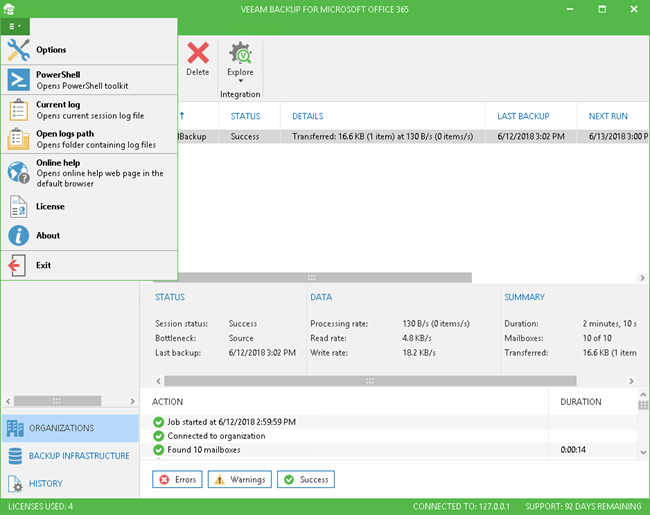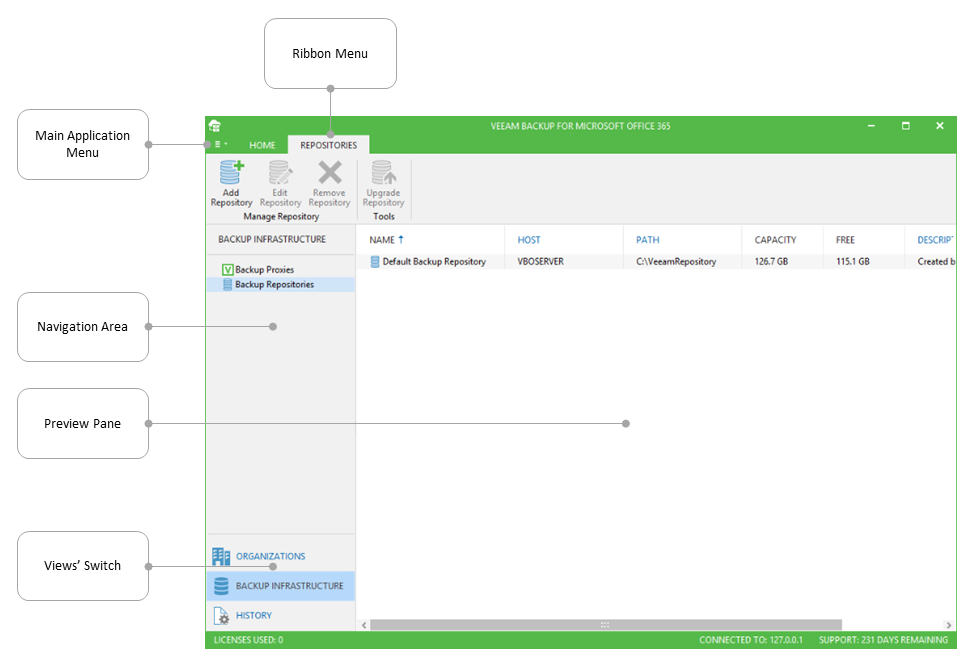Veeam Backup for Microsoft Office 365 provides you with the convenient user interface where you can perform required operations in a user-friendly manner.
The main menu comprises the following features:
- Options. Allows you to configure various program options. Most of such options are described in the Configuring Program Options section.
- PowerShell. Opens PowerShell toolkit.
- Current log and Open logs path. Allows you to view logs. See the Obtaining Log Files section.
- Online help. Opens online web help page.
- License. Shows the license information. See the Installing License section.
- About. Shows the current product information.
- Exit. Closes the program.
Main Application Window
The main application window (or working area) might be divided into three categories:
- The ribbon menu, which contains general program commands organized into logical groups. For example, the following commands are available in certain views:
- The Home ribbon tab provides quick access to some common operations. For example, adding an organization to the scope, or removing it. This tab is visible in all views.
- The Jobs ribbon tab contains commands specific for the jobs. It will be displayed after you select the job node in the navigation pane.
- The Backup Proxy ribbon tab contains commands specific for backup proxies and repositories. It will be displayed after you switch to the Backup Infrastructure view.
- The navigation area, which allows you to browse through the hierarchy of your infrastructure. At the bottom of the navigation area you can switch among various views such as Organizations, Backup Infrastructure, and the History view.
- The preview pane, which shows you the details on entities you have selected in the navigation area. For example, if you select an organization, all the information about jobs that process its mailboxes will be available in the preview pane.
Send feedback | Updated on 6/18/2018