To restore a mailbox, do the following:
- In the navigation pane, select a mailbox you want to restore.
- Go to the Mailbox tab and click Restore Mailbox > Restore to. You can also use the corresponding mailbox context menu.
- Specify the account to connect to the target Exchange server. You can use your current account or provide another account in the corresponding format, depending on the target Exchange type:
- When restoring to the on-premises Exchange server, enter credentials for accessing Exchange endpoint in the domain\username format.
- When restoring to the Exchange Online server, use <username>@<organization>.onmicrosoft.com format.
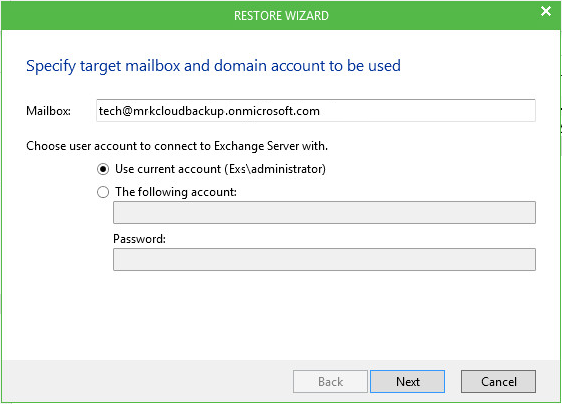
- Specify the target mailbox server and a folder. Default CAS server will be selected automatically. For example, for Office 365 the default CAS is outlook.office365.com. If necessary, you may specify another CAS server. Click Next.
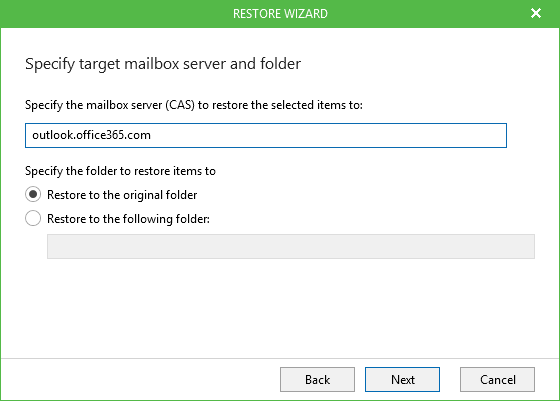
- Select the following restore options and click Next.
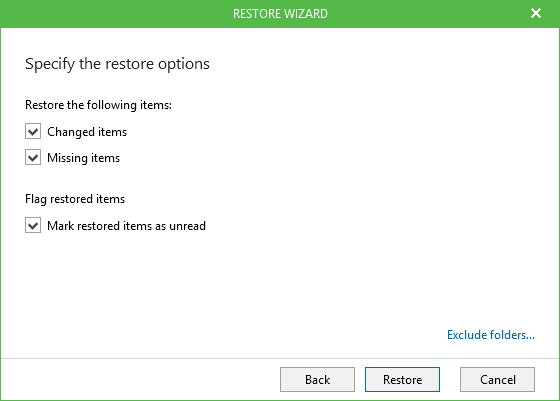
- If you want to prevent some folders from being recovered, click the Exclude folders link and select folders you need. Click Next.
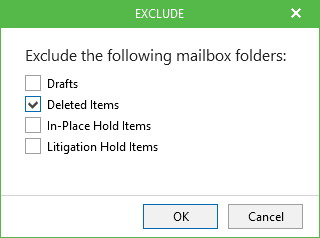
Click OK to save the settings and return to the wizard.
- Click Restore.
Send feedback | Updated on 6/14/2018