To be able to explore your Exchange organization backups created with Veeam Backup for Microsoft Office 365 using the Veeam Explorer tool, you should be granted access to your service provider Veeam Backup for Microsoft Office 365 server. Access might be granted according to the Configuring Authentication Settings section.
To add a new Microsoft Exchange organization to the Veeam Explorer scope, do the following:
- Launch Veeam Explorer for Microsoft Exchange.
- Go to the Home tab and click Add Store > Veeam Backup for Microsoft Office 365 service provider. This option will only be available if you have added at least one service provider. See Adding a Service Provider in Veeam Backup & Replication.
- From the drop-down list, select a service provider to which you want to connect.
- Provide your Microsoft Office 365 Organization credentials and click Connect.
After you establish the connection to the Veeam Backup for Microsoft Office 365 server of your Service Provider, you will be able to utilize the Veeam Explorer's abilities:
- See Restoring Organization Mailbox Data to learn more about restoring Exchange organization mailboxes and items.
- See Exporting Microsoft Exchange Objects to PST File to learn more about exporting objects.
- See Saving Microsoft Exchange Items to learn more about saving Exchange items.
- See Sending Microsoft Exchange Items to learn more about sending Exchange items.
Send feedback | Updated on 6/13/2018