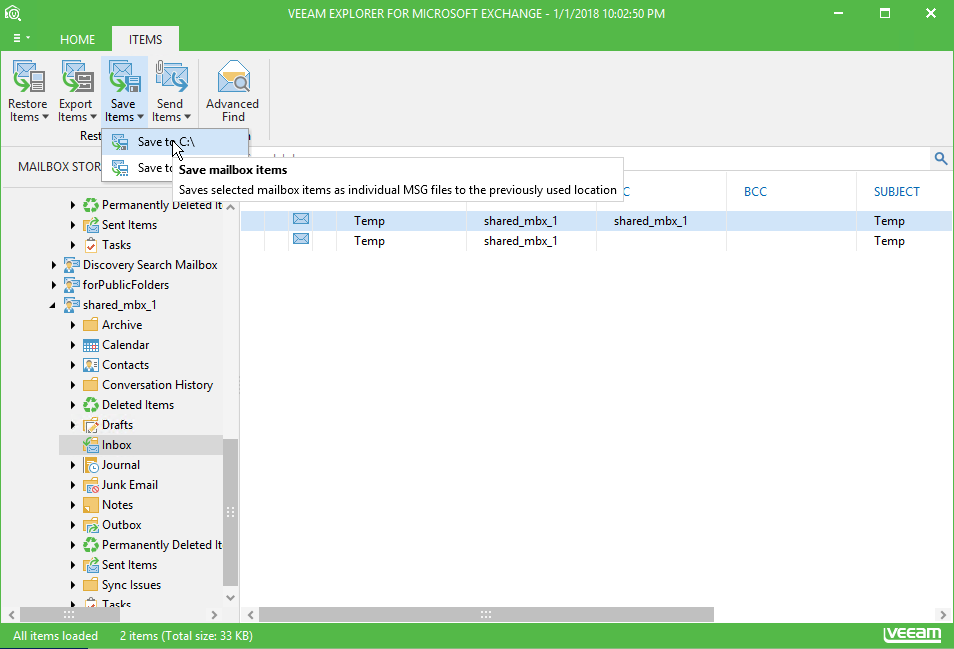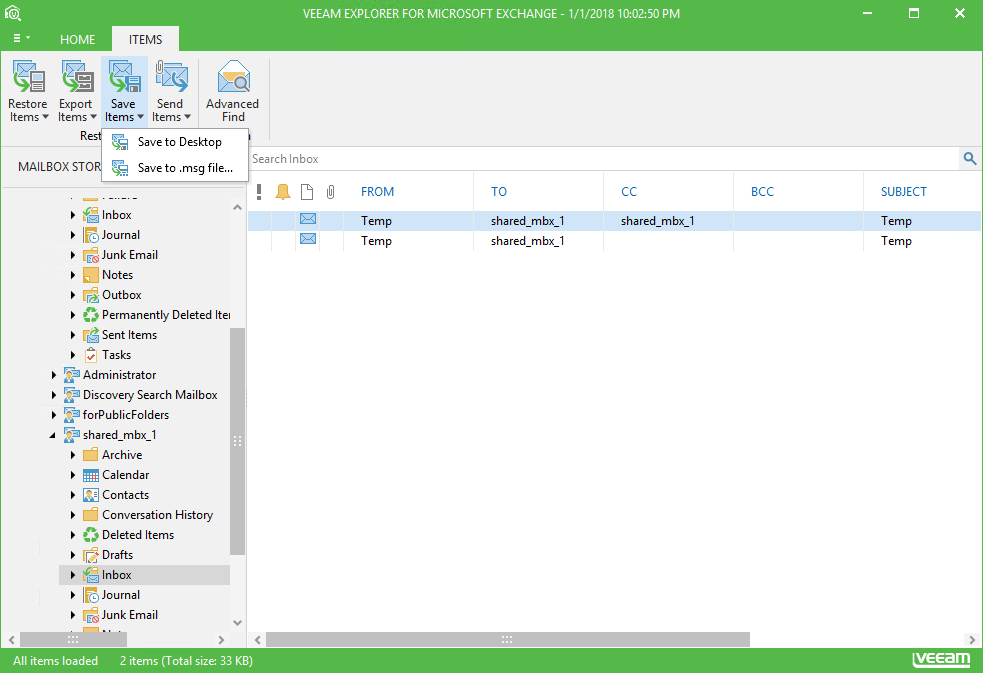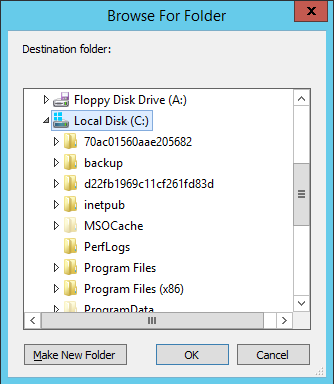Veeam Explorer for Microsoft Exchange allows you to save any items as a Microsoft Exchange Mail Document (.msg) file.
You can use the 1-Click Save feature, or you can save your data to the custom location.
To save .msg files, do the following:
- In the navigation pane select the folder, containing required items.
- In the preview pane, choose items you want to save. You can also use the Search field to find particular items.
- Go to the Items tab and click Save Items > Save to <folder_name>. You can also use the corresponding context menu command. A <folder_name> name depends on the latest location that was used when saving items. By default, files will be saved with the same name as the subject of the mail item.
To save an item to a custom location, do the following:
- Select a folder in the navigation tree and in the preview pane, choose item(s) you want to save. You can also use the Search field to find particular items.
- On the Items tab, click Save Items > Save to .msg file, or use the corresponding context menu command.
- In the Browse For Folder dialog, specify the location and click OK.
Send feedback | Updated on 6/14/2018