Automatic License Reporting
To streamline your license usage reporting process, configure automatic license reporting. This allows VCSP Pulse to automatically collect and populate the license usage from all backup environments that use VCSP Rental licensing. Also, you can reduce the time spent on the preparation of the monthly license usage report.
Veeam products using automatic license reporting must have an access to the license update servers specified in the Automatic License Key Update section.
Important |
When you create the automatically reported license for the first time, it is valid for 2,5 months. The license will be extended every month if it is reported in the VCSP Pulse monthly usage report and the report is closed. If Veeam does not receive the monthly usage report, the license will be expired. |
Prerequisites
To use automatic license reporting, you must enable the feature for your account:
- Log in to VCSP Pulse with your ProPartner Portal credentials.
- Select Pulse Settings > Auto-Reporting.
- In the Enrollment Request window, confirm that you meet all requirements.
- Click Submit.
Note |
You should continue submitting the license usage manually until automatic license reporting is configured. |
Configuring Automatic License Reporting
To configure automatic license reporting, perform the following steps:
- [New licenses] If you use Veeam Service Provider Console, launch a New License Key wizard in the VCSP Pulse plug-in. At the License Info step of the wizard, set the Automatic reporting toggle to On. For more information, see Creating License Keys in the Veeam Service Provider Console Guide.
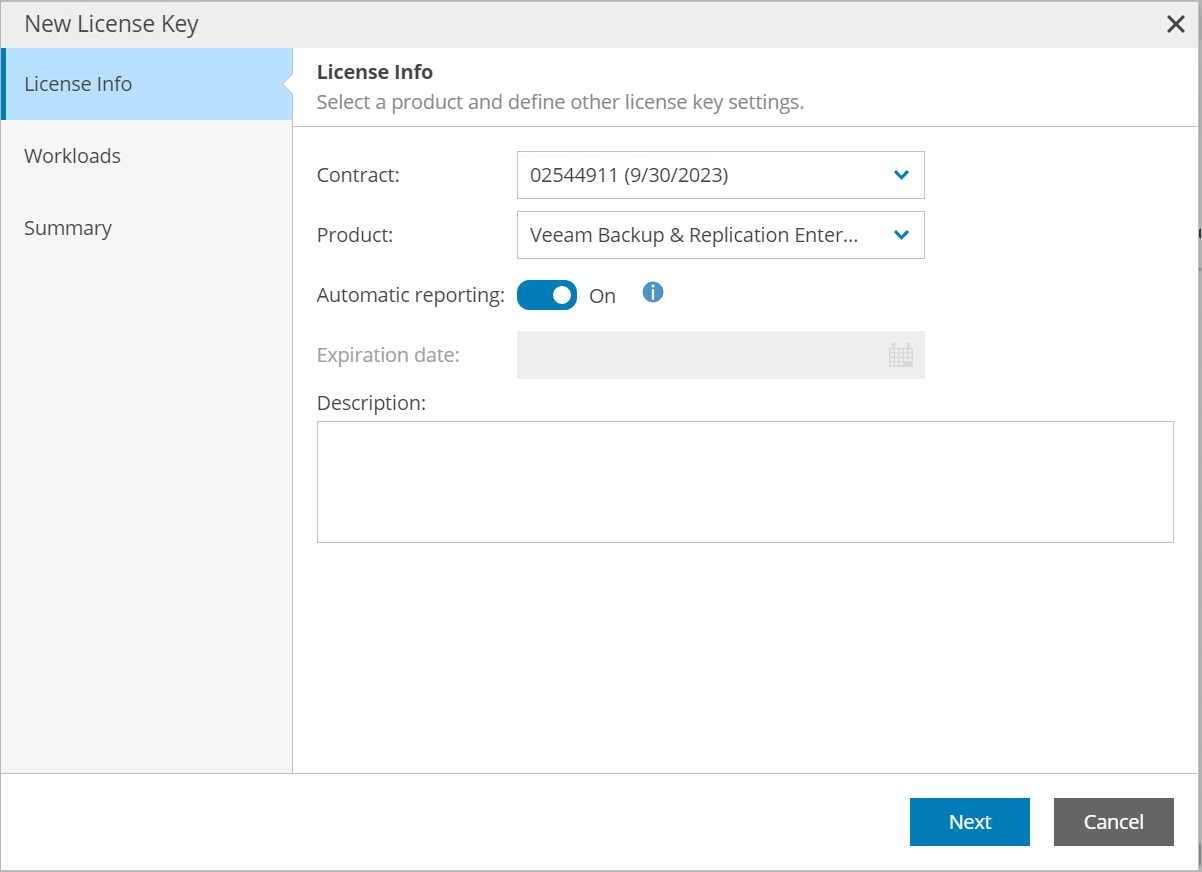
If you use VCSP Pulse Portal, go to Manage Licenses and set the Auto Reported License toggle to On.
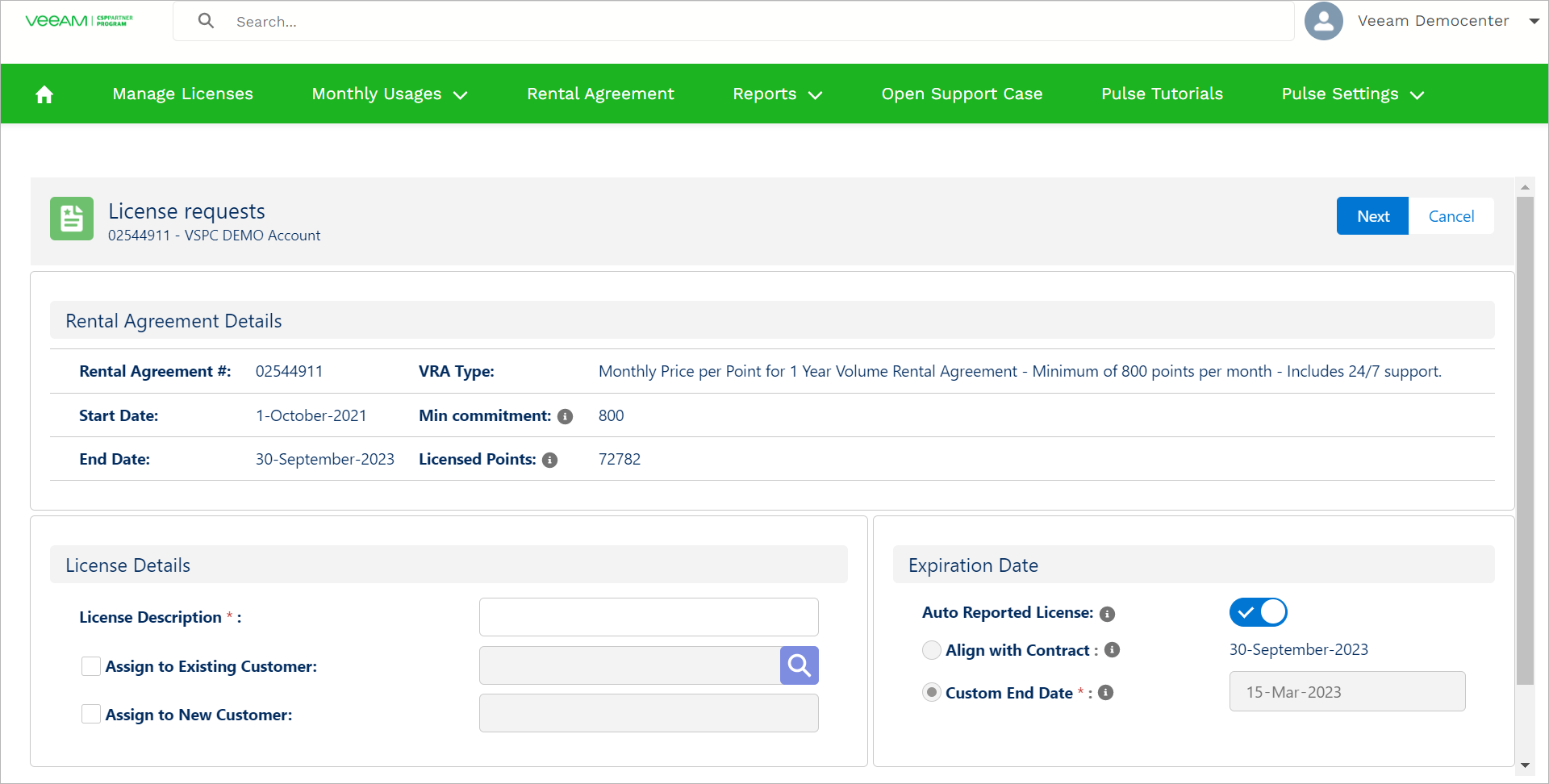
- [Existing licenses] If you use Veeam Service Provider Console, see Enabling Automatic License Reporting in the Veeam Service Provider Console Guide.
- Ensure that Automatic License Key Update is enabled.
If the Automatic License Key Update is enabled on the server with the Veeam product installed, the next time the server sends a request to the Veeam License Update Server the license will be automatically updated. If you want to update the license immediately, do one of the following:
- If you use Veeam Service Provider Console, see Updating License in the Veeam Service Provider Console Guide.
- Follow the instructions for specific products:
- The Updating License Manually section of the Veeam Backup & Replication Guide.
- The Updating License section of the Veeam Cloud Connect Guide.
- The Updating Licenses section of the Veeam ONE Guide.
- The Installing and Updating section of the Veeam Backup for Microsoft 365 Guide.
Submitting License Usage
After you configure automatic license reporting, information on licenses will automatically appear in the Monthly Usages > My Actions section in the following cases:
- When you manually submit the usage in Veeam Service Provider Console. Make sure that you set the Automatic reporting toggle to On in the VCSP Pulse plug-in. For more information, see Enabling Automatic License Reporting.
- Automatically on the third day of the month.
See the schedule of the automatic report submission for earlier versions of Veeam products
Product | Automatic Report Submission |
|---|---|
Veeam Backup & Replication version 12.3.2 and earlier | On the sixth day of the month |
Veeam ONE version 12.3.2 and earlier | |
Veeam Recovery Orchestrator version 7.2 and earlier | On the fifth day of the month |
Veeam Cloud Service Provider version 8.1 and earlier | |
Veeam Backup for Microsoft 365 version 8.2 and earlier |
License consumption will be automatically populated in the Auto Reported and Current Month Usage columns.
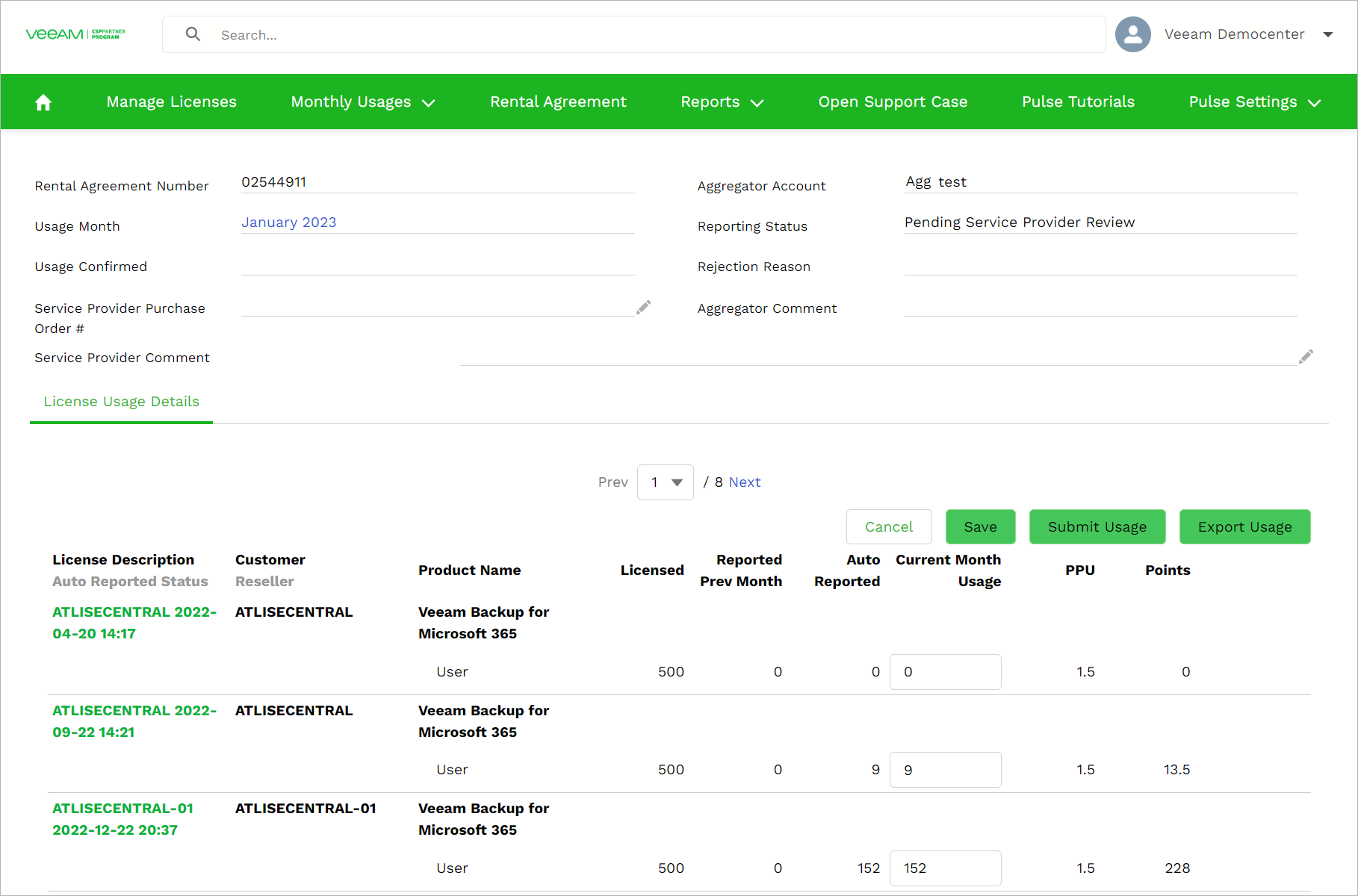
To submit the monthly usage, perform the following steps:
- Review automatically reported licenses.
- If you have Veeam Backup & Replication installations without automatically reported licenses, add the license usage manually. In the Current Month Usage column, select the product and enter the number of workloads. You can find it in Veeam Service Provider Console, in the Count column of the monthly License Usage Report.
- If you update the report manually, click Save.
- Click Submit Usage.
- To complete the report, click Submit.