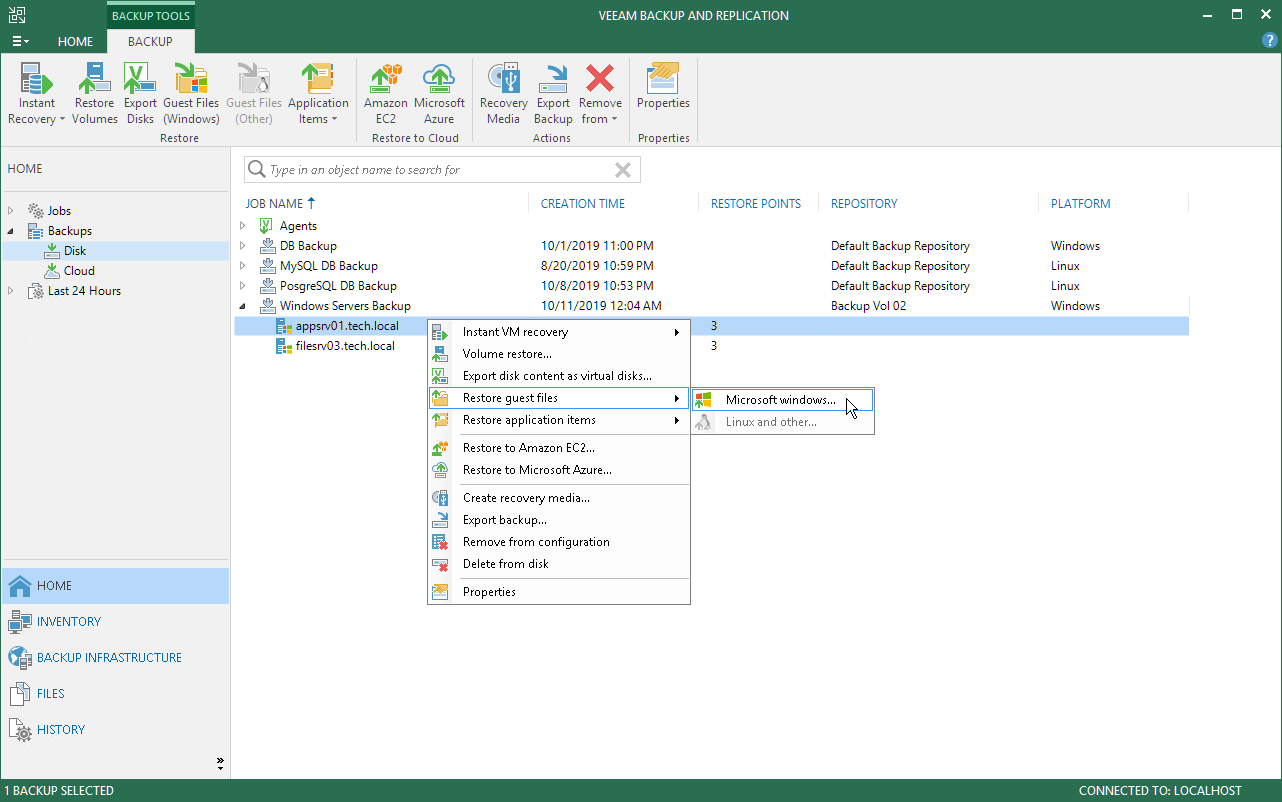This is an archive version of the document. To get the most up-to-date information, see the current version.
This is an archive version of the document. To get the most up-to-date information, see the current version.Restoring Files and Folders
You can use the Veeam Backup & Replication console to restore individual files and folders from Veeam Agent backups. The procedure of file-level restore from a Veeam Agent backup practically does not differ from the same procedure for a VM backup. The difference is that you select a Veeam Agent backup instead of a VM backup in the File Level Restore wizard. To learn more, see the Guest OS File Recovery section in the Veeam Backup & Replication User Guide.
Consider the following:
- To restore files and folders from a backup of a Linux machine, you must have a VMware vSphere or Microsoft Hyper-V virtualization host added to the Veeam backup infrastructure. When you start the file-level restore procedure, Veeam Backup & Replication will use this host to deploy a helper appliance — a helper VM required to mount Linux machine disks from the backup. To learn more about adding a virtualization server, see Adding VMware vSphere Servers and Adding Microsoft Hyper-V Servers.
It is recommended that you add a vCenter Server and not a standalone ESXi host in the Veeam backup console. If Veeam Backup & Replication is set up to deploy a helper appliance on a standalone ESXi host, after Veeam Backup & Replication removes the helper appliance, the helper VM will be displayed in vCenter as orphaned.
- Before you start file-level restore from a backup of a failover cluster, make sure that the cluster is added to a protection group in the Veeam Backup & Replication inventory. The failover cluster may be not present in the inventory, for example, in the following cases:
- The original protection group that contained the cluster was removed from Veeam Backup & Replication.
- You want to restore cluster data from a backup created on another backup server and imported in the Veeam backup console.
In this case, add the failover cluster whose data you want to restore to a protection group.