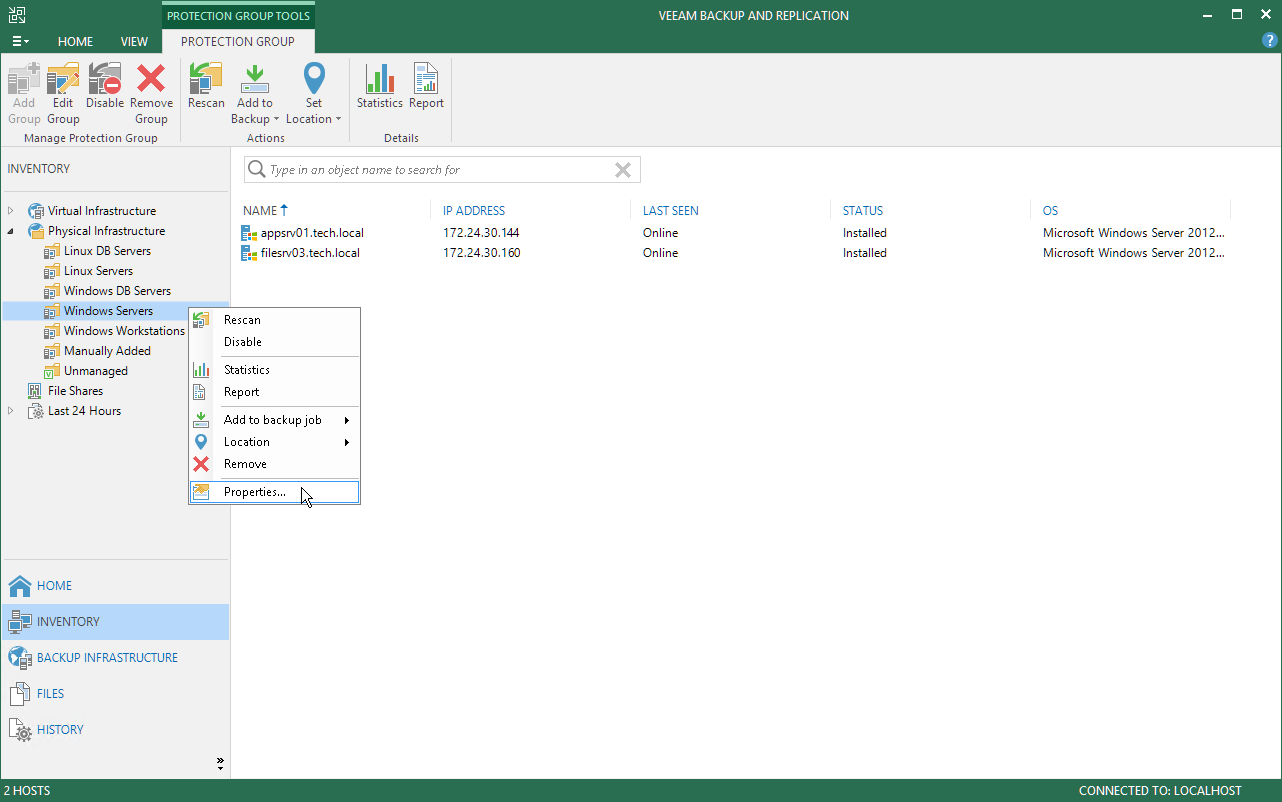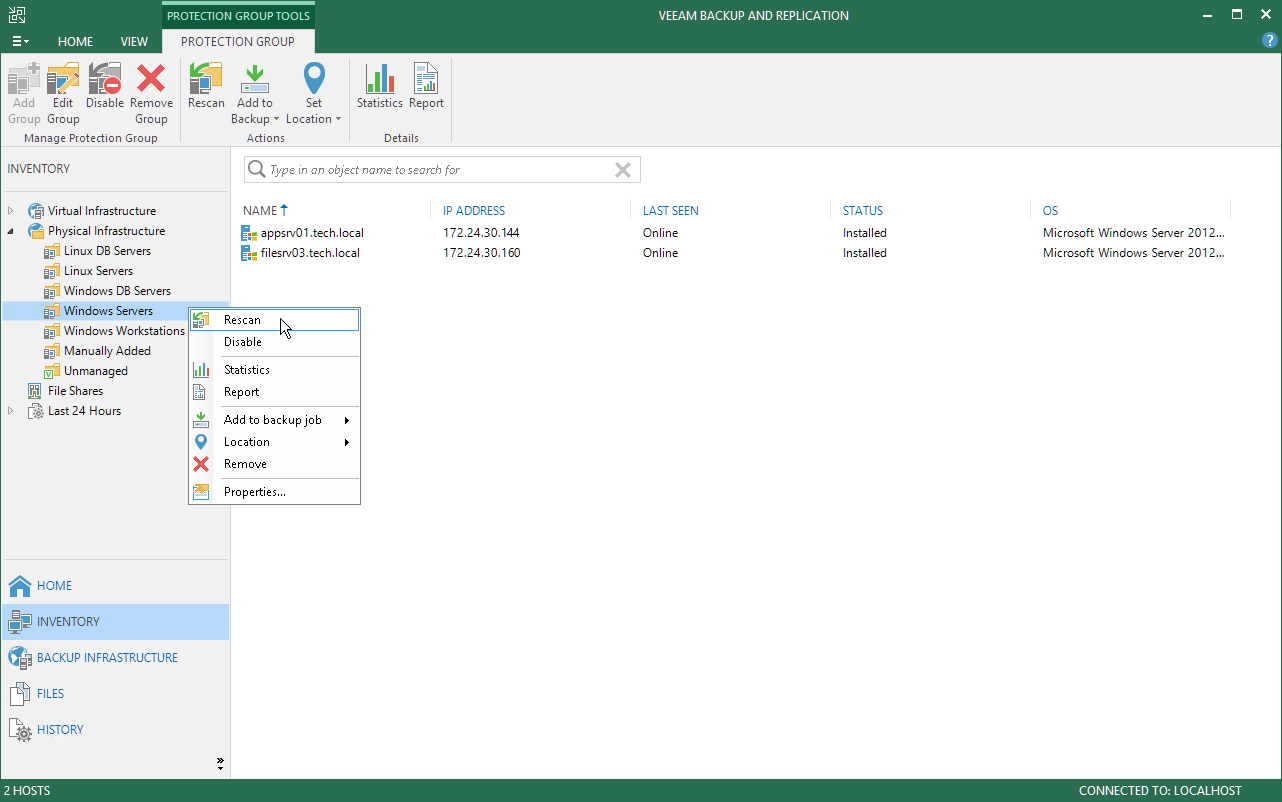This is an archive version of the document. To get the most up-to-date information, see the current version.
This is an archive version of the document. To get the most up-to-date information, see the current version.Appendix A. Deploying Hotfix on Protected Computers
This scenario describes how to deploy a hotfix on protected computers with installed Veeam Agent for Microsoft Windows or Veeam Agent for Linux:
- A Veeam Agent for Microsoft Windows hotfix is an updated Veeam Agent setup archive that addresses a certain issue in the product.
- A Veeam Agent for Linux hotfix is a set of updated Veeam Agent packages that addresses a certain issue in the product.
Veeam Software issues a hotfix in one of the following cases:
- To mitigate an existing issue in the product. In this case, a hotfix is provided by Veeam Customer Support.
- [For Veeam Agent for Linux hotfix] To add support of a new Linux distribution version to the product. In this case, a hotfix is available in the Veeam software repository.
If you have several Microsoft Windows and Linux computers with Veeam Agent installations managed by Veeam Backup & Replication, you can centrally deploy a hotfix on all managed agents.
Prerequisites
Before you deploy a Veeam Agent hotfix on protected computers:
- Check that protected computers are powered on and can be connected over the network.
- Check that automatic Veeam Agent deployment options are enabled in the protection group settings:
- Open the Inventory view.
- In the inventory pane, expand the Physical Infrastructure node.
- In the inventory pane, select the protection group that contains computers with an outdated Veeam Agent installed and click Edit Group on the ribbon or right-click the protection group that you want to edit and select Properties.
- At the Options step of the wizard, in the Deployment section, make sure that the Install backup agent automatically and Auto-update backup agent check boxes are selected.
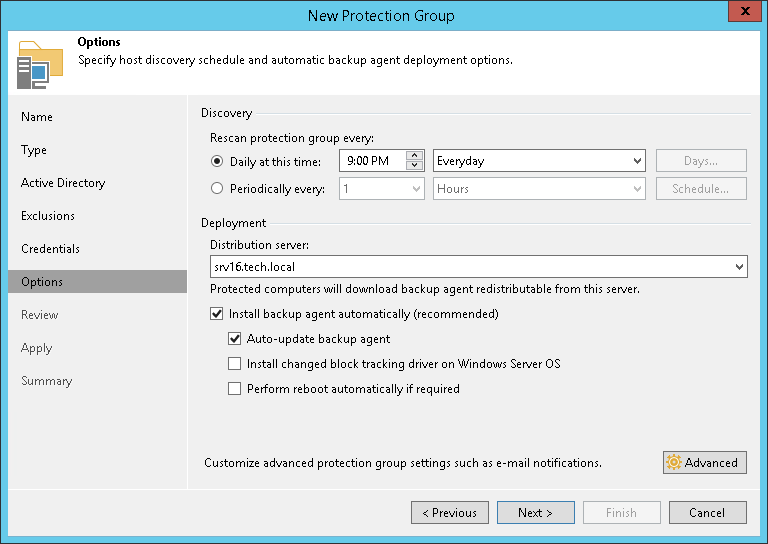
- Determine a location for the hotfix distribution:
- If you plan to deploy a Veeam Agent for Microsoft Windows hotfix, you will need to place the hotfix to a folder on the backup server.
- If you plan to deploy a Veeam Agent for Linux hotfix, you will need to place the hotfix to a folder on the distribution server specified for the protection group.
Each protection group can have a different distribution server, so you need to place the hotfix on the distribution server of each protection group that contain Veeam Agent computers on which you need to deploy a hotfix.
Deployment Procedure for Protected Computers
To deploy a hotfix on computers included in the protection group, perform the following steps:
- Obtain hotfix from Veeam Customer Support or download it from the Veeam software repository.
- Save hotfix to one of the following locations depending on the type of OS that runs on a protected computer:
- If you deploy a hotfix for Microsoft Windows computers with Veeam Agent installations, save the Veeam Agent setup archive to the following folder on the backup server:
C:\Program Files\Veeam\Veeam Distribution Service\Fixes\vaw |
- If you deploy a hotfix for Linux computers with Veeam Agent installations, save Veeam Agent packages to the following folder on the distribution server specified in the protection group settings:
For 32-bit CentOS / RHEL / Fedora / openSUSE / SLES
C:\Program Files\Veeam\Veeam Distribution Service\Fixes\val\x86\rpm |
For 64-bit CentOS / RHEL / Fedora / openSUSE / SLES
C:\Program Files\Veeam\Veeam Distribution Service\Fixes\val\x64\rpm |
For 32-bit Debian / Ubuntu
C:\Program Files\Veeam\Veeam Distribution Service\Fixes\val\x86\deb |
For 64-bit Debian / Ubuntu
C:\Program Files\Veeam\Veeam Distribution Service\Fixes\val\x64\deb |
- Rescan the protection group:
- Open the Inventory view.
- In the inventory pane, expand the Physical Infrastructure node.
- In the inventory pane, select the necessary protection group and click Rescan on the ribbon or right-click the protection group and select Rescan.