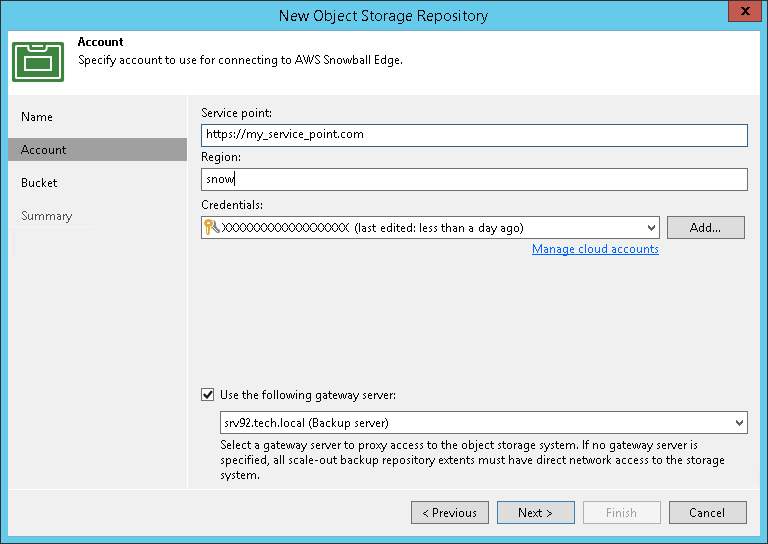This is an archive version of the document. To get the most up-to-date information, see the current version.
This is an archive version of the document. To get the most up-to-date information, see the current version.Step 2. Specify Object Storage Account
At the Account step of the wizard, specify the connection settings:
- In the Service point field, specify a service point address of your AWS Snowball Edge device and define a port.
To get information on the IP address that must be used as a service point, see the AWS Snowball Edge Developer Guide.
To get information on the port you must specify, see the AWS Snowball Edge Developer Guide, By default, the 443 port is used.
- In the Region field, type "snow".
- From the Credentials drop-down list, select user credentials to access your AWS Snowball Edge storage.
If you already have a credentials record that was configured in advance, select it from the drop-down list. Otherwise, click Add and provide your access and secret keys, as described in Access Keys for AWS Users. You can also click the Manage cloud accounts link to add, edit or remove a credentials record.
To use a gateway server, select the Use the following gateway server check box and choose an appropriate server from the list. You may want to use a gateway server, for example, if your organization has NAT or different types of firewalls and your access to the internet is limited.
You can select any Microsoft Windows or Linux server that is added to your backup infrastructure and has internet connection. For more information on how to add such a server to your environment, see Adding Microsoft Windows Servers and Adding Linux Servers respectively.
If you select the Use the following gateway server check box without specifying the server, by default the role of a gateway server is assigned to the machine where Veeam Backup & Replication is installed.
If you do not select the Use the following gateway server check box, you must make sure that all scale-out repository extents have direct internet access.
For information on considerations and limitations for using gateway server, see Considerations and Limitations.