 This is an archive version of the document. To get the most up-to-date information, see the current version.
This is an archive version of the document. To get the most up-to-date information, see the current version.Step 3. Specify Server or Shared Folder Settings
Options that you can specify at the Server step of the wizard depend on the type of backup repository you are adding.
Microsoft Windows or Linux Server
To configure settings for a Microsoft Windows or Linux server:
- From the Repository server list, select a Microsoft Windows or Linux server that you want to use as a backup repository. The Repository server list contains only those servers that are added to the backup infrastructure. If the server is not added to the backup infrastructure yet, you can click Add New on the right to open the New Windows Server or New Linux Server wizard.
Note that you cannot add ExaGrid or Quantum DXi servers as Linux backup repositories. ExaGrid and Quantum DXi are integrated with Veeam Backup & Replication, and thus must be added as deduplicating storage appliances.
- Click Populate to see a list of disks connected to the server, their capacity and free space.
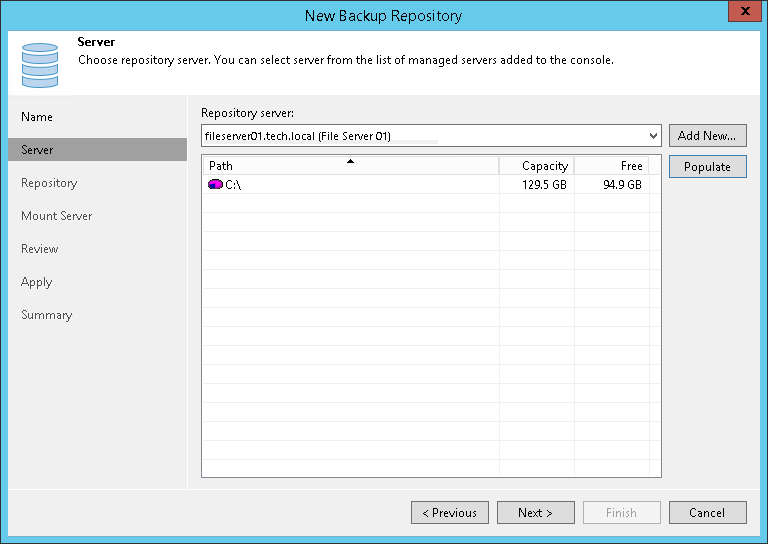
To configure settings for an SMB share:
- In the Shared folder field, specify a UNC path to the SMB shared folder that you want to use as a backup repository.
- If you must specify user credentials to access the shared folder, select the This share requires access credentials check box. From the Credentials list, select a credentials record for a user account that has Full Control permissions on the shared folder. Note that the username must be in the down-level logon name format. For example, DOMAIN\username or HOSTNAME\username.
If you have not set up credentials beforehand, click the Manage accounts link at the bottom of the list or click Add on the right to add the credentials. For more information, see Managing Credentials.
- In the Gateway server section, specify settings for the gateway server:
- If a network connection between the source volume and backup repository is fast, choose Automatic selection. In this case, Veeam Backup & Replication will automatically select a gateway server. To learn how Veeam Backup & Replication selects a gateway server in the automatic mode, see Gateway Server.
- If you perform backup and replication over WAN or slow connections, choose The following server. From the list below, select a Microsoft Windows server on the target site that you want to use as a gateway server. The selected server must have a direct access to the SMB share and must be located as close to the SMB share as possible.
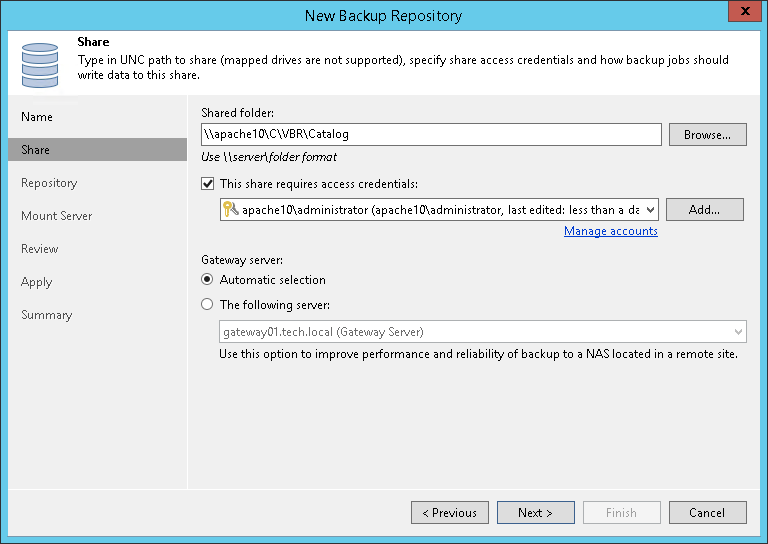
To configure settings for an NFS share:
- In the Shared folder field, specify a path to the NFS shared folder that you want to use as a backup repository.
- In the Gateway server section, specify settings for the gateway server:
- If a network connection between the source volume and backup repository is fast, choose Automatic selection. In this case, Veeam Backup & Replication will automatically select a gateway server. To learn how Veeam Backup & Replication selects a gateway server in the automatic mode, see Gateway Server.
- If you perform backup and replication over WAN or slow connections, choose The following server. From the list below, select a Microsoft Windows or a Linux server on the target site that you want to use as a gateway server. The selected server must have a direct access to the NFS share and must be located as close to the NFS share as possible.
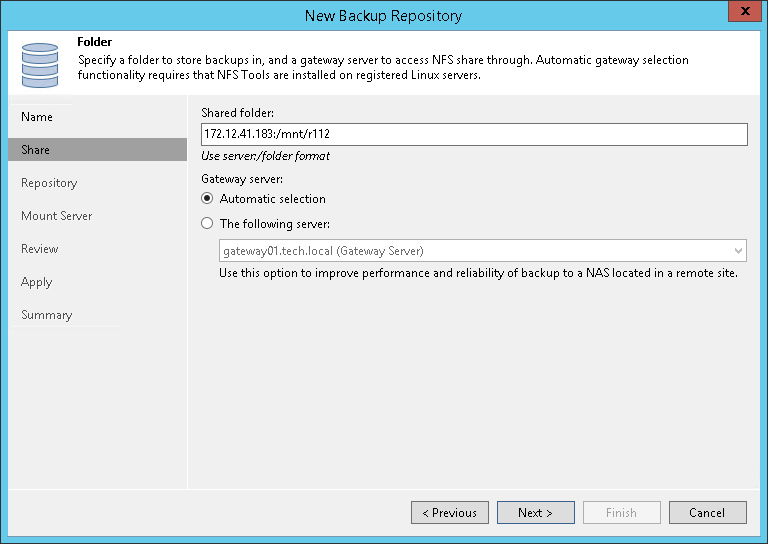
To configure settings for Dell EMC Data Domain:
- Specify connection settings for Dell EMC Data Domain:
- If Dell EMC Data Domain works over TCP, in the Type in Data Domain server name field enter a full DNS name or IP address of the Dell EMC Data Domain server.
- If Dell EMC Data Domain works over Fibre Channel, select the Use Fibre Channel (FC) connectivity check box. In the Type in Data Domain server name field, enter a name of the Data Domain Fibre Channel server. To get the Data Domain Fibre Channel server name, in Data Domain System Manager open the Data Management > DD Boost > Fibre Channel tab.
- In the Credentials field, specify credentials of the user account to connect to the Dell EMC Data Domain server or Dell EMC Data Domain Fibre Channel server. If you have not set up credentials beforehand, click the Manage accounts link at the bottom of the list or click Add on the right to add the credentials. For more information, see Managing Credentials.
To connect to the Dell EMC Data Domain server, you must use credentials for the DD Boost User. To specify the DD Boost User account settings, in Data Domain System Manager, open the Data Management > DD Boost Settings tab.
- To use in-flight encryption between the off-host backup proxy and Dell EMC Data Domain, select the Enable DDBoost encryption check box and choose the encryption level — Medium or High. The encryption option works for Dell EMC Data Domain version 5.5 to 7.x.
- In the Gateway server section, specify settings for the gateway server:
- If a network connection between the source volume and Dell EMC Data Domain appliance is fast, choose Automatic selection. In this case, Veeam Backup & Replication will automatically select a gateway server. To learn how Veeam Backup & Replication selects a gateway server in the automatic mode, see Gateway Server.
- If you perform backup over WAN or slow connections, choose The following server. From the list below, select a Microsoft Windows server on the target site that you want to use as a gateway server. The server must have a direct access to the Dell EMC Data Domain appliance and must be located as close to the appliance as possible.
Important |
If you connect to Dell EMC Data Domain over Fibre Channel, you must explicitly define the gateway server to communicate with Dell EMC Data Domain. The server you select must be added to the backup infrastructure and must have access to the Dell EMC Data Domain appliance over Fibre Channel. |
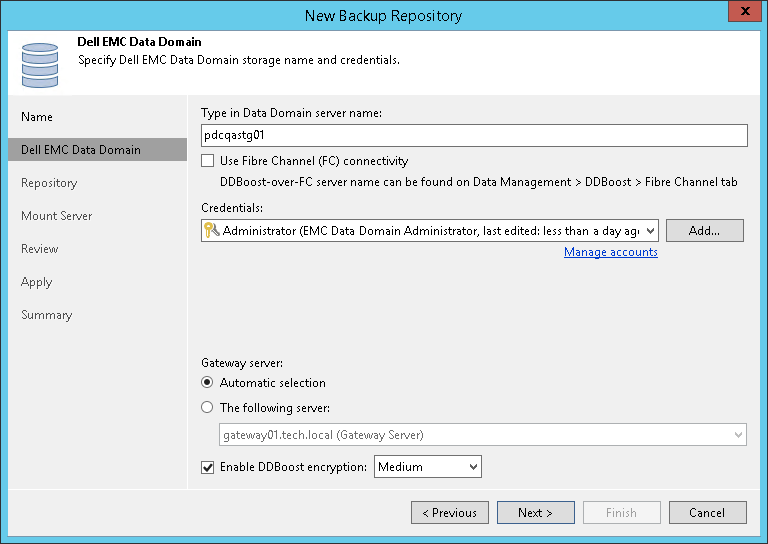
ExaGrid or Quantum DXi Deduplicating Appliance
To configure settings for ExaGrid or Quantum DXi deduplicating appliance:
- From the Repository server list, select an appliance that you want to use as a backup repository. The Repository server list contains only those servers that are added to the backup infrastructure. If the server is not added to the backup infrastructure yet, you can click Add New to open the New Linux Server wizard. For more information, see Managing Servers.
- Click Populate to see the appliance capacity and available free space.
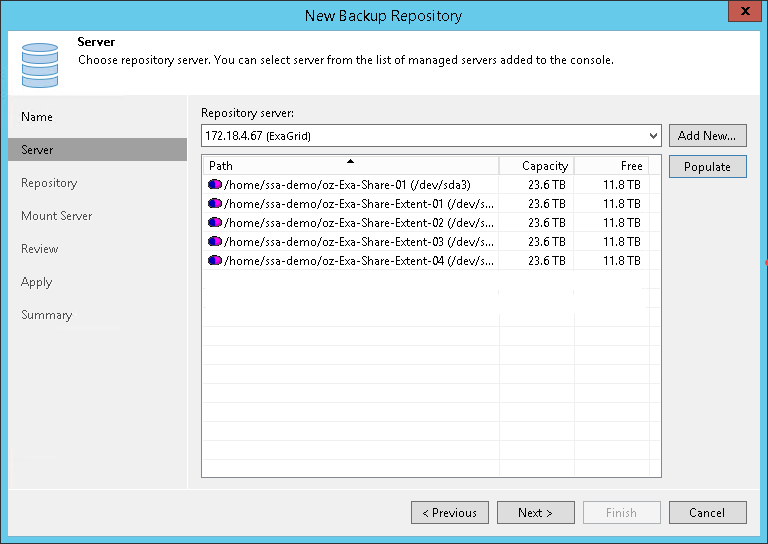
HPE StoreOnce Deduplicating Appliance
To configure settings for HPE StoreOnce:
- In the Type in HPE StoreOnce server name field, enter a full DNS name or IP address of the HPE StoreOnce appliance.
- If HPE StoreOnce works over Fibre Channel, select the Use Fibre Channel (FC) connectivity check box.
- In the Credentials field, specify credentials of the client account to connect to the HPE StoreOnce appliance. If you have not set up credentials beforehand, click the Manage accounts link at the bottom of the list or click Add on the right to add the credentials. For more information, see Managing Credentials.
The client account that you plan to use to connect to HPE StoreOnce must have access permissions on a Catalyst store where backup data will be kept. To check the client account permissions, in the HPE StoreOnce management console, select the Catalyst store and open the Permissions tab for it.
- In the Gateway server section, specify settings for the gateway server:
- If you want Veeam Backup & Replication to pick the gateway server automatically, choose Automatic selection. In this case, Veeam Backup & Replication will automatically select a gateway server. To learn how Veeam Backup & Replication selects a gateway server in the automatic mode, see Gateway Server.
- If you want to define the gateway server explicitly, choose The following server. From the list below, select a Microsoft Windows server that you want to use as a gateway server.
Important |
If you connect to HPE StoreOnce over Fibre Channel, you must explicitly define the gateway server to communicate with HPE StoreOnce appliance. The server you select must be added to the backup infrastructure and must have access to the HPE StoreOnce appliance over Fibre Channel. |
- If a WAN connection between the gateway server and the HPE StoreOnce appliance is weak, select the Gateway server and StoreOnce are connected over WAN check box. Veeam Backup & Replication will compress VM data transported from the gateway server to the HPE StoreOnce appliance, and calculate checksums for data blocks going from the gateway server to the HPE StoreOnce appliance.
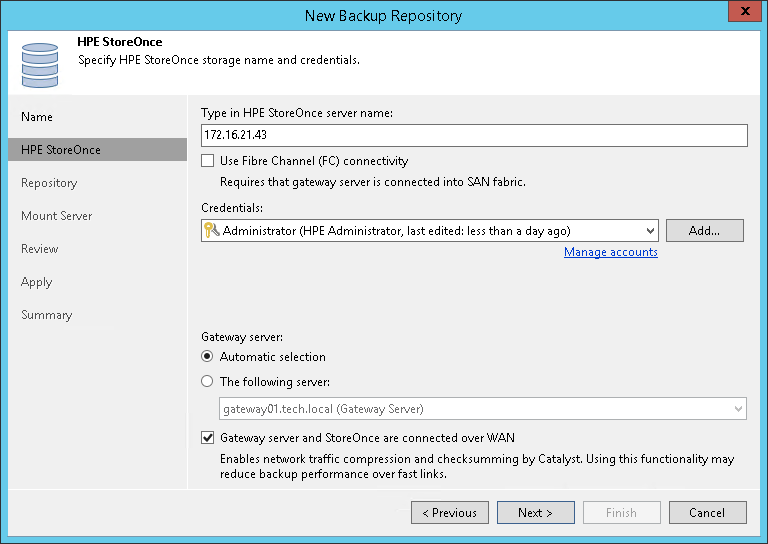
Related Topics