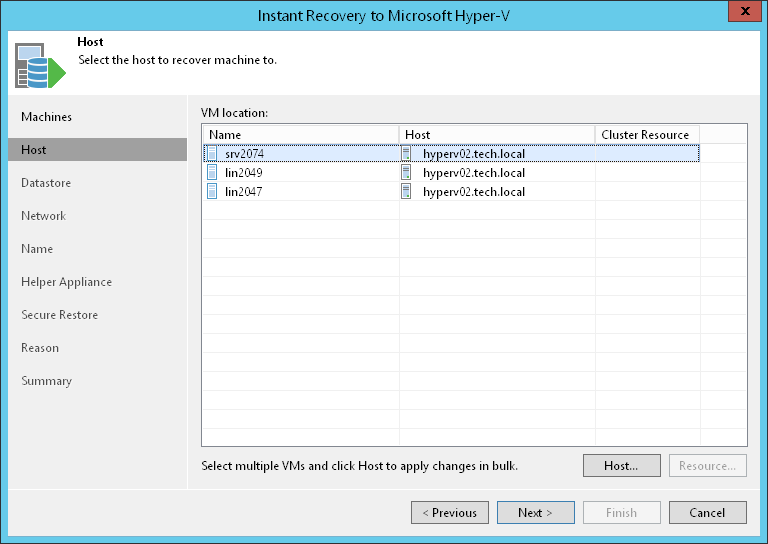This is an archive version of the document. To get the most up-to-date information, see the current version.
This is an archive version of the document. To get the most up-to-date information, see the current version.Step 5. Select Target Host
This step is available if you recover workloads to a new location or with different settings.
At the Host step of the wizard, specify a target Hyper-V host or a Hyper-V cluster where you want to locate the recovered VMs:
- In the VM location list, select the necessary VMs and click Host.
- In the Select Server window, select a standalone host or cluster where the selected VM will be registered.
- If you have selected a Hyper-V cluster, you can specify the cluster resource settings. Click Resource and select one of the following options in the Cluster Resource Settings window:
- Register VM as a cluster resource — if you want to assign a cluster role to the recovered VM.
- Do not register VM as a cluster resource — if you do not want to assign a cluster role to the recovered VM.
Important |
You cannot recover workloads to a Microsoft Hyper-V 2008 R2 Cluster due to Microsoft limitations. You can recover workloads to Microsoft Hyper-V 2012 Failover Cluster or Microsoft Hyper-V 2012 R2 Failover Cluster. If you need to recover a workload to a Microsoft Hyper-V 2008 R2 Cluster, you can use the following workaround:
|