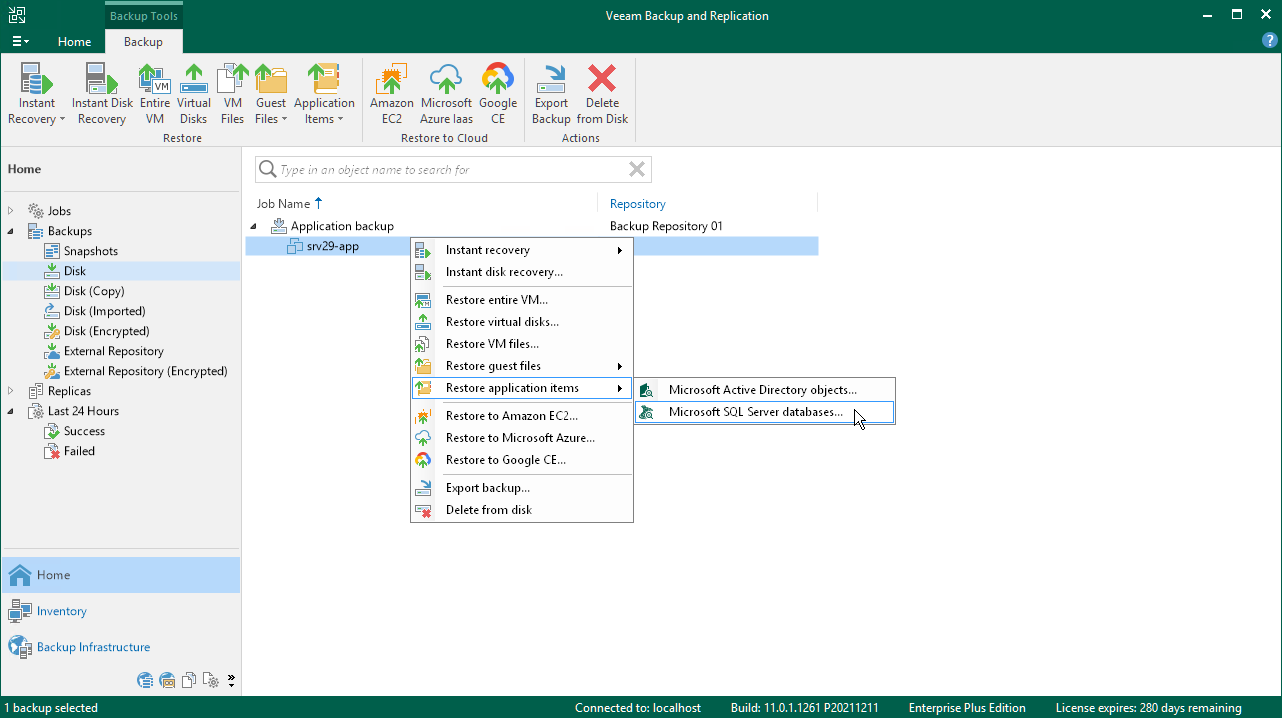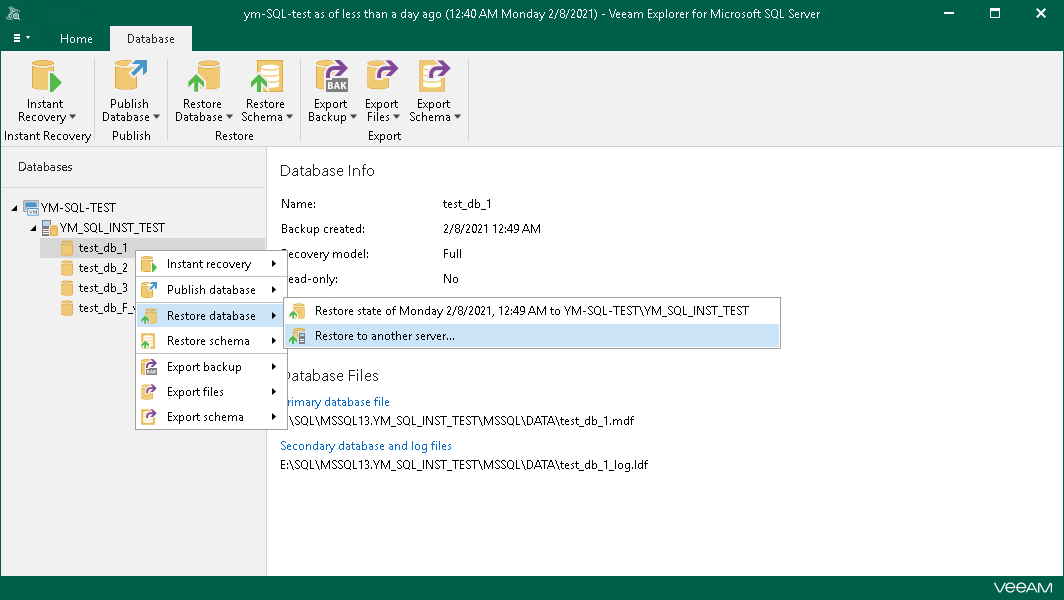This is an archive version of the document. To get the most up-to-date information, see the current version.
This is an archive version of the document. To get the most up-to-date information, see the current version.Restoring Microsoft SQL Server Items
To restore databases from a backup or replica of a Microsoft SQL Server, Veeam Backup & Replication uses Veeam Explorer for Microsoft SQL Server.
Important |
Consider the following:
|
To launch Veeam Explorer for Microsoft SQL Server from Veeam Backup & Replication:
- Open the Home view.
- In the inventory pane, select the Backups or Replicas node.
- In the working area, select the necessary machine in the backup or VM replica and click Application Items > Microsoft SQL Server on the ribbon. Alternatively, right-click the machine or VM replica and select Restore application items > Microsoft SQL Server databases.
- In the opened Microsoft SQL Server Database Restore wizard, select a restore point from which you want to restore databases.
Then Veeam Backup & Replication opens Veeam Explorer for Microsoft SQL Server. In this explorer, you can view, restore databases and so on. The detailed information is provided in the Veeam Explorer for Microsoft SQL Server main section of the Veeam Backup Explorers User Guide. For example:
- Information about database is in the Viewing Database Information section.
- Information about restoring process is in the Data Restore section.
- Information about adding a database manually is in the Adding Standalone Databases section.