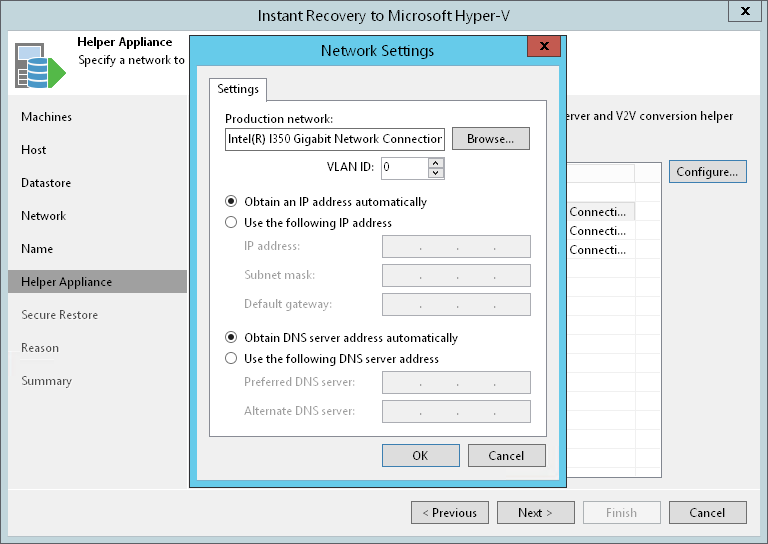This is an archive version of the document. To get the most up-to-date information, see the current version.
This is an archive version of the document. To get the most up-to-date information, see the current version.Step 9. Configure Helper Appliance
This step is available if you recover workloads with Linux OS and recover them to a new location or with different settings.
Veeam Backup & Replication recovers Linux machines using a helper appliance. The helper appliance is an auxiliary Linux-based VM registered by Veeam Backup & Replication. The appliance is quite small — around 50 MB. It requires 1024 MB RAM and takes around 10 seconds to boot.
At the Helper Appliance step of the wizard, configure the helper appliance network settings:
- [For multiple machines] In the Network list, expand a host and select one machine for which you want to configure the helper appliance.
- Click the Configure button.
- In the Network Settings window, select a network for the helper appliance.
- Click the Browse button to the right of the Production network field.
- In the Select Network window, Veeam Backup & Replication shows a list of networks to which the target host is connected. In this list, select a network to which the helper appliance must be connected. Click OK.
Mind that the backup server and the mount server must have access to the helper appliance over the network.
- In the VLAN ID field, specify an ID of a VLAN where the helper appliance will reside.
The 0 value means that the VLAN is not set.
- Specify IP address settings for the helper appliance:
- If you use a DHCP server in the network and want to obtain IP address for the helper appliance automatically, make sure that the Obtain an IP address automatically option is selected.
- To manually specify the IP address of the helper appliance, select the Use the following IP address option and enter the IP address, subnet mask and default gateway address in the corresponding fields.
- Specify DNS server settings:
- If you use a DHCP server in the network and the IP address for the DNS server is obtained automatically, make sure that the Obtain DNS server address automatically option is selected.
- To manually specify the IP address of the DNS server, select the Use the following DNS server address option and enter the IP addresses of the preferred and alternate DNS servers in the corresponding fields.