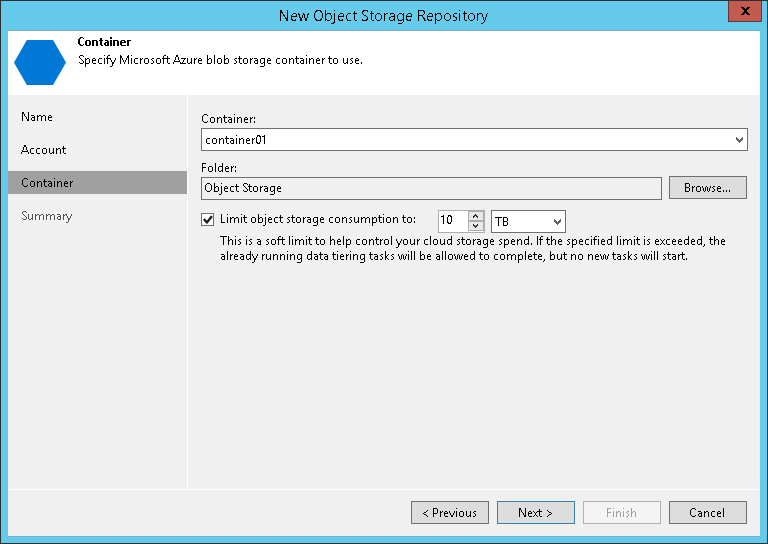This is an archive version of the document. To get the most up-to-date information, see the current version.
This is an archive version of the document. To get the most up-to-date information, see the current version.Step 3. Specify Object Storage Settings
At the Container step of the wizard, specify the container and folder that will be used to store data:
- From the Container drop-down list, select a container.
Make sure that the container where you want to store your backup data was created in advance.
Note |
The default Root container is not supported. For more information about this container, see this Microsoft article. |
- In the Select Folder field, select a cloud folder to which you want to map your object storage repository.
To select a folder, click Browse and either select an existing folder or create a new one by clicking New Folder.
To define a soft limit that can be exceeded temporarily for your object storage consumption, select the Limit object storage consumption to check box and provide the value in TB or PB.