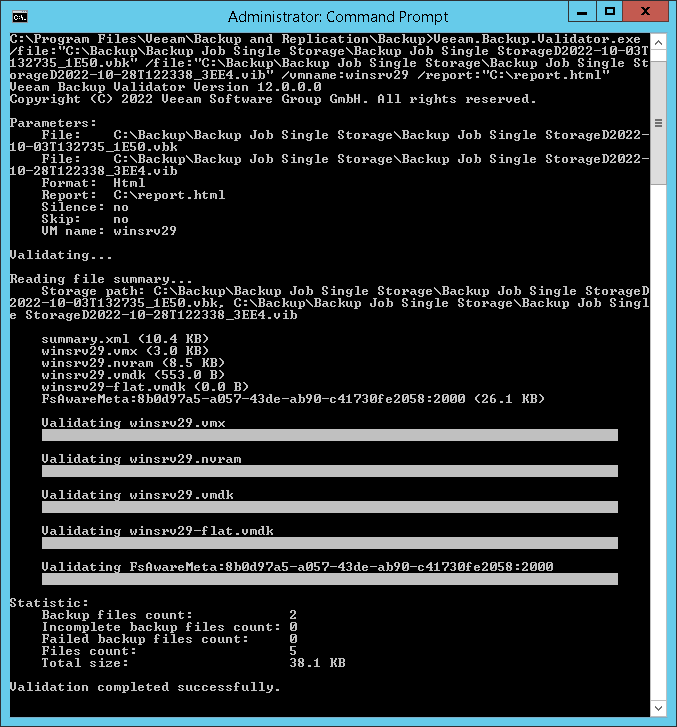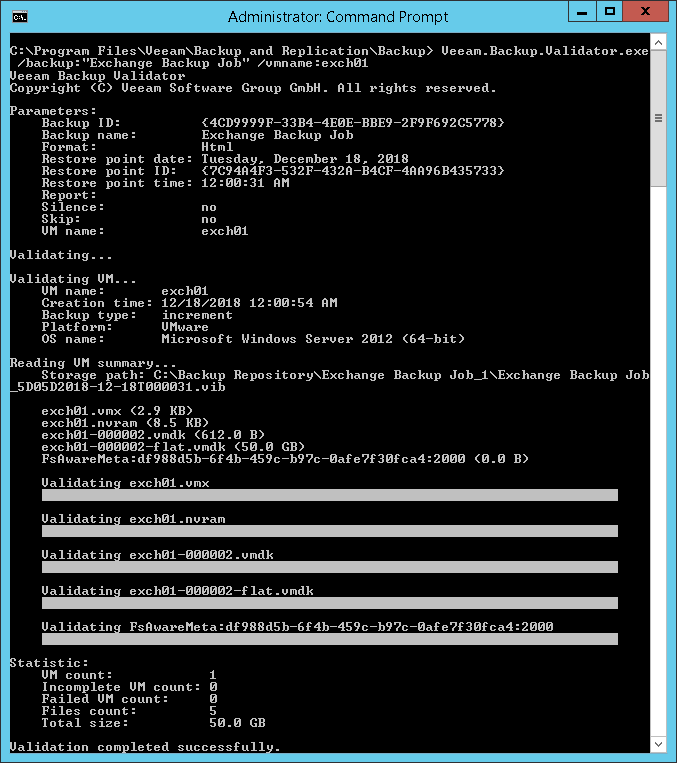This is an archive version of the document. To get the most up-to-date information, see the current version.
This is an archive version of the document. To get the most up-to-date information, see the current version.Using Veeam Backup Validator
Veeam Backup Validator is located on the backup server in the installation folder of Veeam Backup & Replication — by default, %ProgramFiles%\Veeam\Backup and Replication\Backup\Veeam.Backup.Validator.exe. If the default path was changed, you can find the actual path in the following registry value: [HKEY_LOCAL_MACHINE\SOFTWARE\Veeam\Veeam Backup and Replication] CorePath.
To run the utility, open the command prompt on the backup server and change the current folder to the folder where Veeam Backup Validator is located.
Important |
Mind the following:
|
Syntax
Veeam Backup Validator provides parameter sets that allow you to:
- Display Veeam Backup Validator help information.
Veeam.Backup.Validator /? |
- Validate integrity of the content of all VMs or selected VMs in the specified backup.
Veeam.Backup.Validator.exe /backup:backupname|backupid [/vmname:vmname] [/point:pointid] [/date:pointdate] [/time:pointtime] [/silence] [/skip] [/report:reportpath [/format:xml|html]] |
- Validate integrity of the VM content in the specified backup file.
Veeam.Backup.Validator.exe /file:backupfile{1..*} [/username:username /password:password] [/vmname:vmname] [/silence] [/skip] [/report:reportpath [/format:xml|html]] |
Parameters
Parameter | Description | Required/Optional | Parameter Type | Notes |
|---|---|---|---|---|
/backup: | Specifies a name or an ID* of a backup or backup copy job that you want to validate. | Required | String | For a backup copy job in the immediate mode, you must specify the name of its child job — task that copies backup job added as a source to the backup copy job. For example, if the "My Copy" backup copy job copies "Daily Backup" backup job, then you must set the parameter value to "My Copy\Daily Backup". If you want to validate the whole backup copy job, you must run the utility for each child job. |
/file:backupfile{1..*} | Specifies a backup file (VBM, VBK, VIB, VRB) to be validated. | Required | String | Mind the following:
|
/username: | To access files on network shares. | Required for network share | String | If you want to validate files located on different shares, make sure this account has access rights to all these shares. |
/vmname:vmname | Specifies a name of the VM in the backup file to be validated. | Optional | String | If not specified, Veeam Backup Validator will check all VMs in the backup file. |
/point:pointID | Specifies an ID* of the restore point to be validated. | Optional | String | If not specified, Veeam Backup Validator will verify the latest restore point, that is, all backup files the restore point consists of. |
/date:pointdate | Specifies the date when the validated restore point was created. | Optional | Date | Make sure to specify the date in the same format as used on the Veeam Backup server. For example:
|
/time:pointtime | Specifies the approximate time when the validated restore point was created. | Optional | Time | — |
/silence | Defines whether to run validation in the silence mode. | Optional | Boolean | — |
/skip | Defines whether to skip from processing VMs listed in the vmname parameter. | Optional | Boolean | In the vmname parameter, list all VMs that you want to skip. |
/report: | Specifies a full path of a file where you want to store a report on validation results. The utility will generate a report on validation results and store it at the specified path. | Optional | String | Mind the following:
|
* You can get IDs of backup jobs and restore points from the Veeam Backup & Replication database using scripts or Management Studio.
Example 1
This command validates the winsrv29 VM in the incremental backup file and writes the results in the report.html file.
Veeam.Backup.Validator.exe /file:"C:\Backup\Backup Job Single Storage\Backup Job Single StorageD2022-10-03T132735_1E50.vbk" /file:"C:\Backup\Backup Job Single Storage\Backup Job Single StorageD2022-10-28T122338_3EE4.vib" /vmname:winsrv29 /report:"C:\report.html" |
Example 2
This command validates the exch01 VM in the Exchange Backup Job file.
Veeam.Backup.Validator /backup:"Exchange Backup Job" /vmname:exch01 |
Example 3
This command validates all VMs in the Exchange Backup Job file created on December 18, 2018 around 12:00 AM.
Veeam.Backup.Validator /backup:"Exchange Backup Job"/date:12.18.2018 /time:12:00 |