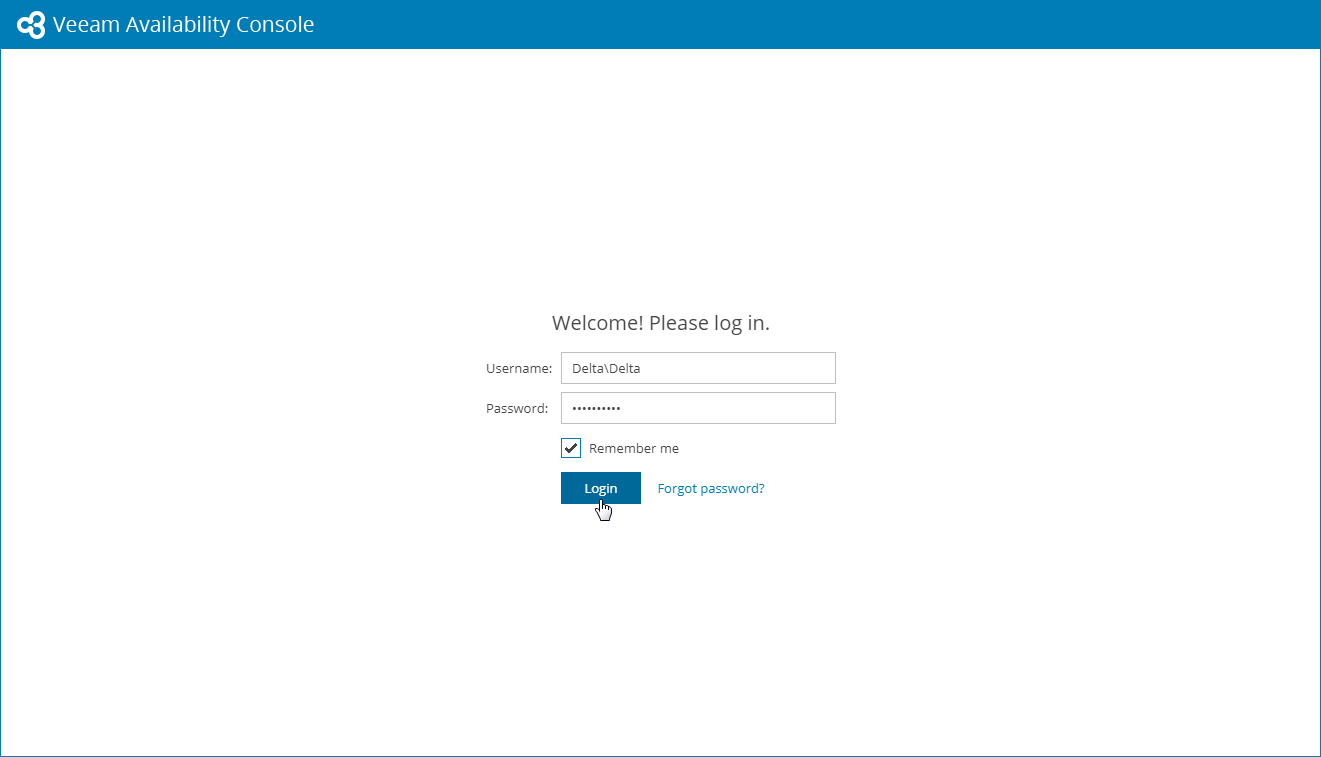This is an archive version of the document. To get the most up-to-date information, see the current version.
This is an archive version of the document. To get the most up-to-date information, see the current version.Accessing Veeam Availability Console
To access Veeam Availability Console:
- In a web browser, navigate to the Veeam Availability Console URL. Note that Veeam Availability Console is available over HTTPS.
The Veeam Availability Console URL looks like the following one:
https://vac.cloudprovider.com:1280
- In the Username and Password fields, specify credentials of an authorized user.
The user name must be provided in the Company Name\User format.
If you are the only company user, and log in for the first time, use Company Owner credentials. Company Owner credentials are available in a welcome email notification that must be sent to you by the service provider. For details on users and privileges, see Managing Portal Users.
- Select the Remember me check box to save the user name for future access.
- Click Login.
If Veeam Availability Console displays a list of Veeam Cloud Connect servers and asks you to specify the server you want to log in, contact your service provider for details on the necessary Veeam Cloud Connect server.
Logging Out
To log out of Veeam Availability Console, at the top right corner of the Veeam Availability Console window click your user name and choose Log Out.
In This Section