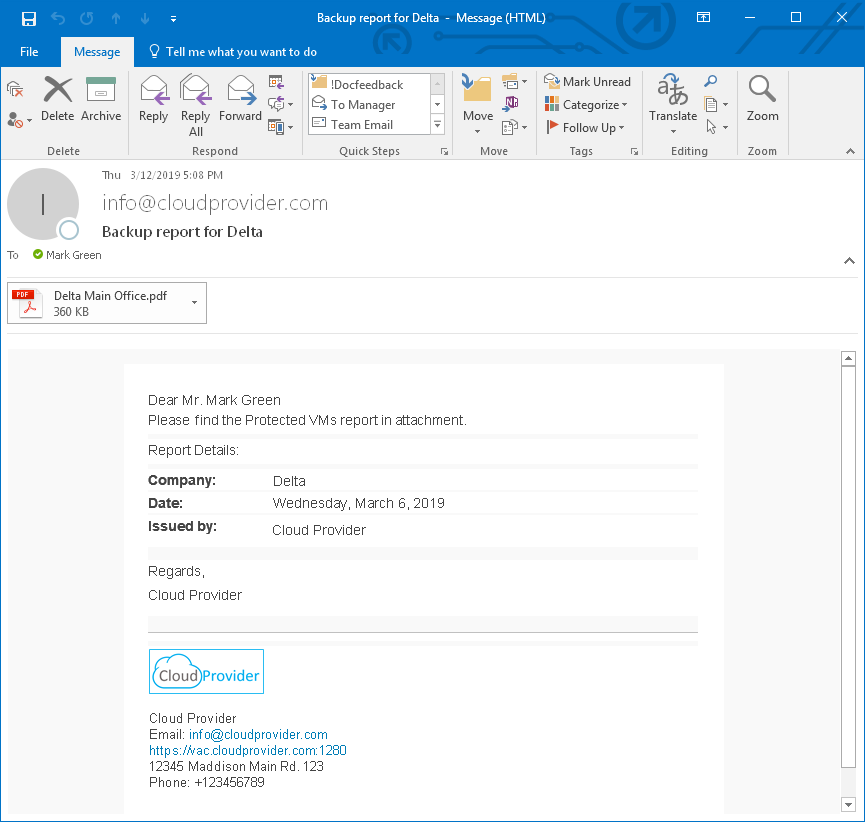This is an archive version of the document. To get the most up-to-date information, see the current version.
This is an archive version of the document. To get the most up-to-date information, see the current version.Sending Backup Reports
If you specify a schedule in the backup report configuration, Veeam Availability Console will automatically send to the Company Owner report notifications with generated backup reports.
The following image illustrates what a backup report notification looks like.
You can also manually send backup reports to the Company Owner. You may need to send a backup report manually if the Company Owner did not receive a scheduled backup report for some reason, or if you want to send a manually generated backup report.
Before you send a backup report to the Company Owner, make sure that an email address is specified in the Company Owner user profile. For details, see Modifying Own User Profile.
Required Privileges
To perform this task, a user must have one of the following roles assigned: Company Owner, Location Administrator.
Sending Backup Reports
To send one or more backup reports manually:
- Log in to Veeam Availability Console.
For details, see Accessing Veeam Availability Console.
- In the menu on the left, click Reports.
- Select the necessary reports in the list.
- Click Send.
- In the displayed message box, click Yes to confirm sending.