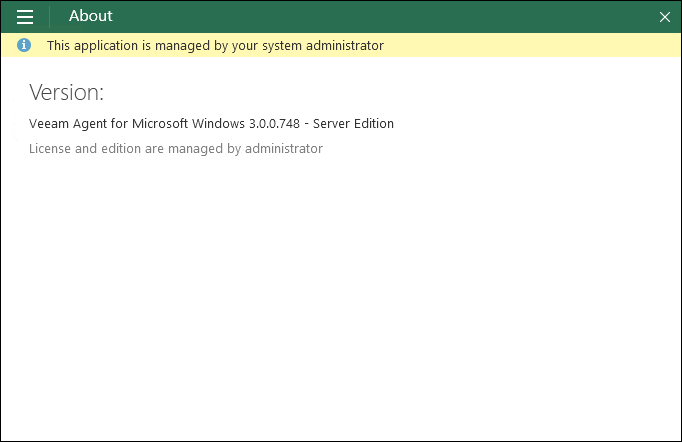This is an archive version of the document. To get the most up-to-date information, see the current version.
This is an archive version of the document. To get the most up-to-date information, see the current version.Activating Veeam Backup Agents
Veeam backup agents can operate in two modes: unmanaged and managed.
- Unmanaged — in this mode, Veeam backup agents cannot be managed in Veeam Availability Console.
Unmanaged Veeam backup agents include:
- Standalone Veeam backup agents that run either a free or a paid product version.
- Veeam backup agents managed by client Veeam Backup & Replication servers.
End users working with Veeam backup agents directly can access all available functions, update the product and submit support cases to Veeam Software in the Control Panel.
- Managed — in this mode, Veeam backup agents can be managed in Veeam Availability Console. You can configure backup job settings, start and stop backup, change global settings, update and uninstall Veeam backup agents, and collect Veeam backup agent data for monitoring and billing.
End users working with managed Veeam backup agents directly can perform most operations, with the following exceptions:
- Users cannot submit a support case to Veeam Software in the Veeam backup agent Control Panel. To obtain support, users must contact their backup administrator.
- Users cannot update Veeam backup agents in the Control Panel. Automatic updates are also disabled. To update Veeam backup agents, users must contact their backup administrator.
- Users cannot install or change a license, and cannot switch Veeam backup agent to another edition.
The role of the backup administrator can be performed by the service provider or by a backup administrator in the managed company.
In the managed mode, Veeam backup agent Control Panel displays the name of the service provider company at the top left corner. The About section in the Control Panel displays a notification saying that the license and edition are managed by administrator.
To manage Veeam backup agents in Veeam Availability Console and monitor the state of computer data protection, you must activate Veeam backup agents. Every activated Veeam backup agent requires one or more Veeam Availability Console licenses, depending on the computer platform and the backup job mode.
|
|
Required Privileges
To perform this task, a user must have one of the following roles assigned: Company Owner, Location Administrator.
Activating Veeam Backup Agents
To activate Veeam backup agents on client computers:
- Log in to Veeam Availability Console.
For details, see Accessing Veeam Availability Console.
- In the menu on the left, click Managed Computers.
- Open the Discovered Backup Agents tab.
- Select the necessary Veeam backup agents in the list.
To display all unmanaged Veeam backup agents in the list, click Filter, and in the Filter by installed license section select Not activated (Unmanaged) and click Apply.
- Click Activation and choose Switch to Managed Mode.
After you activate a Veeam backup agent, Veeam Availability Console will assign one or more licenses to it. The Veeam backup agent license status will be set to Managed. The number of used and total licenses in the Veeam Availability Console license pool will be updated.
Switching Veeam Backup Agents to Unmanaged Mode
To switch Veeam backup agents to the unmanaged mode:
- Log in to Veeam Availability Console.
For details, see Accessing Veeam Availability Console.
- In the menu on the left, click Managed Computers.
- Open the Discovered Backup Agents tab.
- Select the necessary Veeam backup agents in the list.
To display all managed Veeam backup agents in the list, click Filter, in the Filter by installed license section select Activated (Managed) and click Apply.
- Click Activation and choose Switch to Unmanaged Mode.
After you switch Veeam backup agents to the unmanaged mode, Veeam Availability Console will revoke licenses from it. The number of used and total licenses in the Veeam Availability Console license pool will be updated.