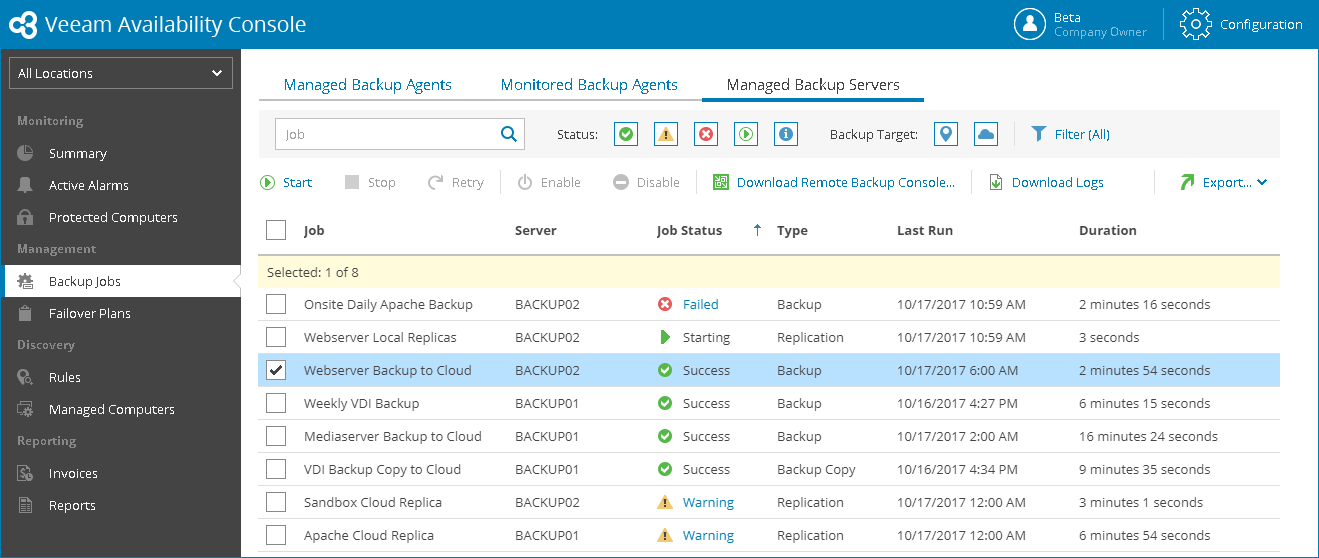This is an archive version of the document. To get the most up-to-date information, see the current version.
This is an archive version of the document. To get the most up-to-date information, see the current version.Viewing and Exporting Veeam Backup & Replication Job Details
You can view details on Veeam Backup & Replication jobs configured on managed backup servers and export them to a CSV or XML file.
Required Privileges
To perform this task, a user must have one of the following roles assigned: Company Owner, Location Administrator, Location User.
Viewing and Exporting Veeam Backup & Replication Job
To view and export Veeam Backup & Replication job details:
- Log in to Veeam Availability Console.
For details, see Accessing Veeam Availability Console.
- In the menu on the left, click Backup Jobs.
- Open the Managed Backup Servers tab.
Veeam Availability Console will display a list of all Veeam Backup & Replication jobs configured on managed backup servers.
To narrow down the list of jobs, you can apply the following filters:
- Job — search jobs by job name.
- Status — limit the list of jobs by the result of the latest job session (Success, Warning, Failed, Running, Information).
- Backup Target — limit the list of jobs by target backup location (Local backup, Offsite backup).
- Type — limit the list of jobs by type (Backup, Replication, SureBackup, Backup Copy, File to Tape, Backup to Tape, Copy, SQL Log Backup, Oracle Log Backup).
- Location — limit the list of jobs by location to which jobs belong. To limit the list of jobs by location, use filters at the top left corner of the Veeam Availability Console window.
- To export job details, click Export and choose a format of the exported data:
- Export CSV — choose this option to structure exported data as a CSV file.
- Export XML — choose this option to structure exported data as an XML file.
The file with exported data will be saved to the default download location on your computer.
Each job in the list is described with a set of properties. By default, some properties in the list are hidden. To display additional properties, click the ellipsis on the right of the list header and choose job properties that must be displayed.
- Job — name of a data protection job.
- Company — name of a company to which a job belongs.
- Site — name of the Veeam Cloud Connect site on which the company is registered.
- Location — name of a location to which a job belongs.
- Server — name of a backup server on which a job is configured.
- Job Status — status of the latest job session (Success, Warning, Failed, Running, No Info).
- Type — job type (Backup, Replication, SureBackup, Backup copy, File to tape, Backup to tape, Copy, SQL log backup, Oracle log backup).
- Last Run — date and time when the latest job session started.
- End Time — date and time when the latest job session ended.
- Duration — time taken to complete the latest job session.
- Avg. Duration — average time a job session takes to complete (total duration of job sessions for the previous month divided by the number of job sessions for the previous month).
- Target — name of a target backup location.
- Processing Rate — rate at which VM data was processed during the latest job session.
- Transferred Data — total amount of data that was transferred to target during the latest job session.
- Bottleneck — bottleneck in the process of transferring the data from source to target (source, proxy, network, target, source WAN accelerator, target WAN accelerator).
- Scheduling — job schedule (Daily, Monthly, Periodically, Chained, Not scheduled, Disabled, Continuously).
- Protected VMs — number of processed by a job VMs that have backup or replica restore points.