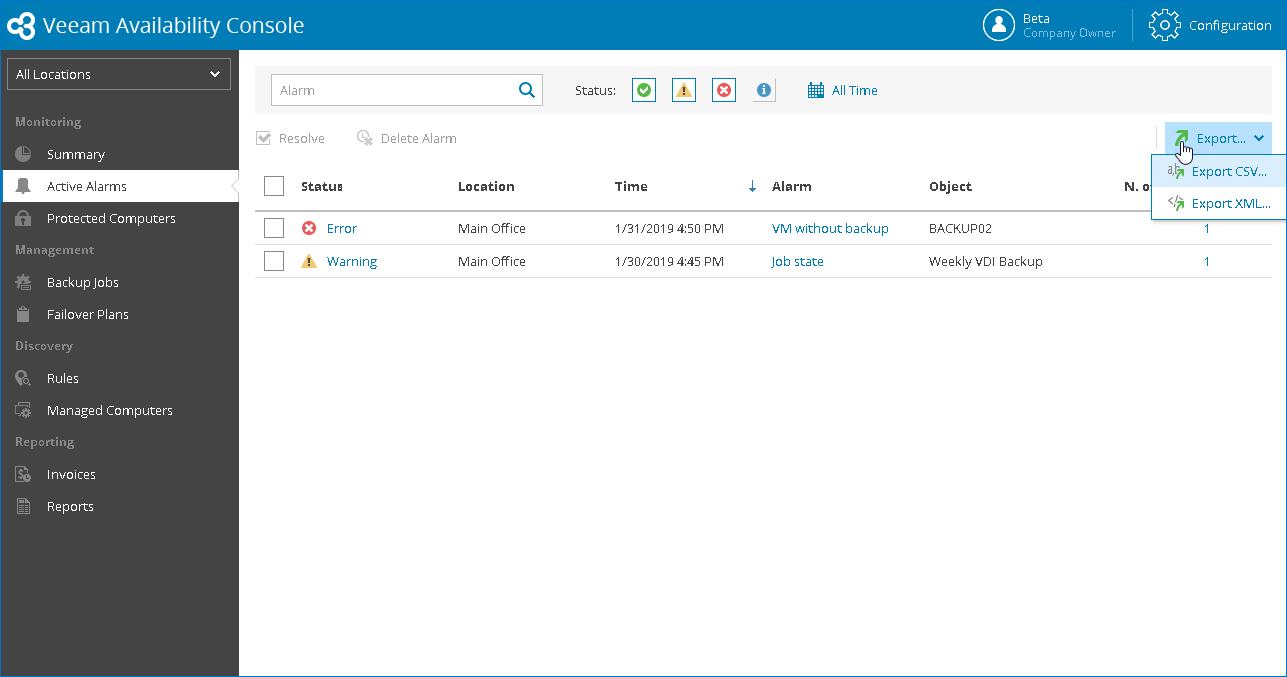This is an archive version of the document. To get the most up-to-date information, see the current version.
This is an archive version of the document. To get the most up-to-date information, see the current version.Viewing and Exporting Triggered Alarms
You can view triggered alarms and export alarm details to a CSV or XML file.
Required Privileges
To perform this task, a user must have one of the following roles assigned: Company Owner, Location Administrator, Location User.
Viewing and Exporting Triggered Alarms
To view and export triggered alarm details:
- Log in to Veeam Availability Console.
For details, see Accessing Veeam Availability Console.
- In the menu on the left, click Active Alarms.
Veeam Availability Console will display a list of all triggered alarms.
To narrow down the list of alarms, you can apply the following filters:
- Alarm — search triggered alarms by name.
- Status — limit the list of alarms by the alarm status (Resolved, Warning, Error, Info).
- Time Period — limit the list of alarms by the time when alarms were triggered.
- Location — limit the list of alarms by location for which alarms were triggered. To limit the list of alarms by location, use filters at the top left corner of the Veeam Availability Console window.
- To view information about triggered alarms:
- To view alarm details, click the alarm Status link.
- To view an alarm cause and resolution steps, click the Alarm link.
- To view the history of alarm status changes, click the N of Repeats link. In the displayed window, click Rules to view a condition that caused the alarm status change, or click the Comment link to view information on resolving the alarm.
- To export alarm details, click Export and choose a format of the exported data:
- Export CSV — choose this option to structure exported data as a CSV file.
- Export XML — choose this option to structure exported data as an XML file.
The file with exported data will be saved to the default download location on your computer.
Alarm Details
Each alarm in the list is described with the following properties. By default, some properties in the list are hidden. To display additional properties, click the ellipsis on the right of the list header and choose properties that must be displayed.
- Status — alarm status (Resolved, Warning, Error, Info). Click the alarm status link to view alarm details.
- Location — name of a location for which the alarm was triggered.
- Computer — name of a machine where the alarm was registered (for example, client backup server, Veeam Availability Console server).
- Time — date and time when the alarm was triggered.
- Alarm — alarm name. Click the alarm name link to view a knowledge base article for the alarm.
- Object — name of an object that caused the alarm.
- N. of Repeats — number of times that the alarm changed its status. Click the alarm repeats link to view the alarm history.