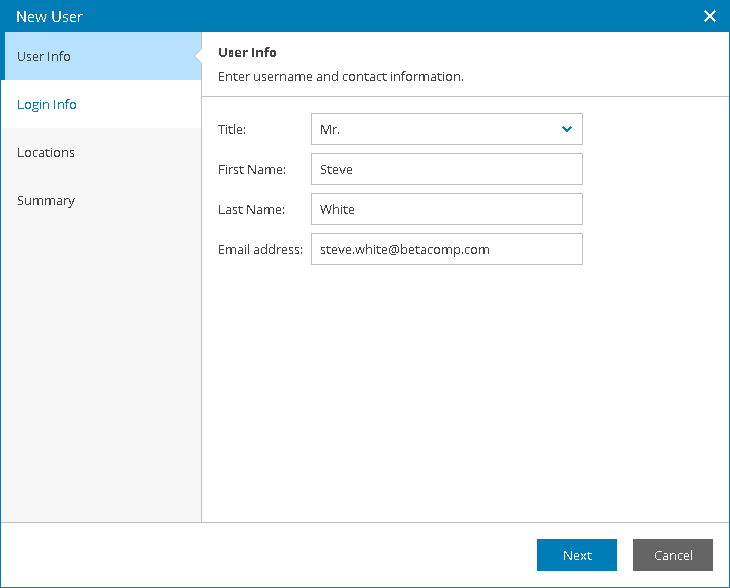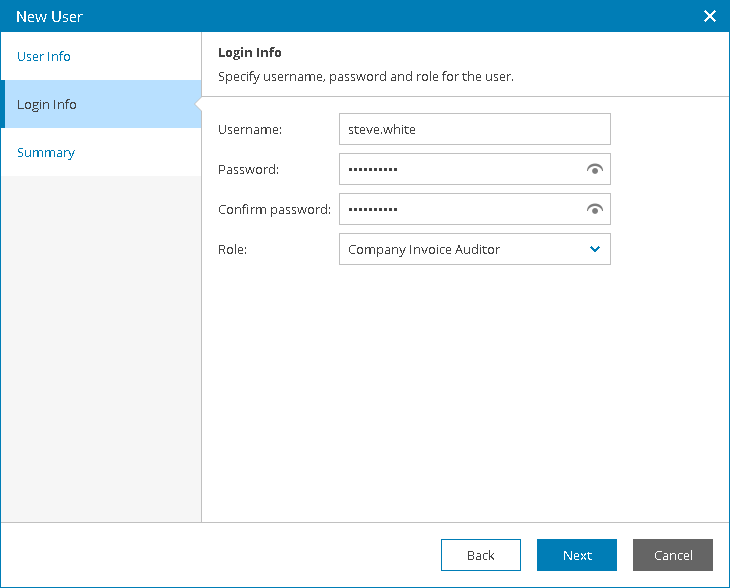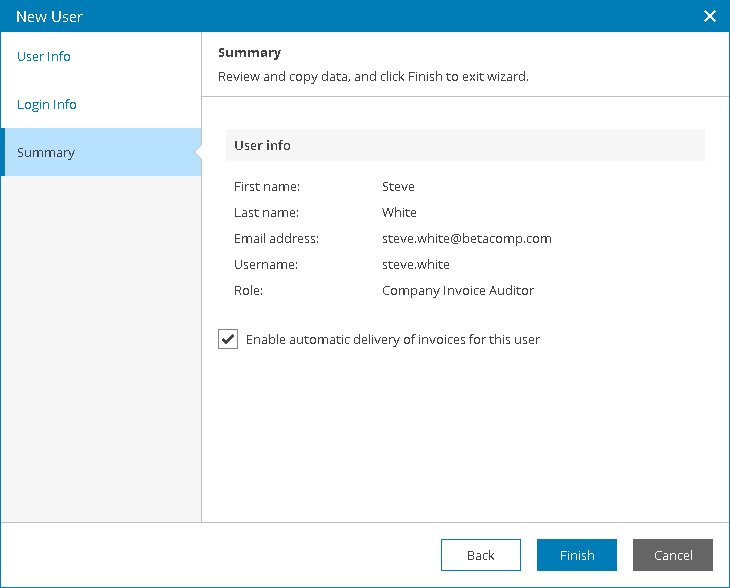This is an archive version of the document. To get the most up-to-date information, see the current version.
This is an archive version of the document. To get the most up-to-date information, see the current version.Creating Company Invoice Auditors
You can create new users with the Company Invoice Auditor role.
Required Privileges
To perform the task, a user must have one of the following roles assigned: Company Owner.
Creating Company Invoice Auditors
To create a new Invoice Auditor in Veeam Availability Console:
- Log in to Veeam Availability Console.
For details, see Accessing Veeam Availability Console.
- At the top right corner of the Veeam Availability Console window, click Configuration.
- In the configuration menu on the left, click Portal Users.
- At the top of the user list, click New.
Veeam Availability Console will launch the New User wizard.
- At the User Info step of the wizard, specify user's title, first name, last name and email address.
Veeam Availability Console can use this address to send email notifications to the user, such as backup report notifications, password reset notifications and so on.
- At the Login Info step of the wizard, specify user credentials and choose a user role:
- In the Username, Password and Confirm Password fields, type a user name and password.
The password must contain characters from at least 3 of the following categories: uppercase characters, lowercase characters, base 10 digits (0 through 9), non-alphanumeric characters. The password length must be at least 6 characters.
- In the Role field, choose Company Invoice Auditor.
- At the Summary step of the wizard, review user details.
If you want to send to the user all company invoices, select the Enable automatic delivery of invoices for this user check box. Veeam Availability Console will send the invoices automatically after generation.
- Click Finish.