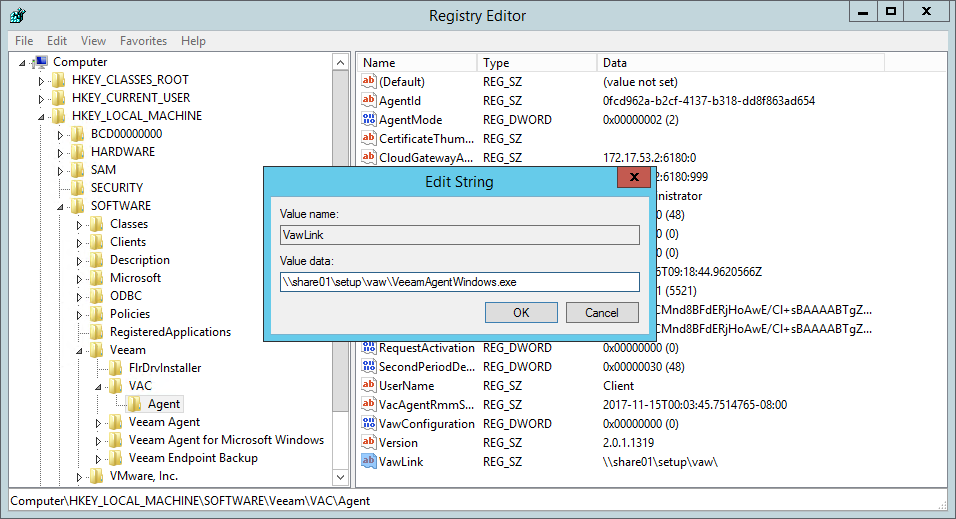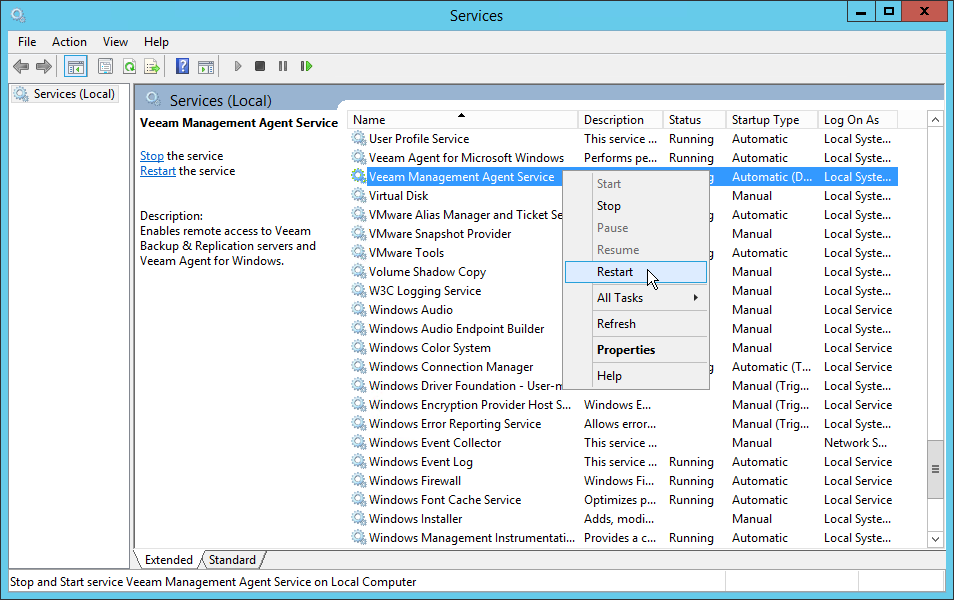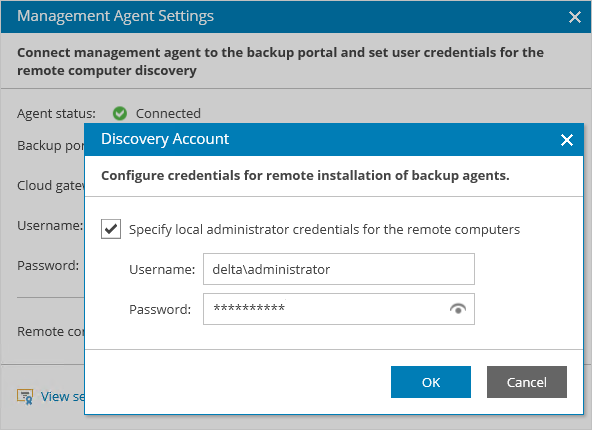This is an archive version of the document. To get the most up-to-date information, see the current version.
This is an archive version of the document. To get the most up-to-date information, see the current version.Updating Veeam Backup Agents in Offline Mode
If none of the computers that host Veeam backup agents has connection to the Internet, or you do not want to fetch the Veeam backup agent setup file from the Veeam Installation Server, you can perform offline update. In this update scenario, the Veeam backup agent setup file is placed to a folder on a computer that hosts the master agent, or to a network share. During update, the master agent uploads this setup file to client computers, and initiates the software update.
The update procedure depends on the method that you used to install Veeam backup agents:
- If you installed Veeam backup agents with a discovery rule, you must update them as described in Updating Veeam Backup Agents Installed with Discovery Rules.
- If you installed Veeam backup agents with 3rd party tools, like GPO, or installed Veeam backup agents manually, you must update them as described in Updating Veeam Backup Agents Installed with 3rd Party Tools or Manually.
Before You Begin
Before you start the update procedure, make sure that:
- Computers on which you plan to update Veeam backup agents are powered on.
- Computers are configured to allow upload of a Veeam backup agent setup file: the File and Printer Sharing (SMB-In) firewall rule must allow inbound traffic.
Updating Veeam Backup Agents Installed with Discovery Rules
To update Veeam backup agents installed with a discovery rule:
- Download a new version of the Veeam backup agent setup file.
- Place the Veeam backup agent setup file to a folder on a computer that hosts the master agent, or to a network share.
The master agent must have access to this folder. Make sure that the account under which the master agent service runs has Read/Write permissions on the folder.
- Log on to a computer that hosts the master agent and specify the path to the Veeam backup agent setup file:
- Open the Registry Editor.
- In the Registry Editor, navigate to the HKEY_LOCAL_MACHINE\SOFTWARE\Veeam\VAC\Agent path.
- Create a new registry key value with the following settings:
- Type: String value
- Value name: VawLink
- Value data: path to the Veeam backup agent setup file
- Open the Services console, and restart Veeam Management Agent Service.
- Log in to Veeam Availability Console.
For details, see Accessing Veeam Availability Console.
- In the menu on the left, click Managed Computers.
- Open the Discovered Backup Agents tab.
- Select one or more Veeam backup agents in the list.
- At the top of the list, click Backup Agent and choose Update.
- Check the value in the Backup Agent Version column.
- Download a new version of the Veeam backup agent setup file.
- Place the Veeam backup agent setup file to a folder on a computer that hosts the master agent, or to a network share.
- Log on to a computer that hosts the master agent and specify the path to the Veeam backup agent setup file:
- Open the Registry Editor.
- In the Registry Editor, navigate to the HKEY_LOCAL_MACHINE\SOFTWARE\Veeam\VAC\Agent path.
- Create a new registry key value with the following settings:
- Type: String value
- Value name: VawLink
- Value data: path to the Veeam backup agent setup file
- Open the Services console, and restart Veeam Management Agent Service.
- In the master agent settings, specify credentials of an account that will be used to upload the setup file to client computers.
- Log on to a computer that hosts the master agent.
- In the icon tray, right-click the master agent icon and choose Agent Settings.
- In the Veeam Master Agent Settings window, click the Remote computer discovery user account link.
- In the Discovery Account window, select the Specify local administrator credentials for remote installation of backup agents check box.
- In the Username and Password fields, specify credentials of an account that will be used to upload the Veeam backup agent setup file to client computers.
- Click OK.
- In the Veeam Master Agent Settings window, click Close.
- Log in to Veeam Availability Console.
- In the menu on the left, click Managed Computers.
- Open the Discovered Backup Agents tab.
- Select one or more Veeam backup agents in the list.
- At the top of the list, click Backup Agent and choose Update.
- Check the value in the Backup Agent Version column.
After you initiate the update procedure, the value in the Backup Agent Version column will change to Updating. You can click the Updating link to track the progress of the update procedure.
After the update procedure completes, the value in this column will be set to Up-to-date.
In some cases, after update you might need to perform additional operations. For example, if the setup detects a pending computer reboot, the Backup Agent Version column will display a warning notifying that reboot is required. To complete the update procedure, you can initiate computer reboot in Veeam Availability Console. For details, see Rebooting Remote Computers.
Updating Veeam Backup Agents Installed with 3rd Party Tools or Manually
To update Veeam backup agents installed using 3rd party automation tools (like GPO) or manually, you will require to include in the update scope a computer that runs a master agent. The role of a master agent is normally assigned to a computer in a company location whose management agent was the first one to register in Veeam Availability Console. To learn how to check what computer runs a master agent, see Checking Management Agent Role.
To update Veeam backup agents installed using 3rd party automation tools (like GPO) or manually:
The master agent must have access to this folder. Make sure that the account under which the master agent service runs has at least Read/Write permissions on the folder.
The account must have local Administrator permissions on all computers in the update scope — that is, computers that run Veeam backup agents that must be updated.
For details, see Accessing Veeam Availability Console.
After you initiate the update procedure, the value in the Backup Agent Version column will change to Updating. You can click the Updating link to track the progress of the update procedure.
After the update procedure completes, the value in this column will be set to Up-to-date.
In some cases, after update you might need to perform additional operations. For example, if the setup detects a pending computer reboot, the Backup Agent Version column will display a warning notifying that reboot is required. To complete the update procedure, you can initiate computer reboot in Veeam Availability Console. For details, see Rebooting Remote Computers.