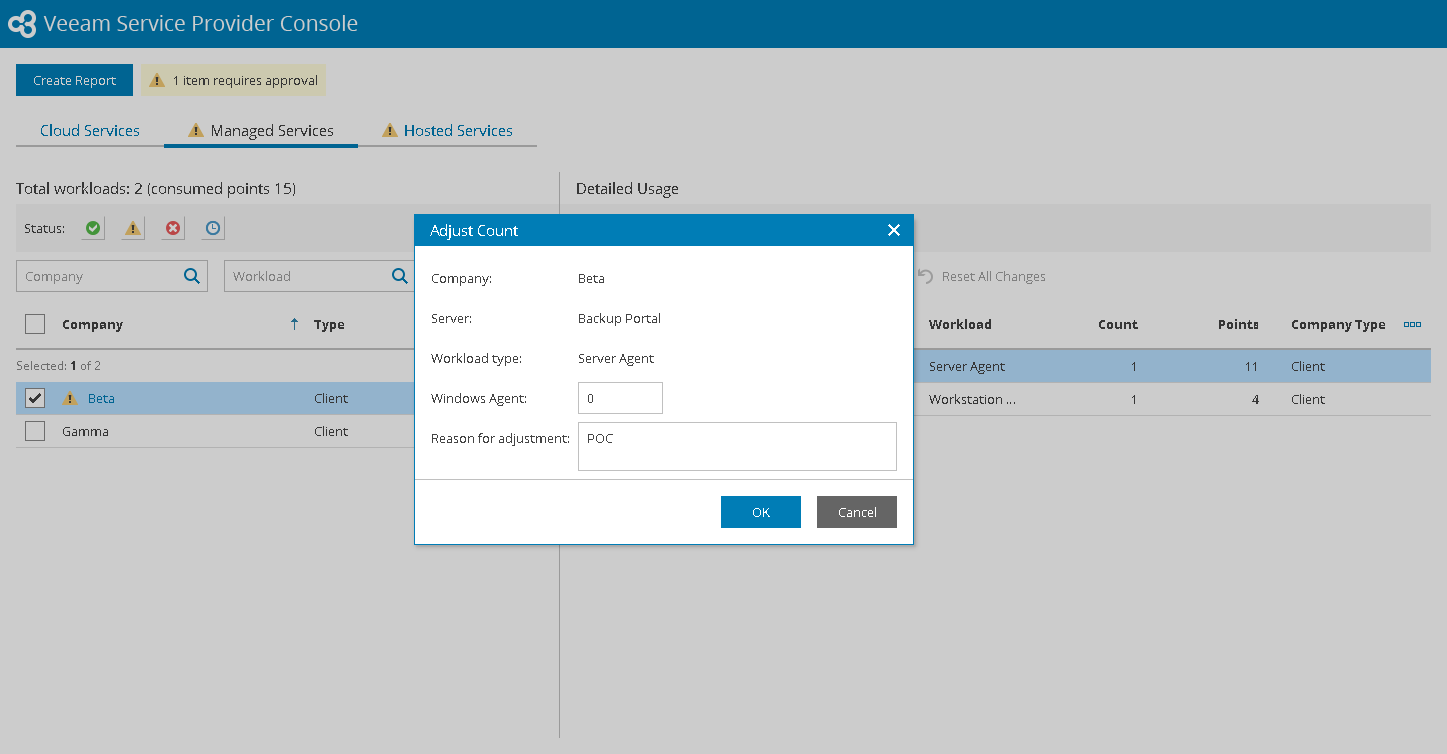This is an archive version of the document. To get the most up-to-date information, see the current version.
This is an archive version of the document. To get the most up-to-date information, see the current version.Step 3. Adjust and Approve Managed Services Report
The Managed Services part of the report shows the maximum number of workloads managed for the past month for each company.
To adjust and approve the number of workloads:
- From the list on the left, select the necessary company.
To narrow down the list of companies, you can use the following filters:
- Status — limit the list of companies by status of the license usage report (Approved, Warning, Error, Processing).
- Company — search managed companies by name.
- Workload — search managed companies by type of workload (Virtual Machines, Server Agents, Workstation Agents, File Shares, Enterprise Applications, Cloud Virtual Machines, Users).
- In the Detailed Usage area, select a workload whose count you want to adjust.
To adjust Veeam ONE workloads, select Monitored Objects. You will be able to select the workload type on step 4.
To narrow down the list of workloads, you can use the following filters:
- Units — limit the list of workloads by adjustment status (Adjusted, Reported).
- Workload — search workloads by type (Virtual Machines, Server Agents, Workstation Agents, File Shares, Enterprise Applications, Cloud Virtual Machines, Users).
- At the top of the list, click Adjust Count.
Note: |
You cannot adjust the following workloads:
|
- In the Adjust Count window, select workload type (for Veeam ONE workloads), specify the number of workloads that must be included in the report, provide a reason for adjustment and click OK.
- Repeat steps 2–4 for all workloads whose count you want to adjust.
To reset the adjusted workload count, click Reset All Changes.
- To approve the adjusted number of workloads, click Approve.