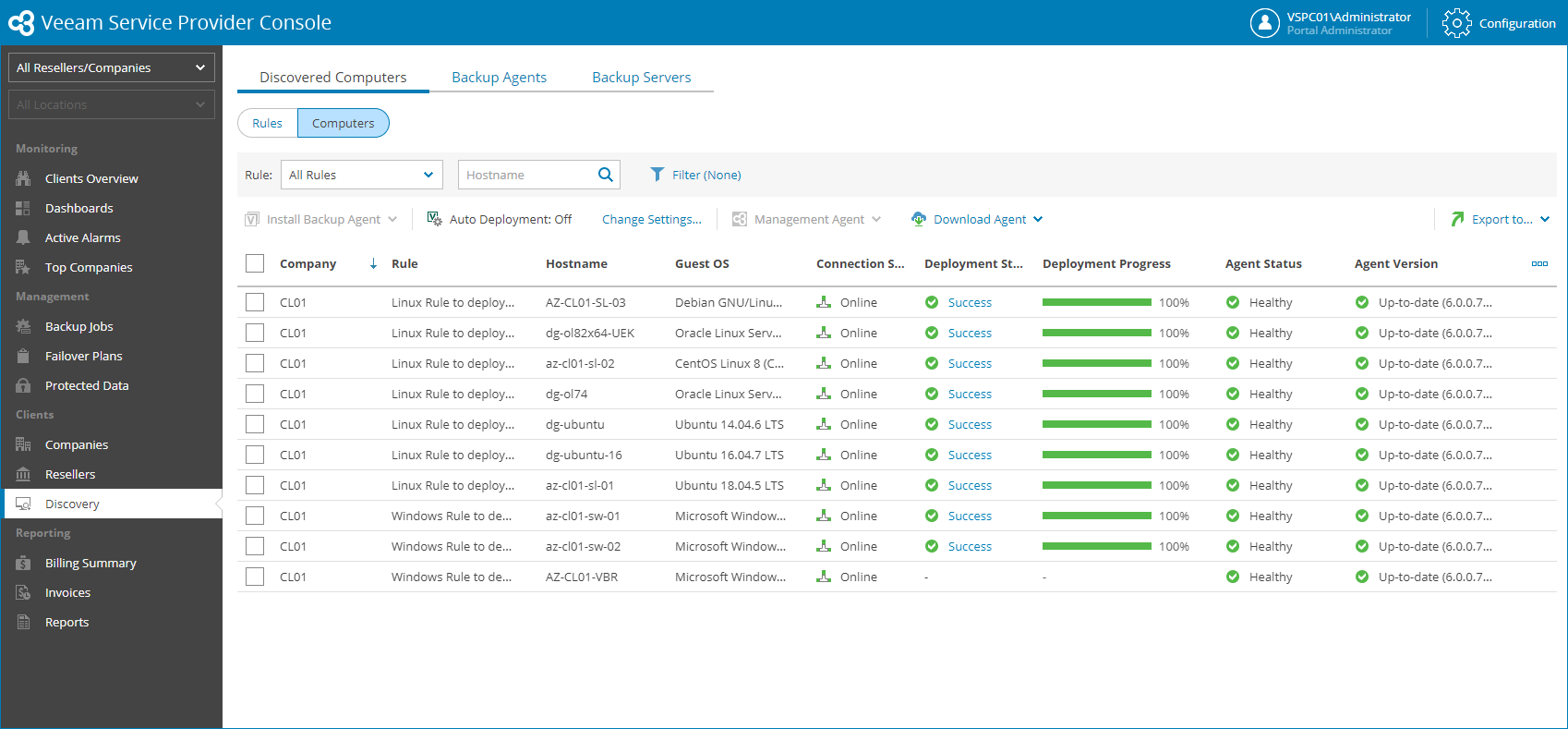This is an archive version of the document. To get the most up-to-date information, see the current version.
This is an archive version of the document. To get the most up-to-date information, see the current version.Viewing and Exporting Discovery Results
You can view results of a performed discovery and export the list of discovered computers to a CSV or XML file.
Viewing Discovered Computers
To view the list of discovered computers:
- Log in to Veeam Service Provider Console.
For details, see Accessing Veeam Service Provider Console.
- In the menu on the left, click Discovery.
- Do one of the following:
- At the top of the list, navigate to Rules and click a link in the Total Computers column to view computers discovered by a specific discovery rule.
- At the top of the list, navigate to Rules, select a rule in the list and click View Discovered Computers.
- At the top of the list, navigate to Computers to view all discovered computers.
- On the Computers tab, you can apply the following filters to narrow down the list of discovered computers:
- Rule — limit the list of computers by discovery rule.
Choose External Discovery to display computers that were not discovered with discovery rules, but rather with the help of Veeam Service Provider Console management agents running on these computers.
- Hostname — search discovered computers by host name.
- Connection status — limit the list of computers by its connection status (Online, Inaccessible, Rejected, Unverified).
- Agent status — limit the list of computers by the Veeam Service Provider Console management agent connection status (Healthy, Warning, Error, Not Installed, Rejected).
- Platform — limit the list of computers by platform type (Physical, Virtual, Cloud).
- OS type — limit the list of computers by OS type supported by Veeam Service Provider Console (Supported, Unsupported, Undefined).
- Agent version — limit the list of computers by Veeam backup agent version (Up-to-date, Out-of-date, Patch available, N/A).
- Guest OS — limit the list of computers by guest OS (Windows, Linux, macOS).
- Site/Reseller/Company/Location — limit the list of computers by Veeam Cloud Connect site, company and location to which they belong. To limit the list of computers by site, reseller, company and location, use filters at the top left corner of the Veeam Service Provider Console window.
If you enabled email notifications about discovery results, you can also check an email notification with the list of discovered computers. For details, see Configuring Notifications About Discovery Results.
Each computer in the list is described with a set of properties. By default, some properties in the list are hidden. To display additional properties, click the ellipsis on the right of the list header and choose properties that must be displayed.
- Company — company to which a computer belongs.
- Site — name of the Veeam Cloud Connect site on which the company is registered.
- Location — location to which a computer belongs.
- Rule — name of a discovery rule that was used to discover a computer.
External Discovery means that a computer was not discovered with a discovery rule, but rather with the help of a Veeam Service Provider Console management agent running on these computers.
- Platform — computer platform type (vSphere, Hyper-V, Physical, Other, N/A).
- Hostname — computer name.
- Tag — tag assigned to Veeam backup agent.
- Type — computer type (Server, Workstation, N/A).
- Guest OS — guest OS installed on a computer.
- Application — applications installed on a computer.
- Connection Status — computer connection status (Online, Inaccessible, Rejected, Unverified).
- Deployment Status — status of the Veeam backup agent deployment (Success, Failed, Warning).
- Deployment Progress — progress of the Veeam backup agent deployment, in percent.
- Agent Status — Veeam Service Provider Console management agent connection status (Healthy, Warning, Inaccessible, Not Installed).
- Agent Version — version of a Veeam Service Provider Console management agent (Up-to-date, N/A, Not installed, Out-of-date, Patch available).
- Backup Policy — name of a backup policy assigned to a Veeam backup agent.
- Reject Reason — reason why computer connection was rejected.
- Registration Time — date and time when a Veeam backup agent was connected to Veeam Service Provider Console.
- IP Address — computer IP address.
- MAC Address — computer MAC address.
- Discovery Time — date and time when a computer was discovered.
- Agent Role — role of a Veeam Service Provider Console management agent (Master, Client).
- Connection Account — account under which a Veeam Service Provider Console management agent connects to Veeam Service Provider Console.
- Last Heartbeat — time period since a Veeam Service Provider Console management agent sent the latest heartbeat to Veeam Service Provider Console.
- Reboot Required — indicates whether computer reboot is required.
Exporting Discovered Computers
You can export discovered computer details to a CSV or XML file:
- Log in to Veeam Service Provider Console.
For details, see Accessing Veeam Service Provider Console.
- In the menu on the left, click Discovery.
- Open the Discovered Computers tab and navigate to Computers.
- Apply the necessary filters.
- Click Export to and choose a format of the exported data:
- CSV — choose this option to structure exported data as a CSV file.
- XML — choose this option to structure exported data as an XML file.
The file with exported data will be saved to the default download location on your computer.