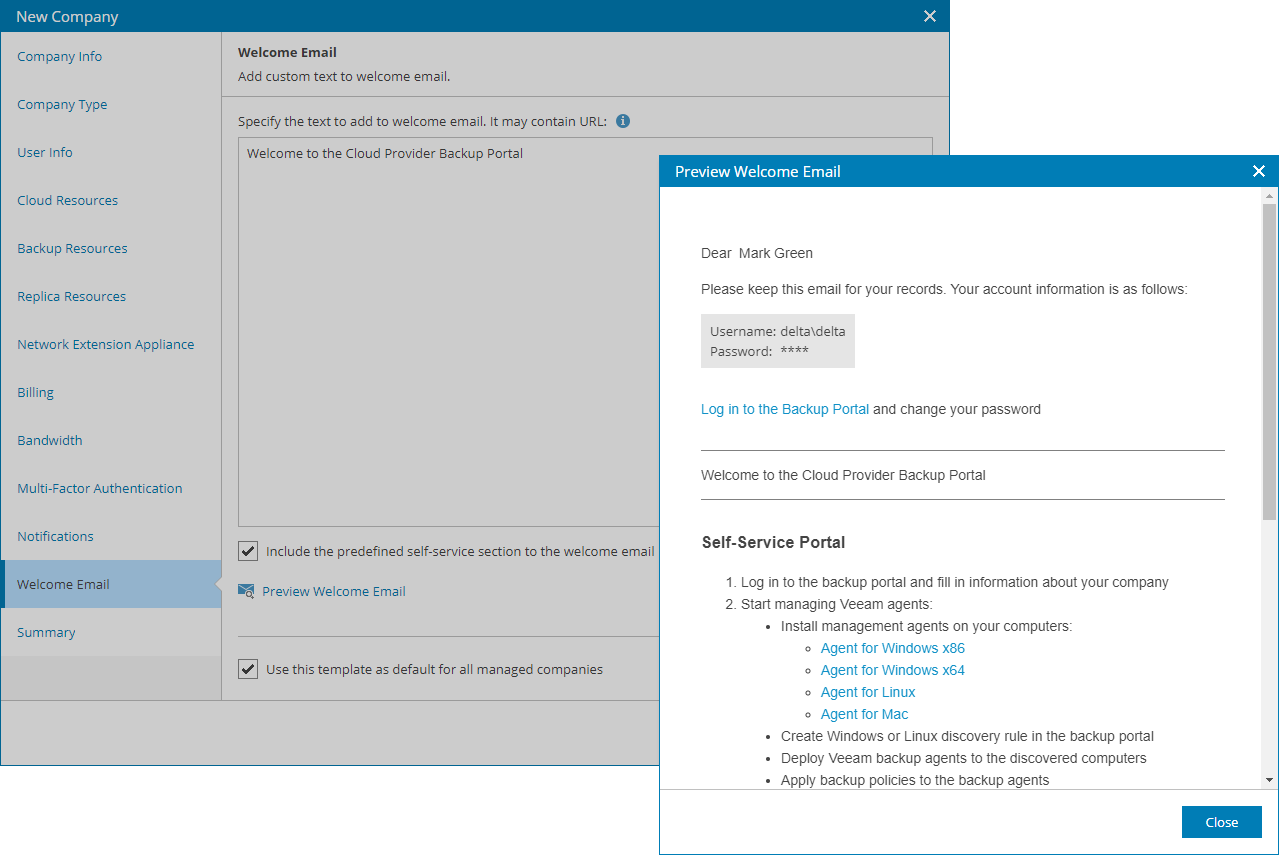This is an archive version of the document. To get the most up-to-date information, see the current version.
This is an archive version of the document. To get the most up-to-date information, see the current version.Step 13. Customize Welcome Email
At the Welcome Email step of the wizard, customize email that will be sent to client companies:
- Specify custom text that will be included into welcome email body.
Custom text section supports plain text and HTML tags.
- To include Self-Service Portal section with instructions for company users, select the Include the predefined self-service section to the welcome email check box.
To see how the welcome email will look like, click the Preview Welcome Email link.
- To save welcome email settings as a template and use it for all managed companies, select the Use this template as default for all managed companies check box.
If you change the default welcome email and clear the check box, the welcome email settings will be modified only for the created company.