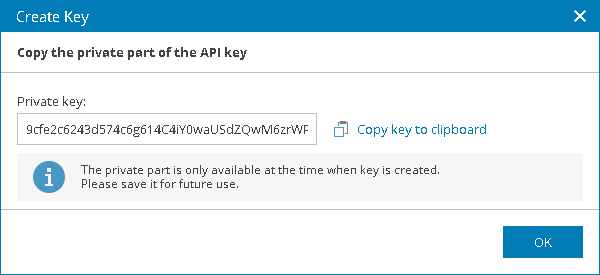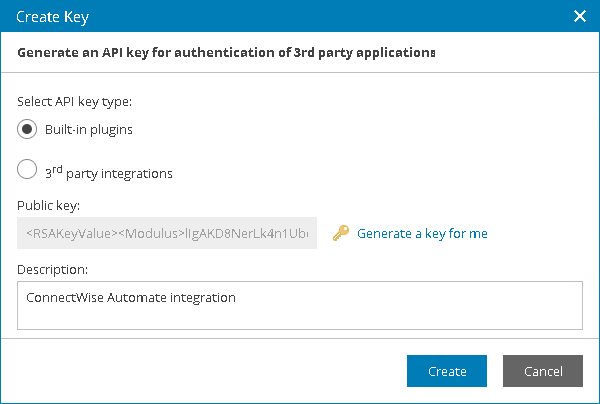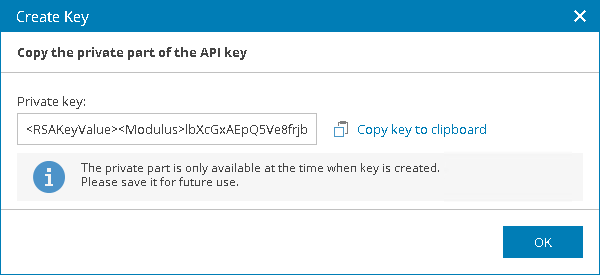This is an archive version of the document. To get the most up-to-date information, see the current version.
This is an archive version of the document. To get the most up-to-date information, see the current version.Configuring API Keys
To configure Veeam Service Provider Console integration with third party solutions or Veeam Service Provider Console plugins, for example ConnectWise Automate, you must generate API keys. Veeam Service Provider Console uses API keys to authenticate requests from third party solutions to Veeam Service Provider Console server.
In Veeam Service Provider Console, you can configure the following API keys:
Required Privileges
To perform this task, a user must have the following role assigned: Portal Administrator.
To generate simple API key:
- Log in to Veeam Service Provider Console.
For details, see Accessing Veeam Service Provider Console.
- At the top right corner of the Veeam Service Provider Console window, click Configuration.
- In the configuration menu on the left, click Security.
- Navigate to the API Keys tab.
- At the top of the list, click New > Simple Key (Recommended).
- In the Create Key window, enter a description for the API key.
- Click Create.
The Private API key will display.
- Click Copy key to clipboard to copy the Private API key.
The Private key is only available at the time when the key is created, thus you must save the key externally for future use.
- Click OK.
To generate public and private API keys:
- Log in to Veeam Service Provider Console.
For details, see Accessing Veeam Service Provider Console.
- At the top right corner of the Veeam Service Provider Console window, click Configuration.
- In the configuration menu on the left, click Security.
- Navigate to the API Keys tab.
- At the top of the list, click New > Advanced Key.
- In the Create Key window, select API key type:
- Built-in plugins — choose this option to create an API key for Veeam Service Provider Console internal integrations. For details on Veeam Service Provider Console integrations, see Plugins and Integration.
- 3rd party integrations — choose this option to create an API key for third party integrations.
- Click Generate a key for me.
The Public API key will display.
- In the Description field, enter a description for the API key.
- Click Create.
The Private API key will display.
- Click Copy key to clipboard to copy the Private API key.
The Private key is only available at the time when the key is created, thus you must save the key externally for future use.
- Click OK.
Related Topics