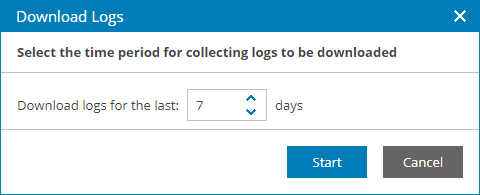This is an archive version of the document. To get the most up-to-date information, see the current version.
This is an archive version of the document. To get the most up-to-date information, see the current version.Downloading Job Logs and Session Report
You can export a job session report and job logs for VM and file protection jobs configured on managed backup servers. Exported data is saved in a ZIP archive.
Required Privileges
To perform this task, a user must have one of the following roles assigned: Portal Administrator, Site Administrator, Portal Operator.
Downloading Job Logs and Session Report
To download a job session report and job logs:
- Log in to Veeam Service Provider Console.
For details, see Accessing Veeam Service Provider Console.
- In the menu on the left, click Backup Jobs.
- Open the necessary tab:
- Virtual Machines > Virtual Infrastructure — select this tab to start VM protection jobs (Backup, Replication, VMware Cloud Director replication, SureBackup, Backup copy, Backup to tape, VM copy, SQL log backup, Oracle log backup, Storage snapshot)
- File Shares — select this tab to start file protection jobs (File share backup, File share backup copy, File copy, File to tape)
- Select the necessary jobs in the list.
- At the top of the jobs list, click Download Logs.
- In the Download Logs window, specify a number of days for which job statistics and logs must be collected.
- Click Start.
- Wait until Veeam Service Provider Console collects session and log data.
The file with exported data will be saved to the default download location on your computer.