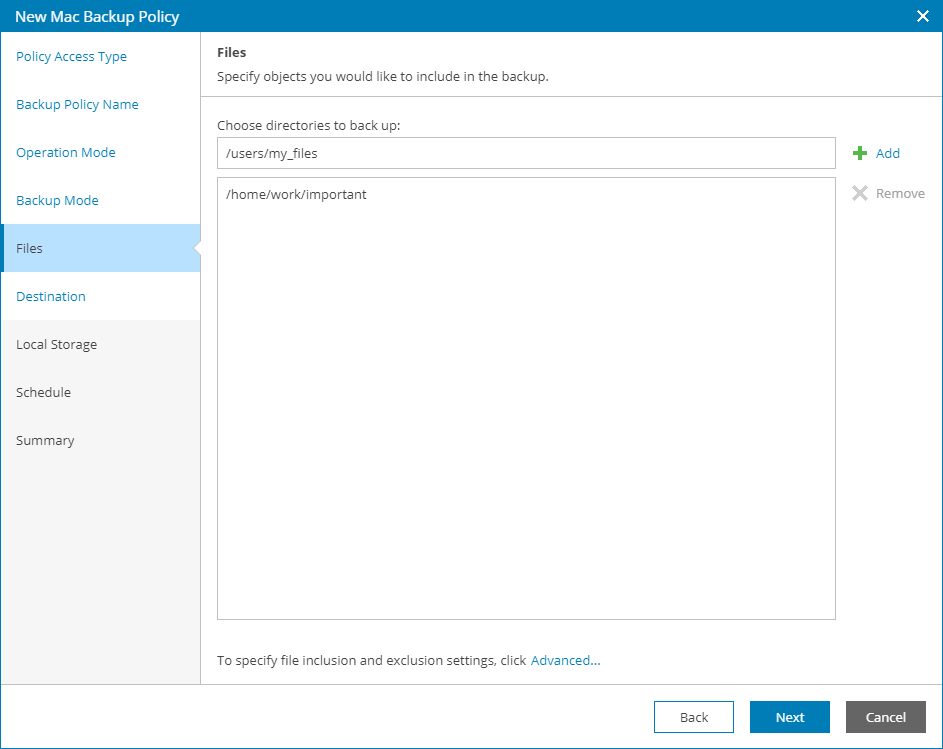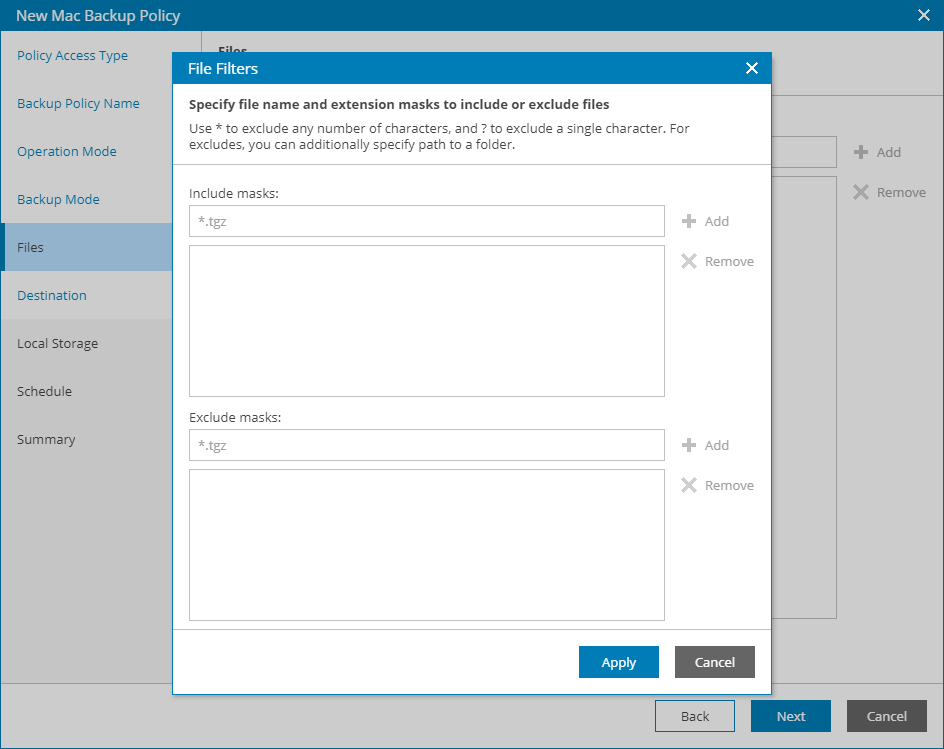This is an archive version of the document. To get the most up-to-date information, see the current version.
This is an archive version of the document. To get the most up-to-date information, see the current version.Step 6. Choose Folders to Back Up
The Files step of the wizard is available if at the Backup Mode step you have chosen to create a backup of individual folders.
To include individual folders in the backup scope:
- In the Choose directories to back up section text field, type a path to the folder you want to back up.
- Click Add.
- Repeat steps 1–2 for all folders that you want to back up.
Configuring Filters
To include or exclude files of a specific type in/from the backup scope, you can configure filters:
- At the Files step of the wizard, click Advanced.
- Specify include and exclude filters for files you want to back up:
- In the Include masks field, specify file name and/or mask for file types that you want to back up, for example, MyMovie.avi,*filename*, *.docx, *.mp3. Veeam backup agent will create a backup only for selected files. Other files will not be backed up.
- In the Exclude masks field, specify folder path or a file name and/or mask for file type that you do not want to back up, for example, OldPhotos.rar, *.tmp, *.back. Veeam backup agent will back up all files except files of the specified type.
- Click Add.
- Repeat steps 2–3 for each mask that you want to add.
You can use a combination of include and exclude masks. Note that exclude masks have a higher priority than include masks. For example, you can specify masks in the following way:
- Include mask: *.avi
- Exclude mask: *movie*
Veeam backup agent will include in the backup all files of the AVI format that do not contain 'movie' in their names.