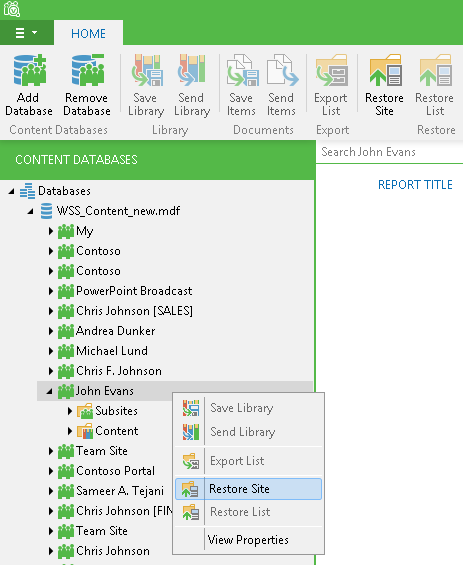To restore your SharePoint sites back to the production environment, do the following:
- In the preview pane, select a site you want to recover and click Restore Site on the ribbon menu. You can also use the corresponding context menu command.
- Specify the target SharePoint site URL and choose a user account to connect to the SharePoint server. You can use your current account or choose another one specified in the domain\username format. Make sure the account has sufficient rights to access the specified target SharePoint site (Full Control required). See the Required Permissions section.
When using ADFS as authentication provider, consider that in case of Windows Authentication you can use your current account or specify another one whereas in case of Forms Authentication only the latter option will be available.
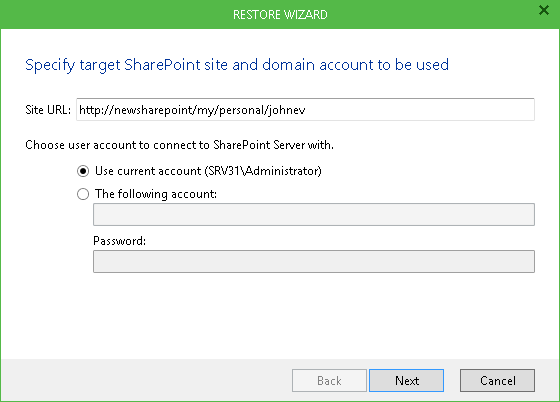
- Specify the restore options:
- If the Restore permissions checkbox is cleared, the permissions for the recovered site/collection will be inherited from the parent site.
- If the Restore subsites checkbox is cleared, the site, which is being recovered will contain only document libraries and lists. The subsites' hierarchy and the content will not be restored.
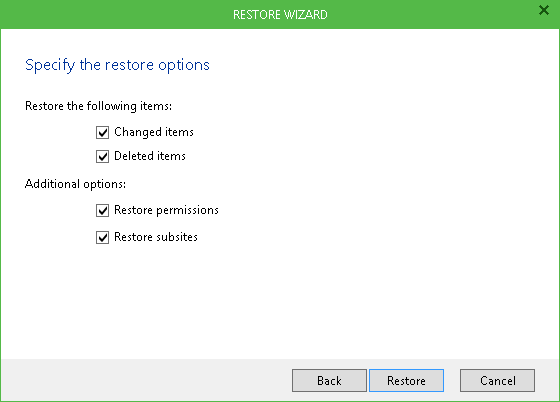
Veeam Explorer for Microsoft SharePoint does not support creating new site collections. Therefore, you will be able to restore your sites to the existing site collection only.
|
The Virtual SharePoint server along with Physical SQL server configuration is not supported. Using this configuration may cause failures during application-item restore due to inability of Veeam Explorer to automatically identify SharePoint database. |