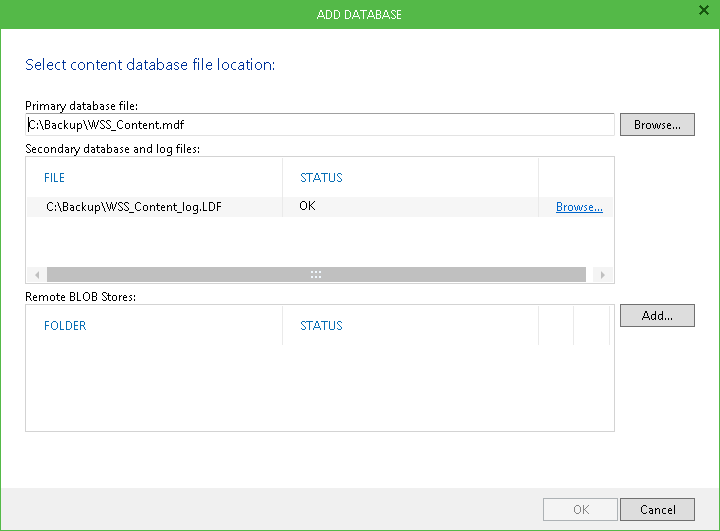For users to be able to browse and restore the SharePoint items, Microsoft SharePoint content database should be added to the Veeam Explorer scope. When this operation is performed, Veeam Explorer automatically attaches the database to the staging Microsoft SQL server, creating a temporary Microsoft SharePoint content database from which you can recover the necessary items.
In case you have used Microsoft SharePoint Item Restore Wizard to perform the restore, the content database will be added to Veeam Explorer scope automatically and become available for browsing.
Alternatively, you can add the required database to Veeam Explorer scope manually. In this case, you will need to configure staging SQL Server settings as described in this section.
|
To successfully attach the database to staging SQL server, you should ensure that SQL server service account has sufficient rights to access the database files. Otherwise, you will get the following message displayed: "SQL server cannot access sharepoint database file. SQL Server account: <service_account>". If so, provide the access rights to the specified account. |
To add a database file to the Veeam Explorer scope manually and make it visible in the console:
- Open Veeam Explorer for Microsoft SharePoint and click Add Database on the toolbar.
- In the displayed window, specify the location of the Microsoft SharePoint primary content database file (.mdf); corresponding secondary database and transaction log file (.ldf) will be also added. If necessary, you can also add the remote BLOB (binary large objects) stores (RBS).
- Click OK and wait for the operation to complete. Database hierarchy will be displayed in the navigation tree of the Veeam Explorer window. Now you can view its content and carry out the actions you need (search, export, restore and so on).
|
|
To remove a content database from the Veeam Explorer scope:
- Select the database in the navigation tree.
- Click Remove Database on the toolbar. The database will be removed from the Veeam Explorer scope, no longer shown in the console and automatically detached from the staging SQL server.
After you add one or several Microsoft SharePoint content databases to the Veeam Explorer scope, you can browse through the contents of these database(s), find and restore necessary Microsoft SharePoint items.