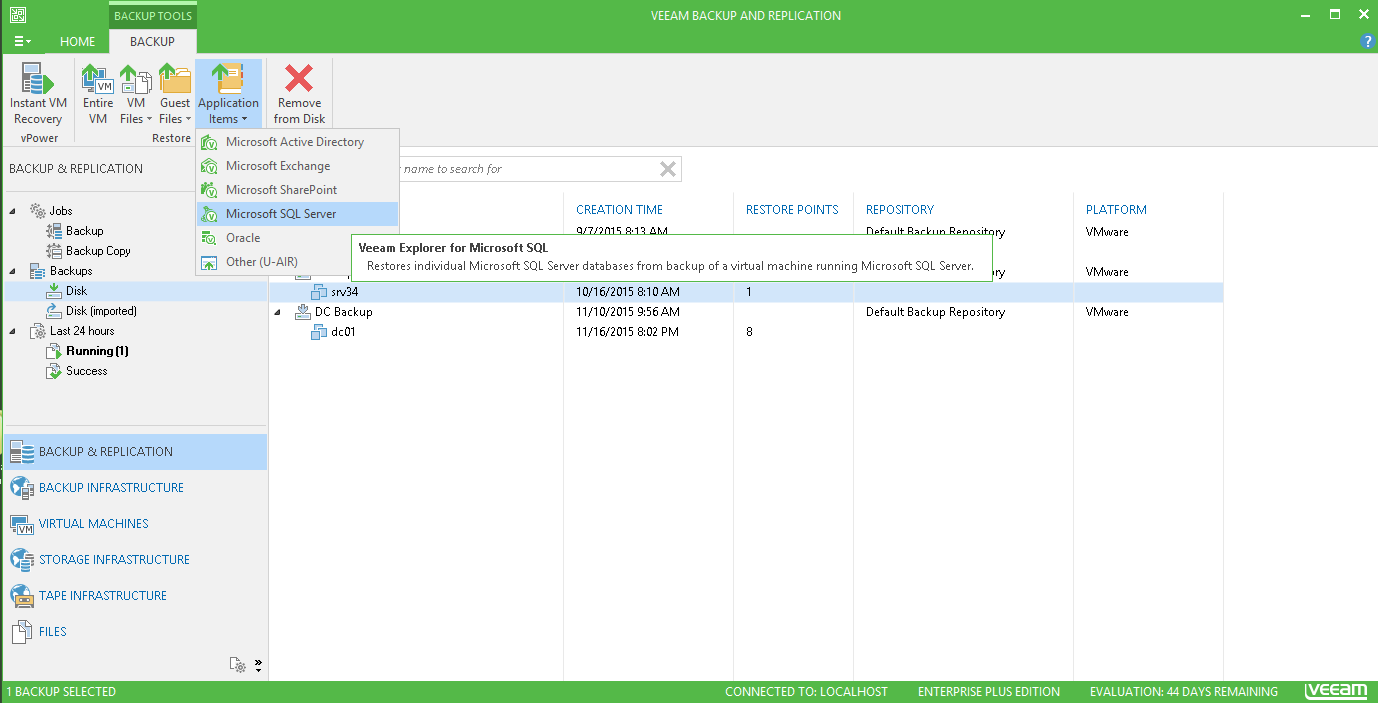This wizard automatically performs SQL Server VM file-level recovery, detects SQL hierarchy, including instances and databases, and adds selected database to Veeam Explorer scope, attaching it to the staging server for further export and restore.
To start the Microsoft SQL Server Database Restore wizard, do any of the following:
- In Veeam Backup & Replication, open the Backup & Replication view and go to the Home tab. Click Restore and select the necessary VM platform. In the Restore Options window, select Application items, on the next step select Microsoft SQL Server. You will proceed to the Virtual Machine step of the wizard.
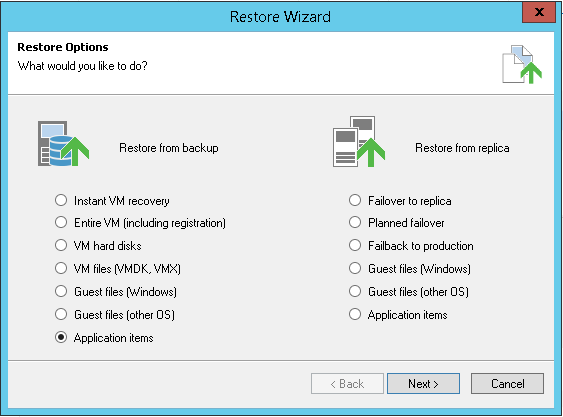
- In Veeam Backup & Replication, open the Backup & Replication view. Select the Backups node, then in the right pane expand the backup job with the SQL server you need. Select the SQL server VM, then on Backup tab of the toolbar click Application items > Microsoft SQL Server.
In this case, you will pass to the Restore Point step of the wizard.
- In Veeam Backup & Replication, open the Backup & Replication view. Select the Backups node, expand the backup job with the SQL server VM in the right pane. Right-click the SQL server VM and from its shortcut menu select Restore application items > Microsoft SQL databases.
In this case, you will pass to the Restore Point step of the wizard.
|
Consider that you can use this method only for VM backups that were created with VSS-aware image processing enabled. |
Then follow the steps of the wizard, as described in the next section.