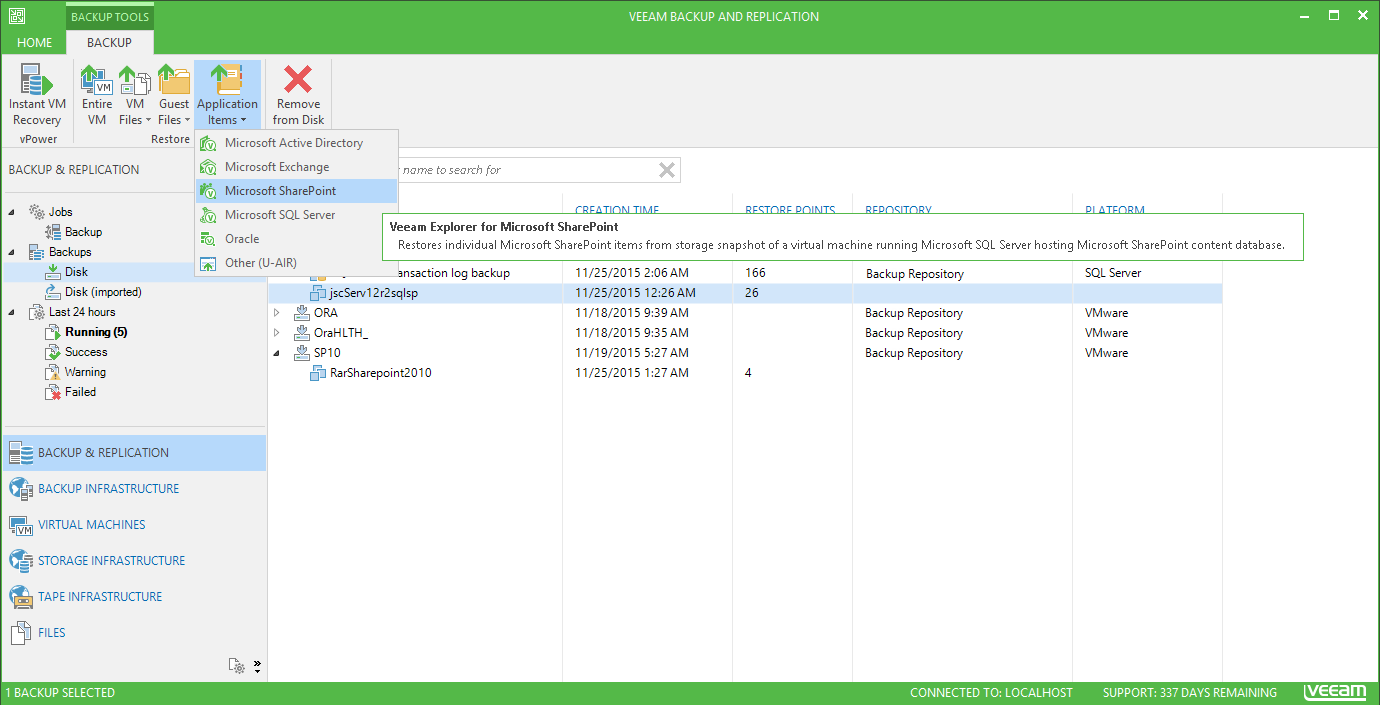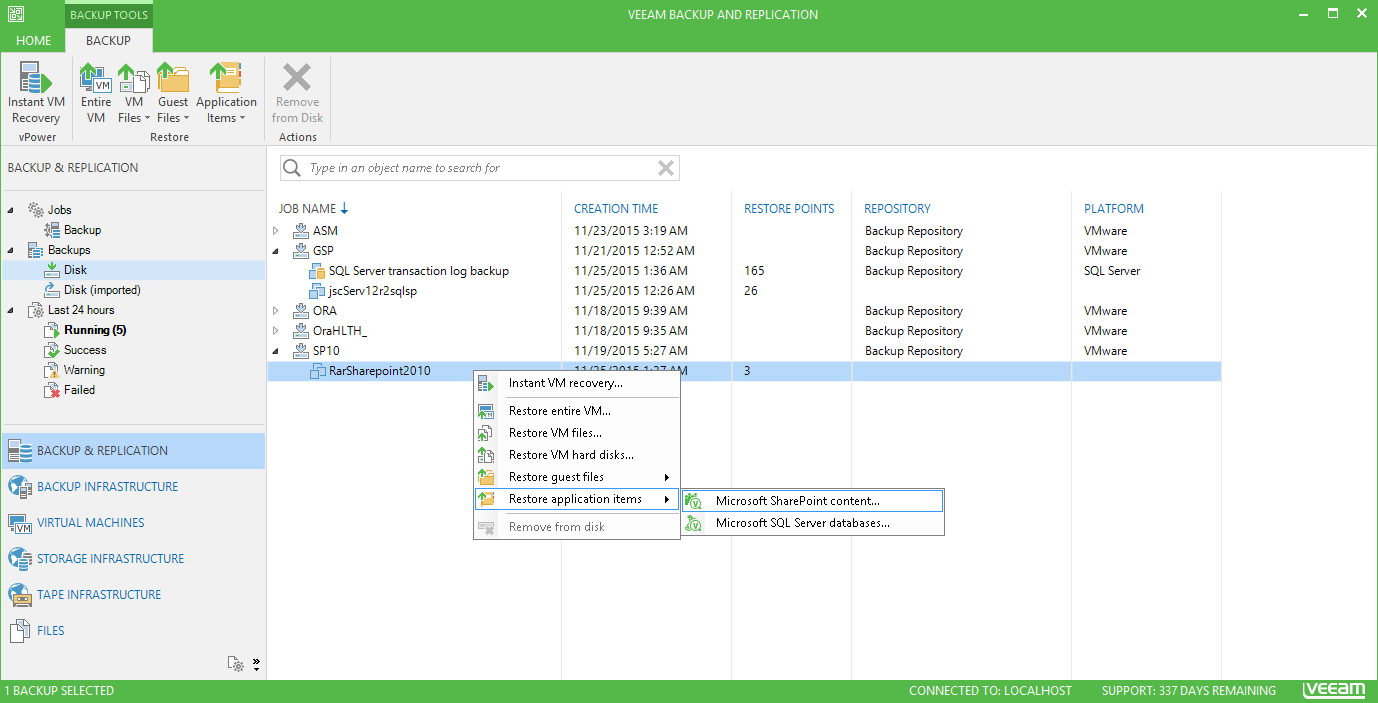To automatically detect Microsoft SharePoint content database files and add them to Veeam Explorer scope, you can do any of the following:
- In the Veeam Backup & Replication console, go to the Home tab, and click Restore. In the Restore Wizard window, select Application Items. You will proceed to the Select Application step of the wizard.
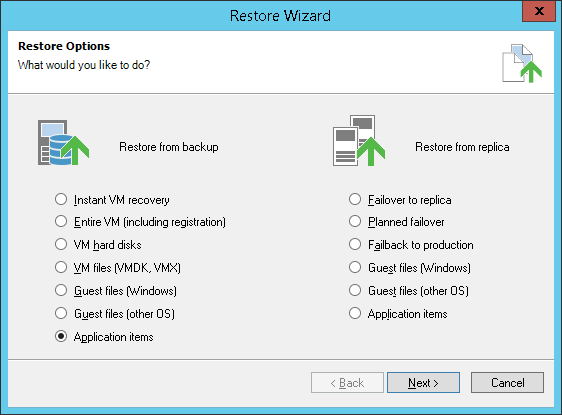
- In Veeam Backup & Replication, open the Backup & Replication view. Select the Backups node, and in the working area on the right expand the backup or replication job with the SharePoint server you need. Select the SharePoint server VM and click Application items > Microsoft SharePoint on the toolbar. Note that this course of actions can be used for regular and imported backups.
You will be taken to the Content Database step of the wizard.
- In Veeam Backup & Replication, open the Backup & Replication view. Select the Backups node, expand the backup or replication job with the SharePoint server in the working area. Right-click the SharePoint server VM and select Restore application items > Microsoft SharePoint content....
You will be taken to the Site step of the wizard.
|
This method can be used only for backup or replica that was created with VSS-aware image processing enabled. Also, consider that it is intended for regular backups (for imported backups this command is not available in the shortcut menu; instead, use the methods described above). |