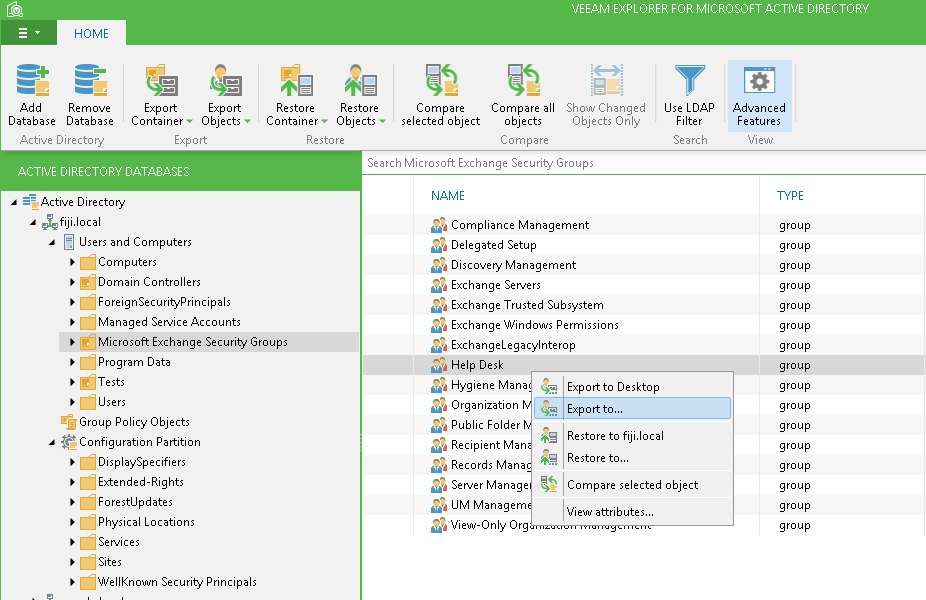To export Active Directory object(s), do the following:
- Select the required object(s) in the preview pane on the right; multiple objects selection using Shift and Ctrl keys is also supported.
- Click Export Objects>Export to... on the toolbar or use the shortcut menu command.
- Specify destination location.
- Click Save and wait for the export to complete.
|
If you select one or several objects and then use not Export Objects but Export Container menu command, the container that includes selected objects will be exported as a whole. |
Exported object(s) will be saved in .LDF file in the specified destination folder and can be then imported to the Active Directory database of your choice using ldifde utility.
|
You can also use this menu command to export computer's shared volumes and/or print queues, as well as objects shown in search results. |