This scenario offers the greatest granularity of the database recovery: you can select the undesired operation from the list of database operations (available for the time period you have specified) – for example, user deletion. The database will be restored to the state prior to the transaction containing the specified operation, using log replay on target server.
To implement this scenario, ensure the following:
- SQL Server transaction logging is enabled - database recovery model must be set to Full or Bulk-logged.
- Transaction log handling in the SQL Server VM backup job settings had been configured to keep log backups - the Backup logs option should be selected.
- You have SQL server application-aware backup created successfully.
In Veeam Explorer main window, select the required database in the navigation tree on the left, then launch the Restore Wizard:
- To restore a database to the original server, click Restore Database > Restore point-in-time to <server_name>\<instance_name> on the toolbar, or use the database's shortcut menu command.
- To restore a database to another server, click Restore Database > Restore to another server on the toolbar, or use the database's shortcut menu command.
Then follow the steps of the Restore wizard:
- On the Specify restore point step, select Restore to a point in time and use the slider to specify the point you need.
- Select the Perform restore to the specific transaction checkbox.
|
Remember that these options will be available only if Microsoft SQL Server database recovery model had been set to Full or Bulk-logged and transaction log handling in the SQL Server VM backup job settings had been configured to keep log backups (see the Required SQL Server Backup Job Settings section). |
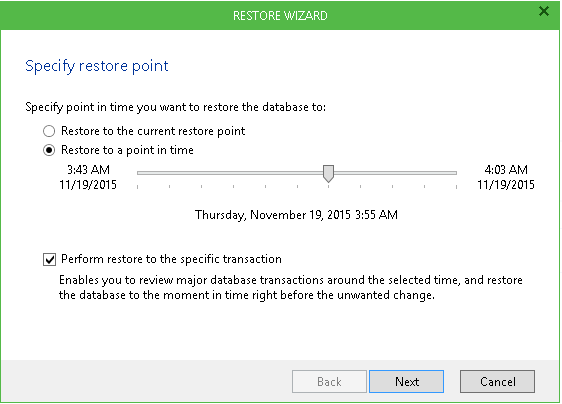
- Next, on the Fine-tune the restore point step, you get a list of database operations logged during the time period you have specified. Select the undesired operation (for example, you can select the row deletion or insertion). The database will be restored to the most recent state preceding the selected operation.
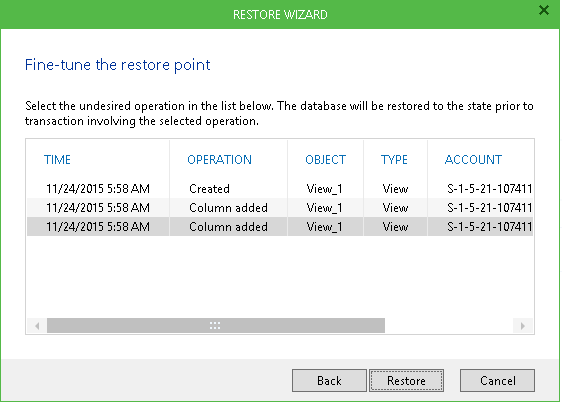
|
For the full list of operations for which this process is supported, please refer to the Appendix. |
- Complete the steps of the wizard, as described in Using Restore Wizard.
Veeam Explorer will notify you of the restore operation results, displaying a pop-up message.
Related Topic
Required Microsoft SQL Server Backup Job Settings.







