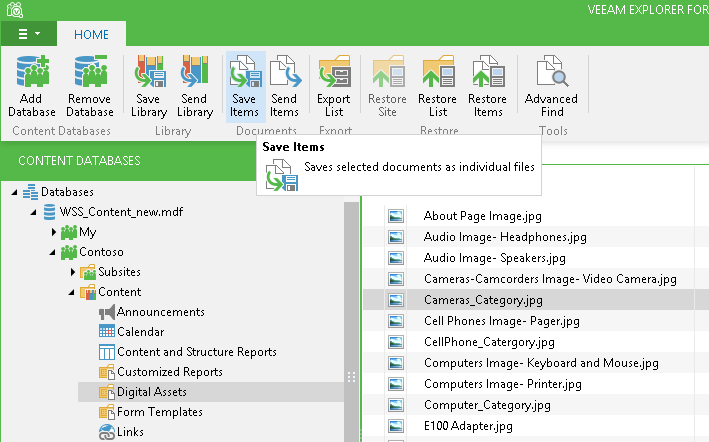Veeam Explorer allows you to save any Microsoft SharePoint document library/list or any document/item to a specific location or directly to your desktop.
Saving a Library or a List
- Browse to the necessary document library or list, or use the search field to locate the one you need.
- Select the required library and click Save Library on the toolbar; you can also use the shortcut menu command.
Saving a Document or a List Item
To save a document or a list item, do the following:
- Browse to the necessary item or use the search field to see a list of items in the working area.
- Select the required item (or use [SHIFT] and [CTRL] keys to select multiple items) in the working area and click Save Items on the toolbar. You can also right-click the selected item(s) in the working area and select Save Item.
- Specify the location for the file or files and click OK.
|
Veeam Explorer for Microsoft SharePoint does not keep original ownership and access settings for restored documents. Access permissions for the saved document will be inherited from the folder to which the restored document is copied. |