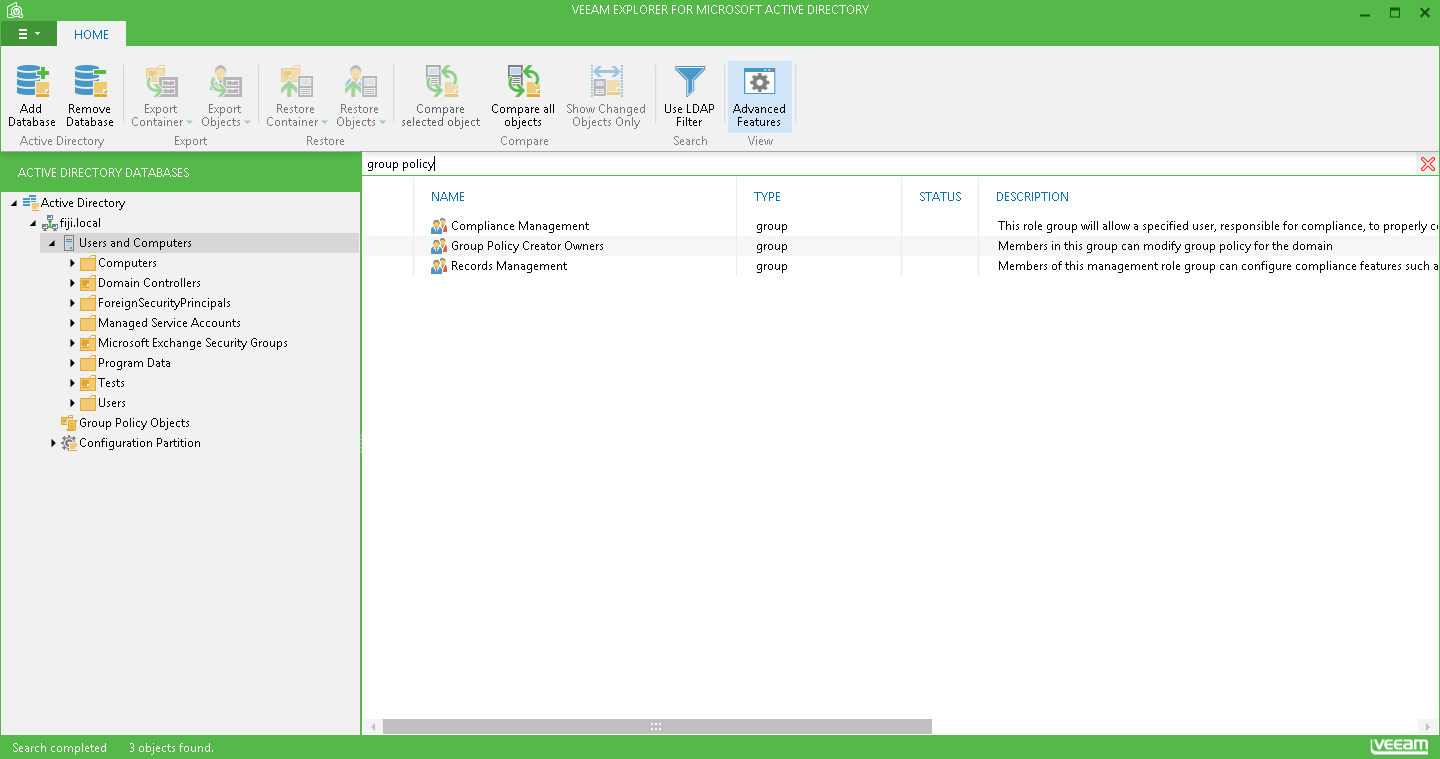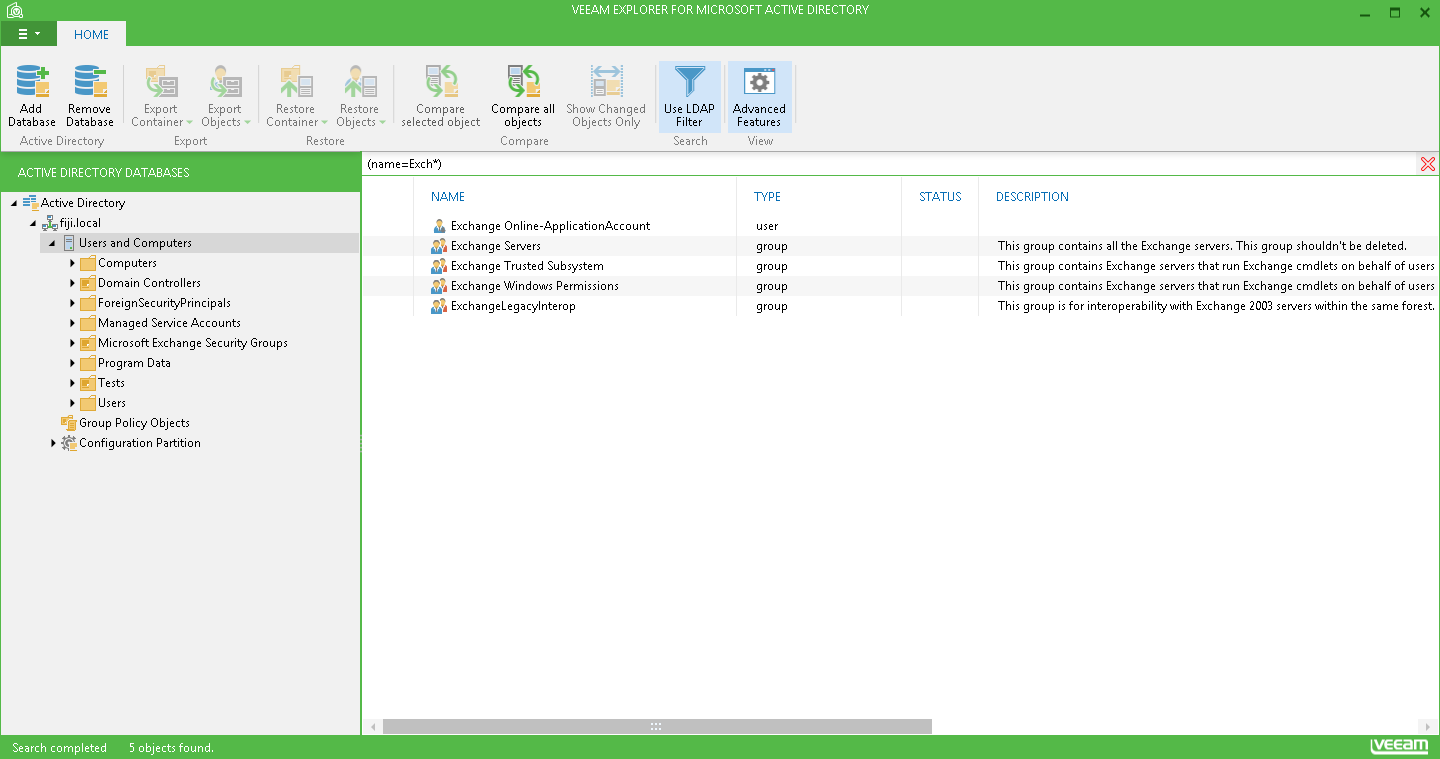At the top of the preview pane on the right, there is a search field that allows you to find items that match a specified search term. You can select any item in the hierarchy on the left to define your search scope: Veeam Explorer for Microsoft Active Directory will search through attribute values of all items within selected container (for example, organizational unit) or within the whole database.
You can use logical operators such as AND, OR and NOT (must be typed in uppercase letters).
When you search a phrase, the search will by default locate items that contain any search terms in the phrase, not the phrase itself. For example, as shown in the figure below, searching for group policy will return the objects with names and/or attribute values containing the words group and policy (not the group policy as the exact phrase).
To find the exact phrase, use double quotes (for our example, “group policy”).
Search results are shown in the preview pane; you can right-click the required item and use the ribbon or shortcut menu command to export, restore, view the attributes of the object found, or compare its attributes with the original values.
Using LDAP Queries
You can also use LDAP queries to efficiently search for the objects/containers meeting specified criteria. For that, do the following:
- Click Use LDAP Filter on the toolbar to switch to the corresponding search mode.
- In the search field, enter the LDAP query and click the search icon.
- View the results in the preview pane.
|
If you enter LDAP query without switching to the corresponding search mode, your search will return no results. If your LDAP query syntax is incorrect, you will get an error message. For detailed information about LDAP query syntax, refer to http://msdn.microsoft.com/en-us/library/aa746475(v=vs.85).aspx. |