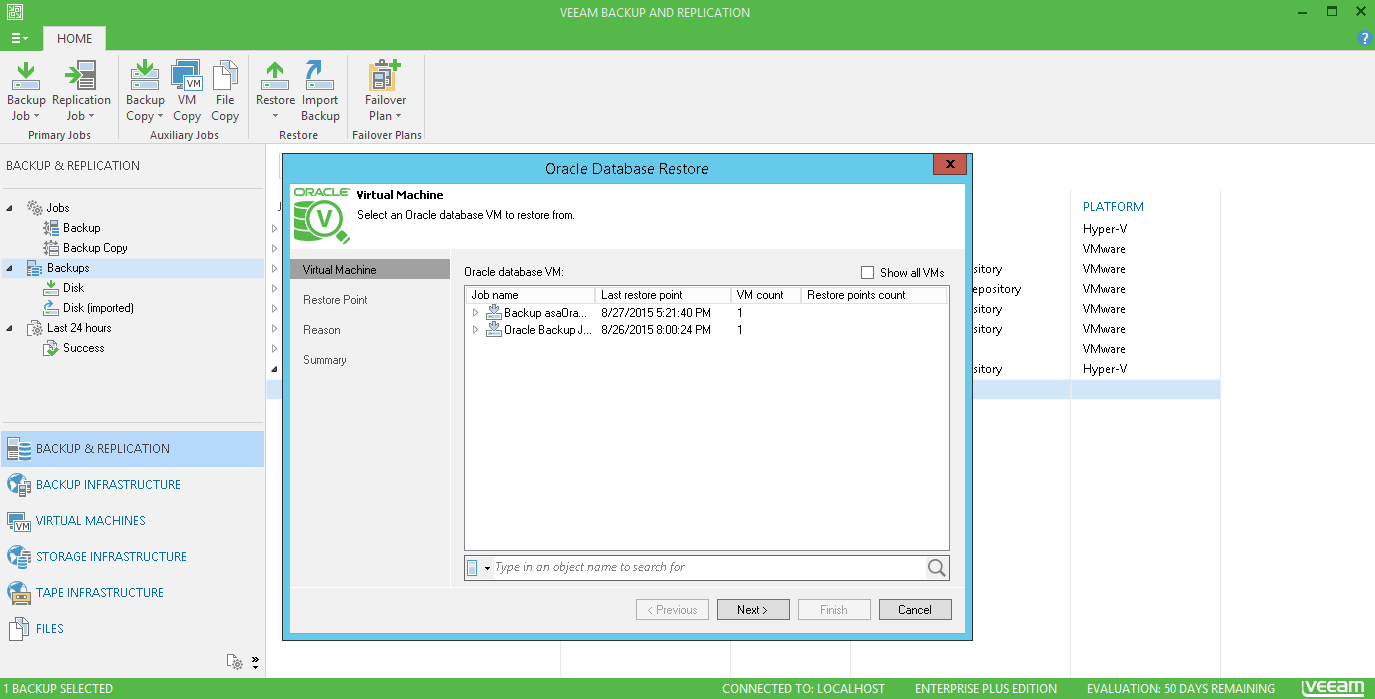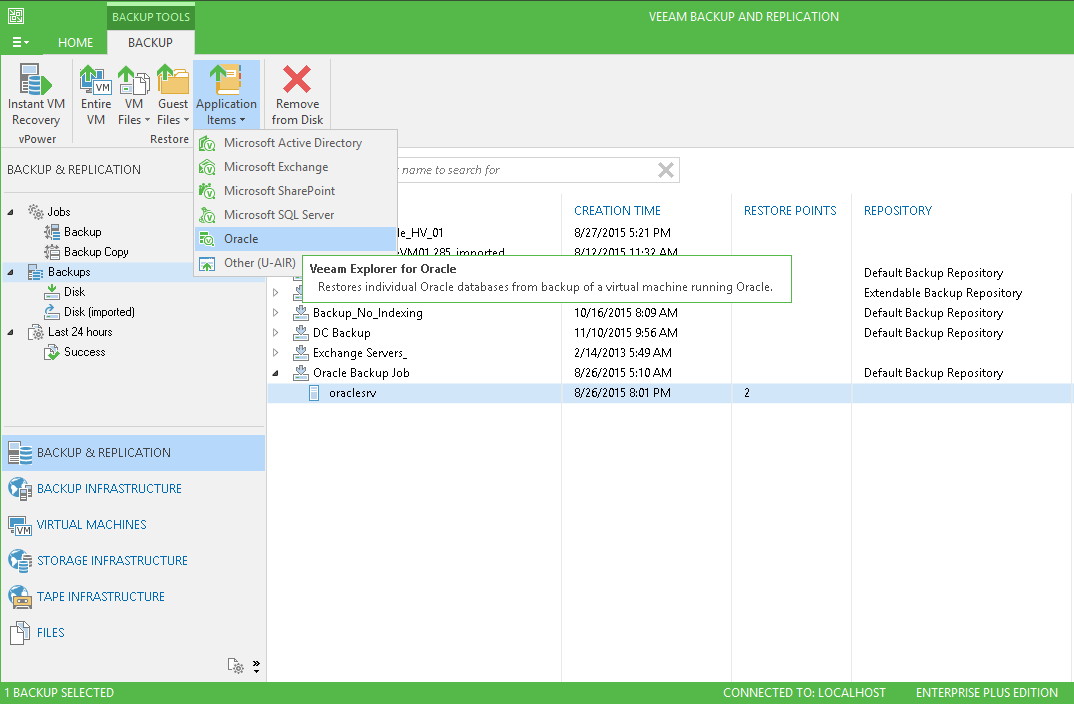Veeam Explorer for Oracle supports database files from the VeeamZIP file or from Oracle server VM backup or replica. So, the following operations will be performed in a fully automated way:
- Database files will be obtained from the latest or specified restore point (backup, replica or VeeamZIP file).
- This database will be added to Veeam Explorer scope.
These two steps are performed in a fully automated way by Oracle Database Restore wizard - Veeam Backup & Replication will automatically obtain the database from the backup and open it in Veeam Explorer for Oracle.
To start the wizard, do one of the following:
- In Veeam Backup & Replication, open the Backup & Replication view, then on the Home tab select Restore. Select the necessary platform (VMware or Hyper-V), then from the restore options select Oracle database. You will be taken to the Virtual Machine step of the wizard.
- In Veeam Backup & Replication, open the Backup & Replication view and select the backup you need under the Backups node. Then in the right pane expand the backup job with the Oracle server you need. Select the Oracle server VM, and on the toolbar select Restore > Application items > Oracle, or use the Restore application items > Oracle database shortcut menu command. You will be taken to the Restore Point step of the wizard.
|
Using Restore application item>Oracle database command is recommended for VM backups that were created with VSS-aware image processing enabled. |