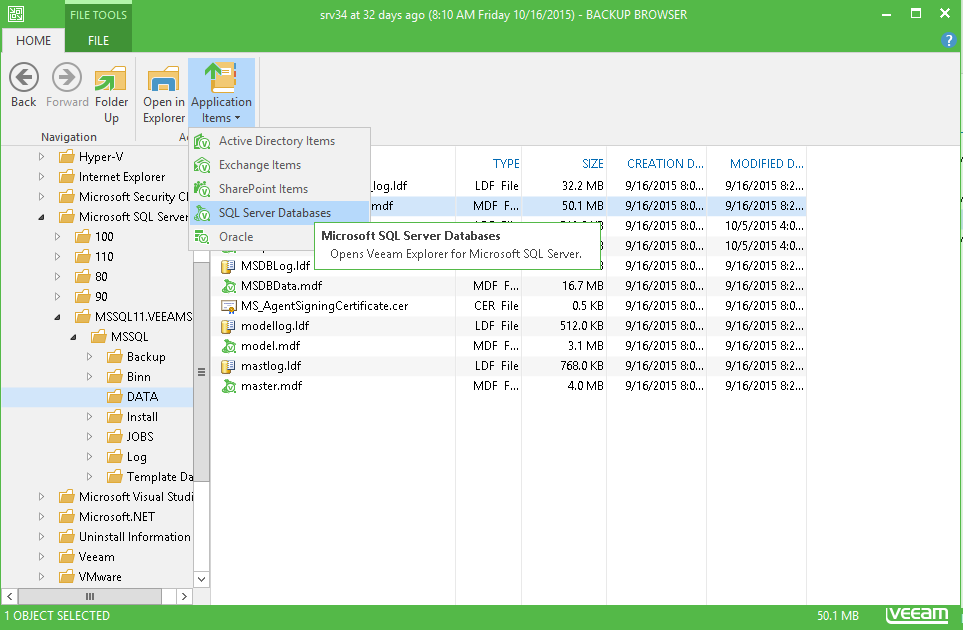To obtain the database file from the VeeamZIP file, you can use full VM recovery or guest OS file-level recovery (preferred option) for the virtualized SQL server. Then in Veeam Backup Browser you can locate the database you want to restore.
To add the database file to Veeam Explorer scope directly from the mounted VM file system, do the following:
- In the navigation tree of Veeam Backup Browser, choose the folder where the primary database file (.mdf) is located (for information about default file paths, please refer to the http://technet.microsoft.com/en-us/library/ms143547.aspx).
- On the Home tab of Veeam Backup Browser toolbar, select Application Items>SQL Server Databases. The database will be added to Veeam Explorer scope and displayed in its main window.
|
If you choose to restore database directly from the mounted VM file system, do not close Veeam Backup Browser until you finish restore operations. Closing Veeam Backup Browser automatically unmounts the file system of the backed up VM. |