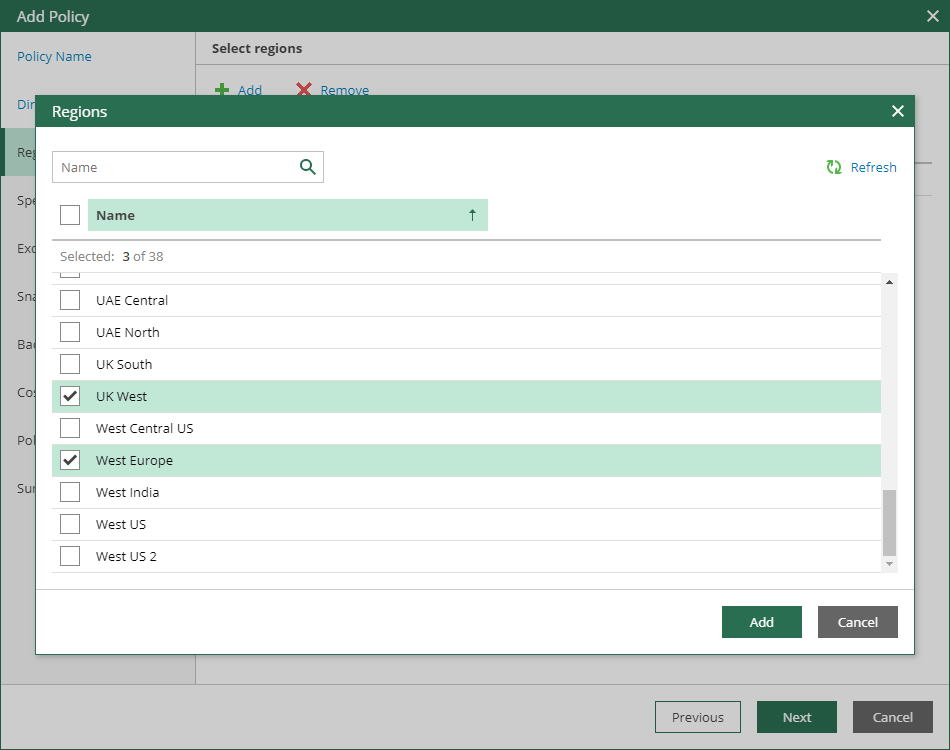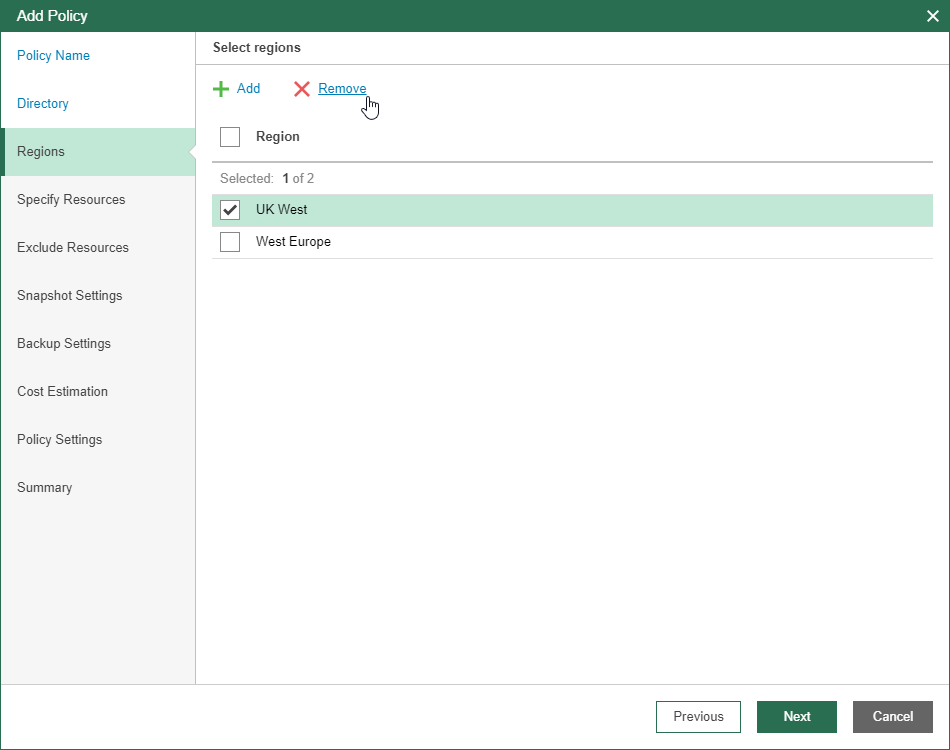This is an archive version of the document. To get the most up-to-date information, see the current version.
This is an archive version of the document. To get the most up-to-date information, see the current version.Step 4. Select Regions
In this article
At the Regions step of the wizard, select Microsoft Azure regions that contains VMs that you want to back up.
- Click Add.
Veeam Backup for Microsoft Azure will display the Regions window.
- In the Regions window, select check boxes next to the necessary regions and click Add.
Regions that you select at this step define a list of resources that you will be able to select at the Specify Resources step and on the Instances page. As per example, only resources that belong to the UK West and West Europe regions will be available.
If you want to refresh a list of regions, click Refresh on the right-hand side of the Regions window.
If you want to remove some of the selected regions, select check boxes next to the necessary regions in the list and click Remove.