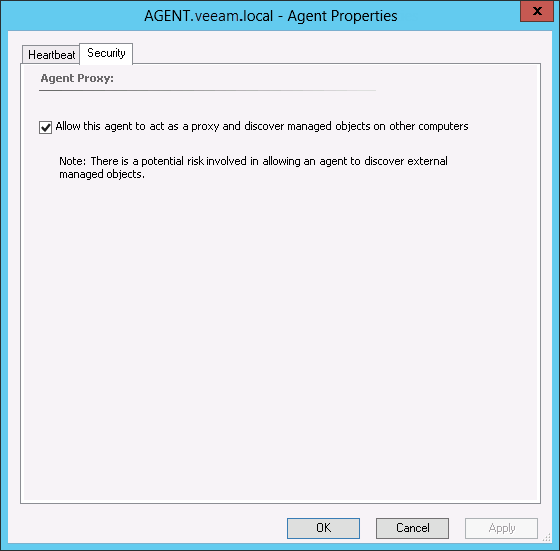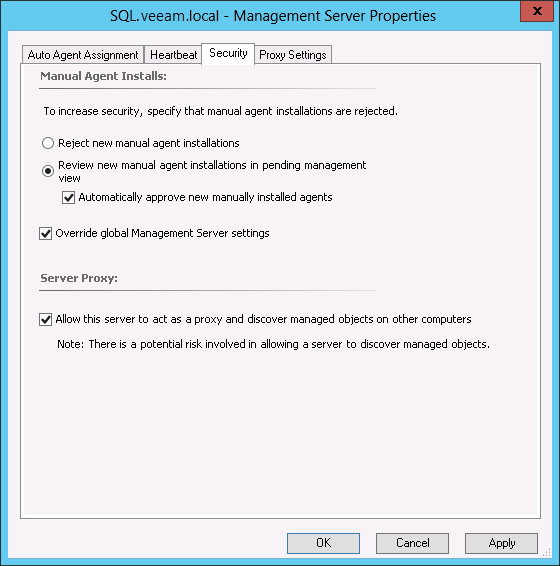Step 3. Configure Agent Proxy Settings
The OpsMgr agent running on machines that host Veeam Backup & Replication components must be granted the privilege to insert new objects into OpsMgr as the Veeam Backup & Replication topology is discovered. This is known as Proxying. Note that Proxy should also be applied if any of the Veeam Backup & Replication components is running on the OpsMgr Management server.
To grant this privilege, do the following:
Configure Proxy Settings for an Agent
- Open the OpsMgr console using the account with administrative rights.
- Go to the Administration section.
- Select the Device Management > Agent Managed node.
- In the right pane, for each agent server where a Veeam Backup & Replication component runs, double-click to open Agent Properties dialog.
- Go to the Security tab and make sure the Allow this agent to act as a proxy and discover managed objects on other computers check box is selected.
- Click OK. Allow several minutes for the setting change to propagate through the system.
Configure Proxy Settings for a Management Server
Proxy should also be enabled for Management Servers, if any Veeam Backup & Replication component is installed there. To enable Proxy for a Management Server:
- Open the OpsMgr console using the account with administrative rights.
- Go to the Administration section.
- Select the Device Management > Management Servers node.
- In the right pane, double-click on the Management Server to open the Management Server Properties dialog.
- Go to the Security tab and make sure the Allow this server to act as a proxy and discover managed objects on other computers check box is selected:
- Click OK. Allow several minutes for the setting change to propagate through the system.