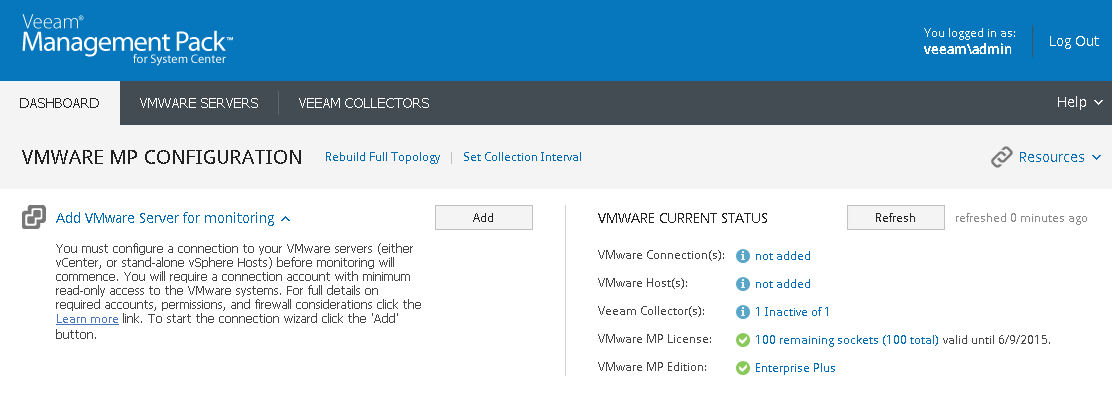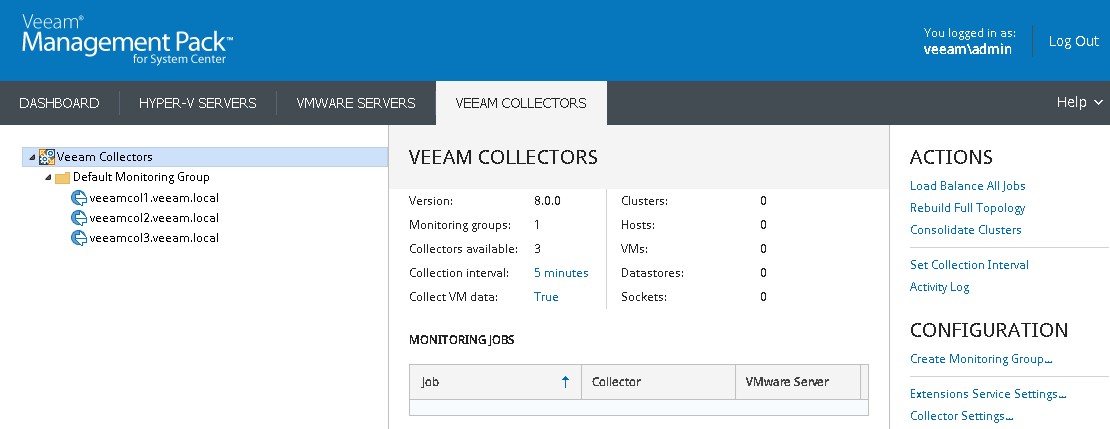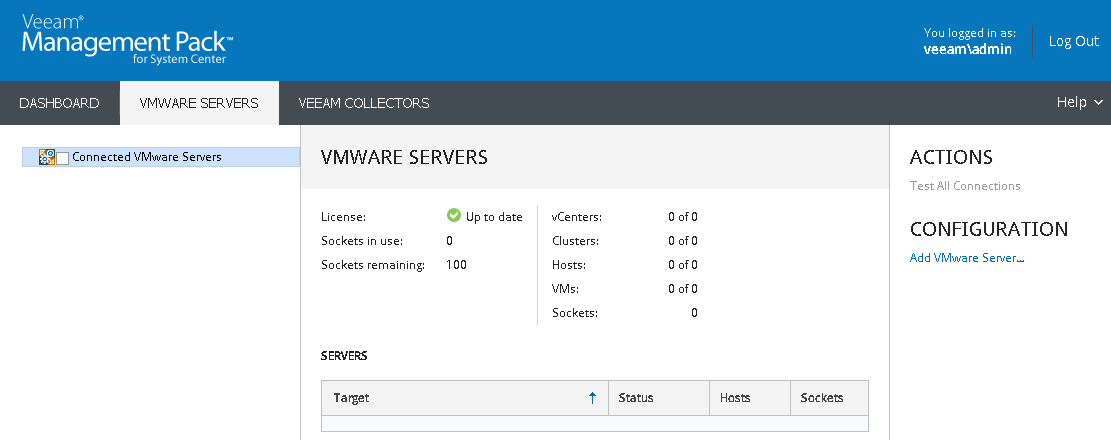This is an archive version of the document. To get the most up-to-date information, see the current version.
This is an archive version of the document. To get the most up-to-date information, see the current version.Confirm VE Service and Veeam UI Installation
Confirm installation of the VE Service and Veeam UI:
- In Windows Server 2012 and later, open Start > All Apps and find Veeam Management Pack for System Center.
- In earlier Windows versions, open Start > All Programs > Veeam > Veeam Management Pack for System Center.
The web interface should open in the default browser. Enter valid credentials and you will see the Veeam UI as shown below.
During the installation, setup registers the Veeam Collector components with VE Service. The Collectors will be visible in the UI, and new application logs called Veeam Collector and Veeam VMware will be created when the Veeam VMware Collector service starts.
Open the Veeam Collectors tab to move to the page, where each Collector will be shown under the Veeam Collectors tree. In the screenshot below, three Collector servers have been installed and registered in the VE Service.
Open the VMware Servers tab and create connections to VMware servers. To add VMware systems for monitoring and to customize the default Veeam settings, see the Operations Guide.