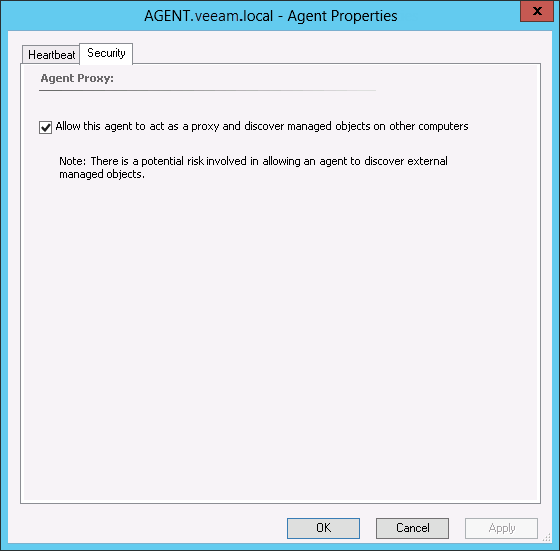This is an archive version of the document. To get the most up-to-date information, see the current version.
This is an archive version of the document. To get the most up-to-date information, see the current version.Step 2. Configure Proxy Settings
Ops Mgr agents running on Veeam Collector servers must be granted the privilege to insert new objects into Ops Mgr as the VMware topology is discovered. This is known as Proxying. Note that Proxy should also be applied if the Collector is running on an Ops Mgr Management server.
To grant this privilege, do the following.
Configure Proxy Settings for an Agent
- Open the Ops Mgr console using the account with administrative rights.
- Go to the Administration pane.
- Select the Device Management > Agent Managed node.
- In the right pane, for each Collector server in the list, double-click it to open Agent Properties dialog.
- Go to the Security tab and make sure the Allow this agent to act as a proxy and discover managed objects on other computers check box is selected:
- Click OK. Allow several minutes for the setting change to propagate through the system.
Configure Proxy Settings for a Management Server
Proxy should also be enabled for Management Servers, if the Veeam Collector is installed there. To enable Proxy for a Management Server:
- Open the Ops Mgr console using the account with administrative rights.
- Go to the Administration pane.
- Select the Device Management > Management Servers node.
- In the right pane, double-click the Management Server to open the Management Server Properties dialog.
- Go to the Security tab and make sure the Allow this server to act as a proxy and discover managed objects on other computers check box is selected:
- Click OK. Allow several minutes for the setting change to propagate through the system.