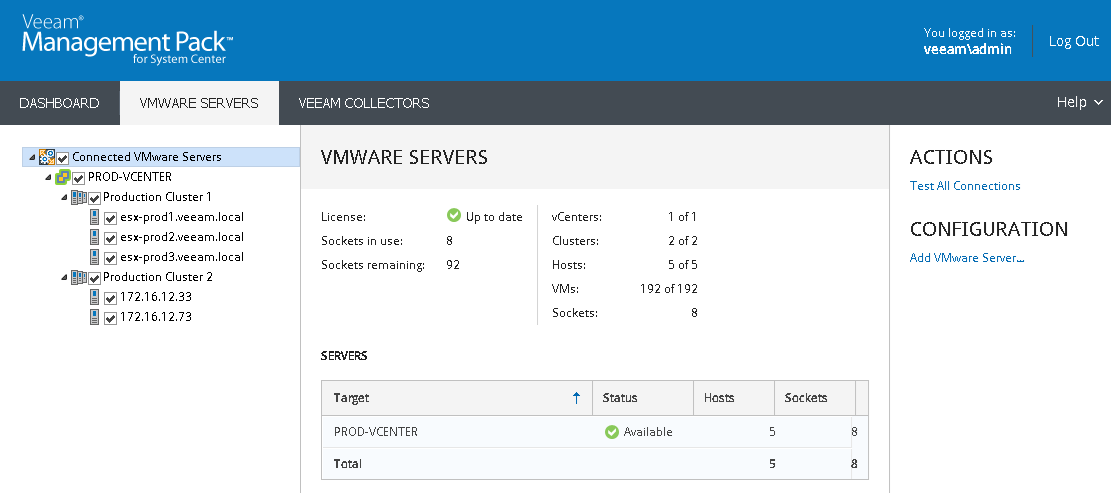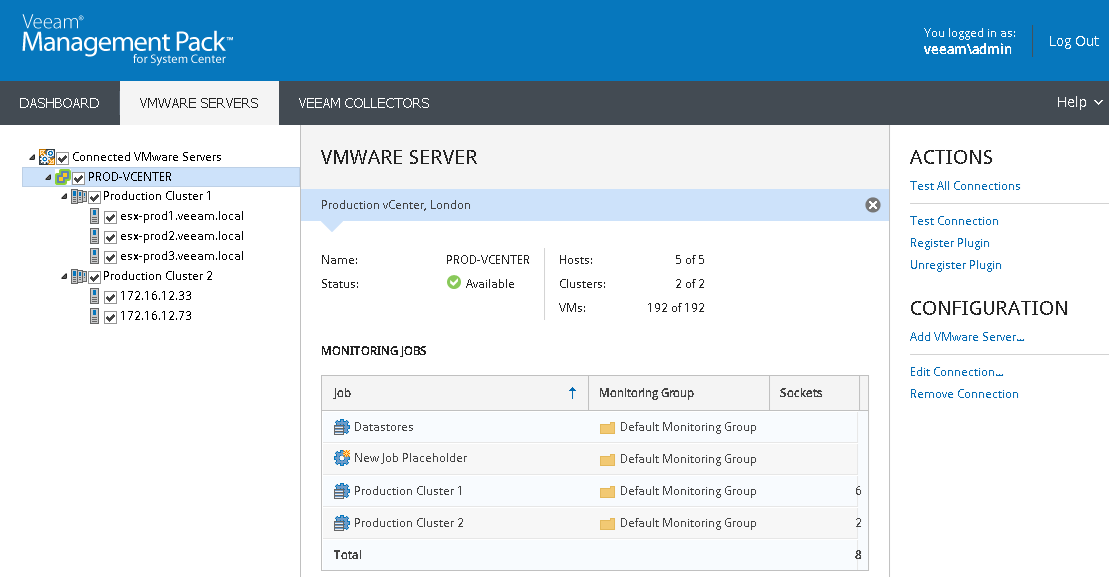This is an archive version of the document. To get the most up-to-date information, see the current version.
This is an archive version of the document. To get the most up-to-date information, see the current version.Step 5. Review VMware Servers Tab
On the VMware Servers tab, the Connected VMware Servers tree can be expanded to show the vCenter Server connection, 2 clusters, and total of 5 hosts. Selecting nodes in the tree will display information in the details pane. Configuration task links are shown in the Configuration pane on the right.
With the root Connected VMware Servers node selected, the details pane displays the target vCenter Server, its status, the number of clusters, hosts, VMs and socket totals.
With a vCenter Server target selected, the details pane displays information on the target connection status, the number of clusters, hosts and VMs, and the placement of this targets jobs in monitoring groups. Additional Edit Connection and Remove Connection configuration tasks refer to this specific monitoring target.
Selecting cluster jobs or individual hosts in the tree will display further detailed information in the details pane.
You can use this tab to uncheck clusters or individual hosts. This will disable the data collection for these systems, and they will not appear in the Ops Mgr. Socket licenses for the unchecked hosts will be returned to the pool managed by the Virtualization Extensions Service.