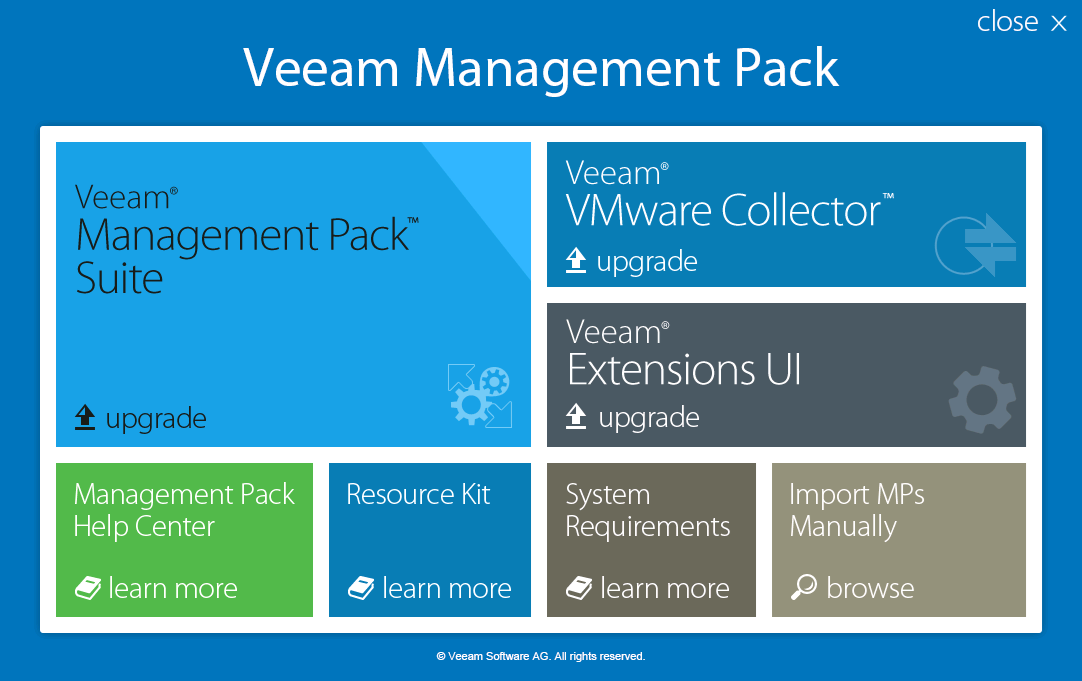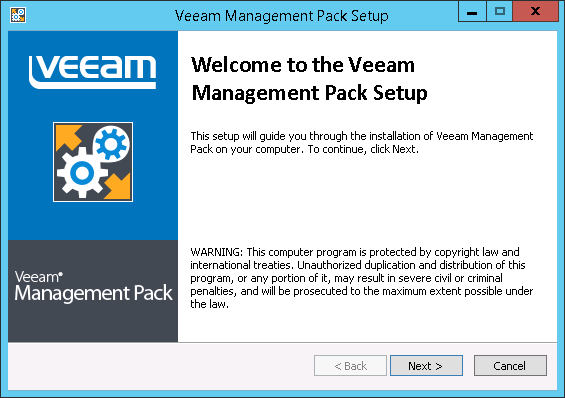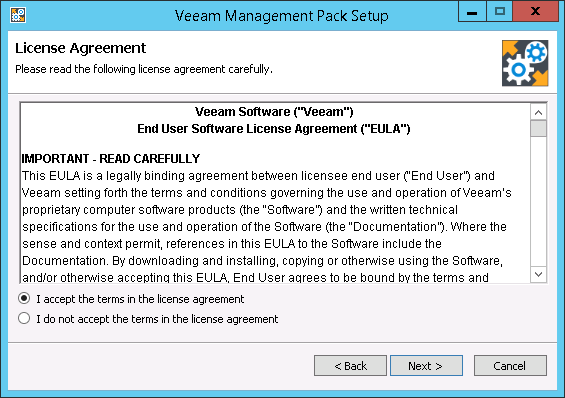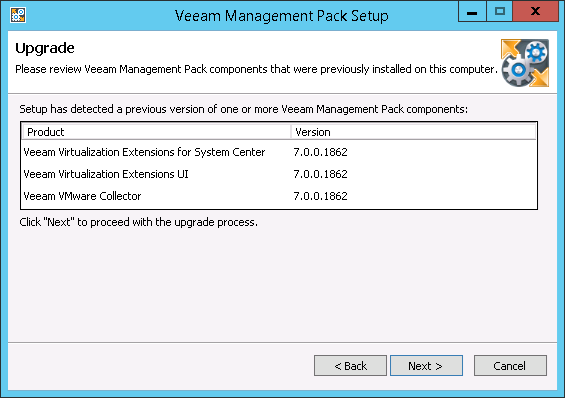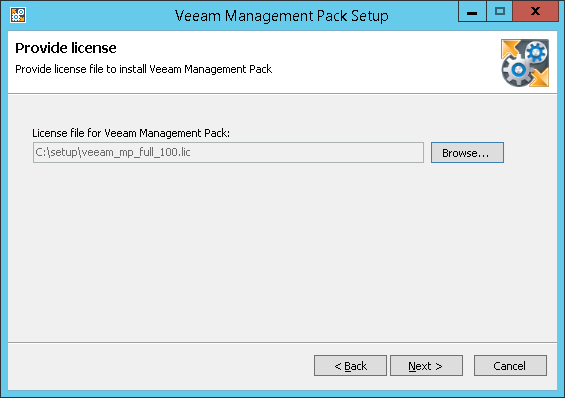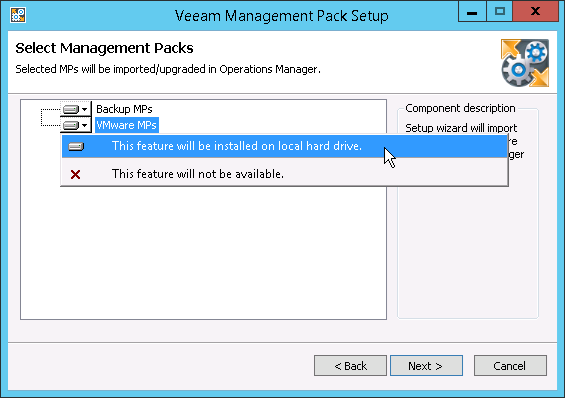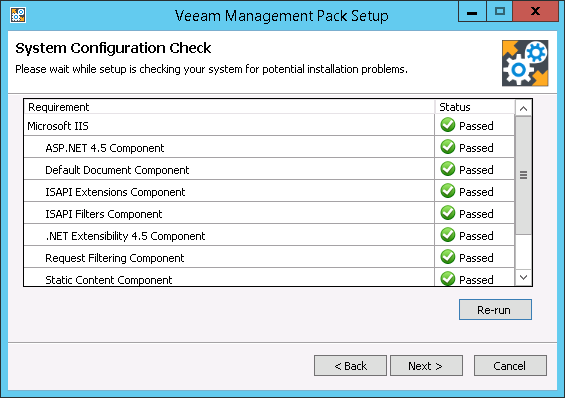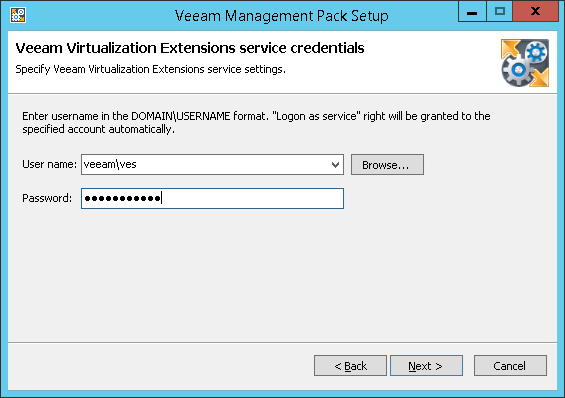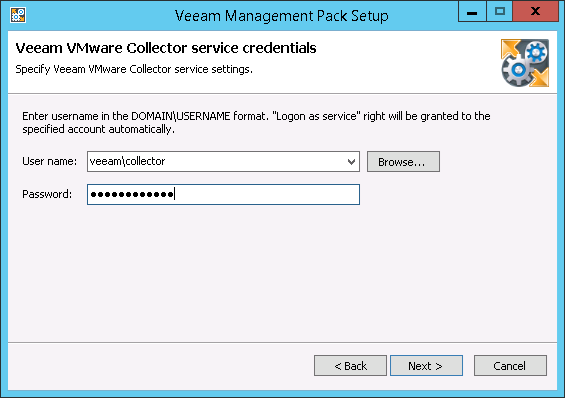This is an archive version of the document. To get the most up-to-date information, see the current version.
This is an archive version of the document. To get the most up-to-date information, see the current version.Step 1. Upgrade VE Service, Veeam UI and Veeam VMware Collector, and Import Management Packs for 8.0
In case you installed previous Veeam MP version using the Auto-Deployment feature, all Collectors in the configured Resource Pool will be automatically upgraded as soon as you import new management packs and upgrade Veeam MP components on the Management Server.
- Log on to the Management Server using an account with local Administrator rights.
- Insert the installation disc into the CD/DVD drive or mount the installation image. The setup will open the splash screen with Veeam Management Pack installation options.
On the install menu of the splash screen, click Veeam Management Pack Suite.
- Click Next to start the installation.
- Read and accept the license agreement. If you reject the agreement, you will not be able to continue installation.
- Review Veeam MP components installed on the server.
- Click Browse to locate the .lic file supplied to you by Veeam.You will not be able to continue installation without providing a license.
- Choose management packs to import.
- Perform a system configuration check.
- Enter credentials of the account under which the VE Service will run. For the account requirements, see Accounts and Privileges.
The user name should be specified in the DOMAIN\USERNAME format.
- Enter credentials of the account under which the Veeam VMware Collector Service will run. For the account requirements, see Accounts and Privileges.
The user name should be specified in the DOMAIN\USERNAME format.
- Click Install to begin installation.