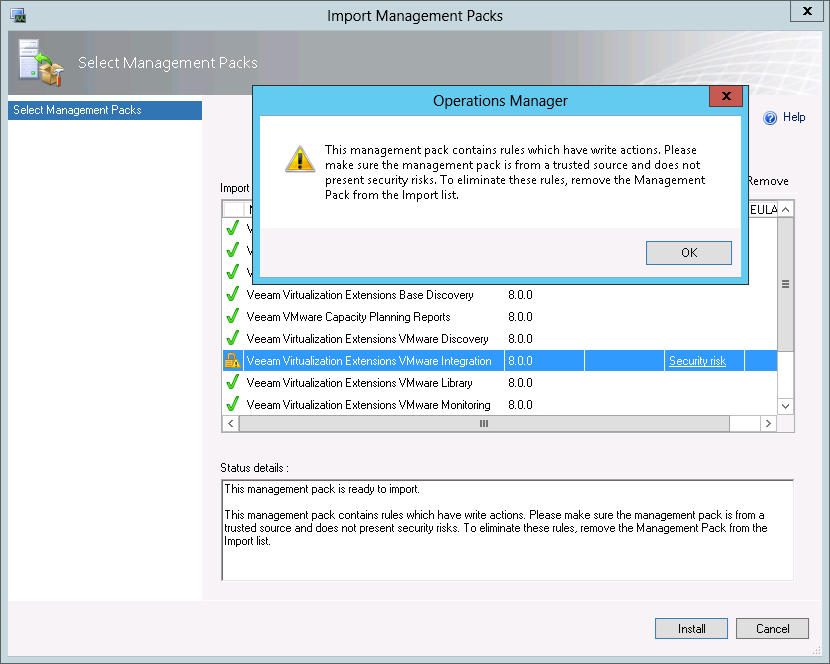This is an archive version of the document. To get the most up-to-date information, see the current version.
This is an archive version of the document. To get the most up-to-date information, see the current version.Step 3. Import Management Packs for 8.0
After you have upgraded all components — VE Service, Veeam UI and Veeam Collector(s) — import Veeam MPs.
Veeam MP includes the following management packs: Veeam MP, Backup MP and Library MP.
- The Library MP is a common management pack on which other packs are dependent.
- The Backup MP integrates Veeam Backup & Replication infrastructure, services and jobs into Microsoft System Center Operations Manager.
|
It is highly recommended to deploy both MP for Veeam Backup & Replication and Veeam MP for VMware together. However when both MPs are present, there are interactions which require tuning. For more information, see the MP for Veeam Backup & Replication User Guide. |
For detailed instructions about importing a management pack, see the Microsoft article How to Import an Operations Manager Management Pack (System Center 2012).
- Log on to Ops Mgr console using an account that has Administrator rights.
- Click Administration in the bottom left of the console.
- In the Administration section, right-click the Management Packs node and select Import Management Packs.
- Browse to the <installation media>\SCOM 2012 MPs installation folder.
You can quickly navigate to the folder using the Import MPs Manually (browse) option on the Veeam Management Pack splash screen.
Select all management packs in the VMware MP and Backup MP folders.
You will also need to import these Veeam management packs and bundles:
- Veeam.Report.Library.mp
- Veeam.Virt.Extensions.VMware.Report.DataSet.mpb
- Veeam.Virt.Extensions.CapacityPlanningforHybridClouds.Reports.mp
- Veeam.Virt.Extensions.VMware.BaseDiscovery.mpb
- Veeam.Visualization.Library.mpb.
Ops Mgr will show the following security warning regarding the Veeam Virtualization Extensions VMware Integration management pack.
The Veeam Virtualization Extensions VMware Integration management pack contains rules with write actions that run on the Ops Mgr Management Server. The actions include PowerShell scripts used for creating associations between objects and maintenance mode synchronization. Click OK to acknowledge the warning.
- Click Install. Check the import dialog for any errors.
|
Keep in mind that MP deployment continues even after all Management Packs are imported: reports are deployed to the Ops Mgr reporting server; SQL Server stored procedures required for widgets are deployed in the background. This process might take several hours depending on the Ops Mgr infrastructure performance. During this period, some widgets may not function, and reports may not be visible in the Ops Mgr console. |
After you import Veeam management packs, Veeam MP for VMware will check registry values for the Ops Mgr Health Service. If the values do not match the recommended configuration, the Veeam VMware Collector: Health Service recommended configuration monitor will fire an alert that triggers the Configure Health Service task. The task automatically adjusts registry configuration settings for the Health Service on Collectors to maximize efficiency when processing large data volumes.
|
The Configure Health Service task will not run automatically for Health Service on the Management Server. To update the Health Service registry values on the Management Server, you will need to run the task manually. For details, see section Running Configure Health Service Task on Management Server. |