 This is an archive version of the document. To get the most up-to-date information, see the current version.
This is an archive version of the document. To get the most up-to-date information, see the current version.Scenario A. Centralized Management of Veeam Backup Agents
Veeam Availability Console can be used as a platform for centralized management of Veeam backup agents. The solution allows you to automate deployment and configuration of Veeam backup agents on computers in local and remote networks, manage backup jobs, monitor and report on the status of data protection operations.
Usage Scenario
Consider the following scenario: as a managed service provider (MSP), you plan to provide managed backup and recovery services to a client company. Computers in the client company infrastructure will be protected with Veeam backup agents. You want to use Veeam Availability Console to deploy and configure Veeam backup agents on client computers, perform ongoing backup and restore tasks, automate reporting and billing operations.
You plan to charge for each managed computer protected with Veeam backup agent. Managed workstations and servers will be charged differently. In addition, you will set a flat fee for ongoing backup and restore operations.
Reference Environment
To follow instructions provided for this scenario, you should use an environment with two logical sites:
- Management site is a location where Veeam Availability Console is deployed.
- Client site is a location where client computers reside. On this site, you will need to choose several Microsoft Windows computers (physical or virtual, servers or workstations) where you will install Veeam backup agents.
The management and client sites normally belong to different networks, separated by WAN links. However, for trial purposes, these sites can be parts of the same network.
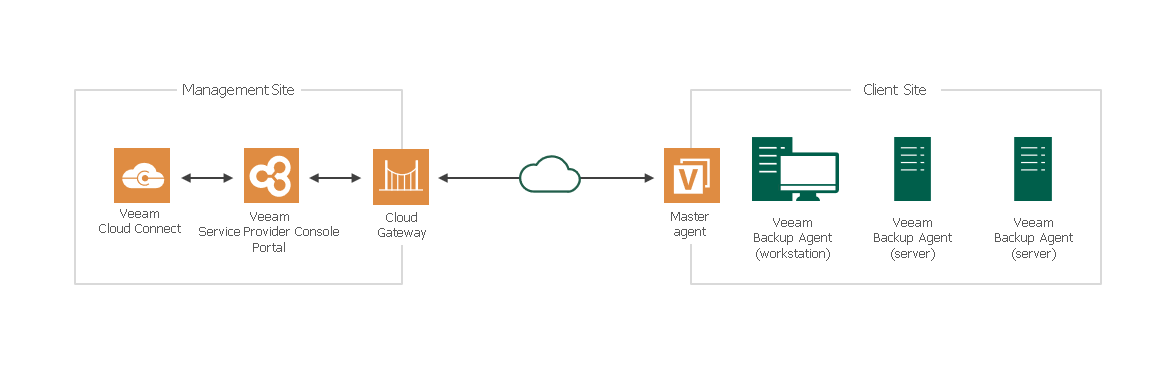
Prerequisites
To walk through this scenario, complete the following prerequisites:
- Deploy Veeam Availability Console as described in Deployment section.
- Perform initial configuration as described in Before You Begin: Initial Configuration.
- On a client site, choose several Microsoft Windows computers on which you will install Veeam backup agents. The computers must be part of the same Active Directory domain. It is recommended to group the client computers to the same AD organizational unit. One of client computers must have an Internet connection (this computer will host the master agent).
- Make sure that client computers are powered on and configured to allow discovery: Remote Scheduled Tasks Management (RPC) firewall rule must be enabled for inbound traffic.
- On client computers that run a Microsoft Windows desktop OS, the Windows Management Instrumentation (WMI-In) firewall rule must be configured to allow inbound traffic.
- Make sure that client computers are configured to allow installation of Veeam backup agents: File and Printer Sharing (SMB-In) firewall rule must be enabled for inbound traffic.
- Make sure you have a user account with local Administrator privileges on all Microsoft Windows computers on the client site.
Required Licenses
To manage Veeam backup agents in Veeam Availability Console, you need to obtain and install the following licenses:
- Veeam Availability Console license for Service Providers. This license must cover all servers and workstations that you plan to protect with Veeam backup agents. For evaluation purposes, you can obtain a trial license.
- Free license for Veeam Cloud Connect. This license is required to unlock the cloud functionality on a Veeam Backup & Replication server, and turn it to a Veeam Cloud Connect server that will be used by Veeam Availability Console. The free license does not cover any number of VMs or Veeam backup agents.
Step-By-Step Walkthrough
To walk through this scenario, perform the following steps:

