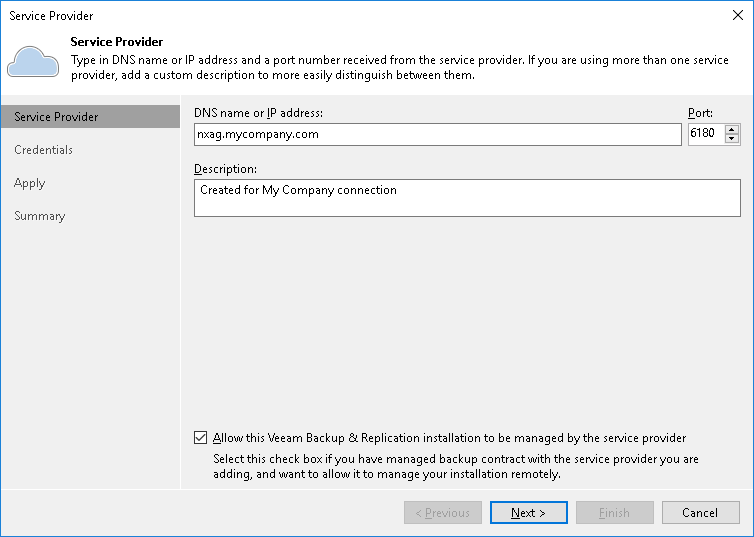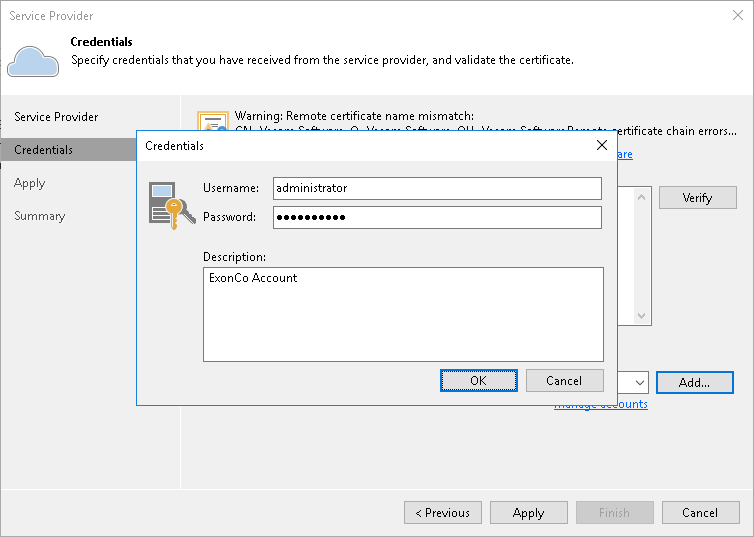Step 3. Connect Backup Servers to Veeam Service Provider Console
To manage Veeam Backup & Replication servers in Veeam Service Provider Console, you must configure connection to these servers.
When you connect a Veeam Backup & Replication server to Veeam Service Provider Console, a Veeam Service Provider Console management agent is deployed on a backup server. This management agent is responsible for communication between the backup server and Veeam Service Provider Console.
To connect a Veeam Backup & Replication server to Veeam Service Provider Console:
- Log in as an Administrator to a machine that runs Veeam Backup & Replication.
- In the Veeam Backup & Replication console, open the Backup Infrastructure view.
- In the inventory pane on the left, right-click the Service providers node and choose Add service provider.
- At the Service Provider step of the wizard, do the following:
- In the DNS name or IP address field, specify a DNS name or IP address of a cloud gateway.
If for trial purposes you deployed all Veeam Service Provider Console components on the same machine, specify an address of this machine.
- In the Port field, specify the port on the cloud gateway that is used to transfer backup data to the cloud.
The default port is 6180.
- Select the Allow this Veeam Backup & Replication installation to be managed by the service provider check box.
- At the Credentials steps of the wizard, click Add and provide user credentials of a Company Owner account.
These are credentials that you specified at the Register Account for Managed Company step.
- Follow other steps and close the wizard.
- If you have more than one Veeam Backup & Replication server perform steps 1–6 for every server you want to connect to Veeam Service Provider Console.
Validation
Check that the Veeam Backup & Replication server established a connection to Veeam Service Provider Console:
- Log in to Veeam Service Provider Console.
- In the menu on the left, click Discovery.
- Open the Backup Servers tab.
- Make sure that the list of backup servers displays servers that you connected to Veeam Service Provider Console.
More Information
For details, see section Connecting Veeam Backup & Replication Servers of the Guide for Service Providers.