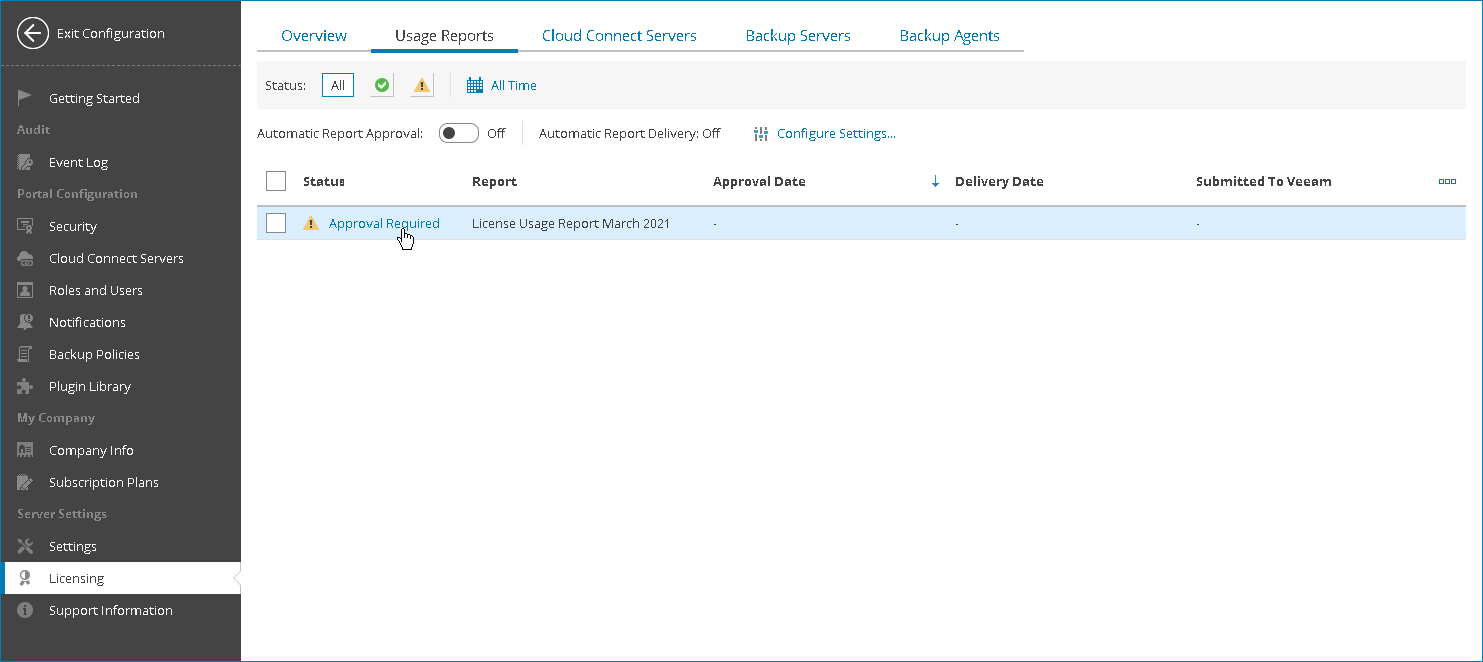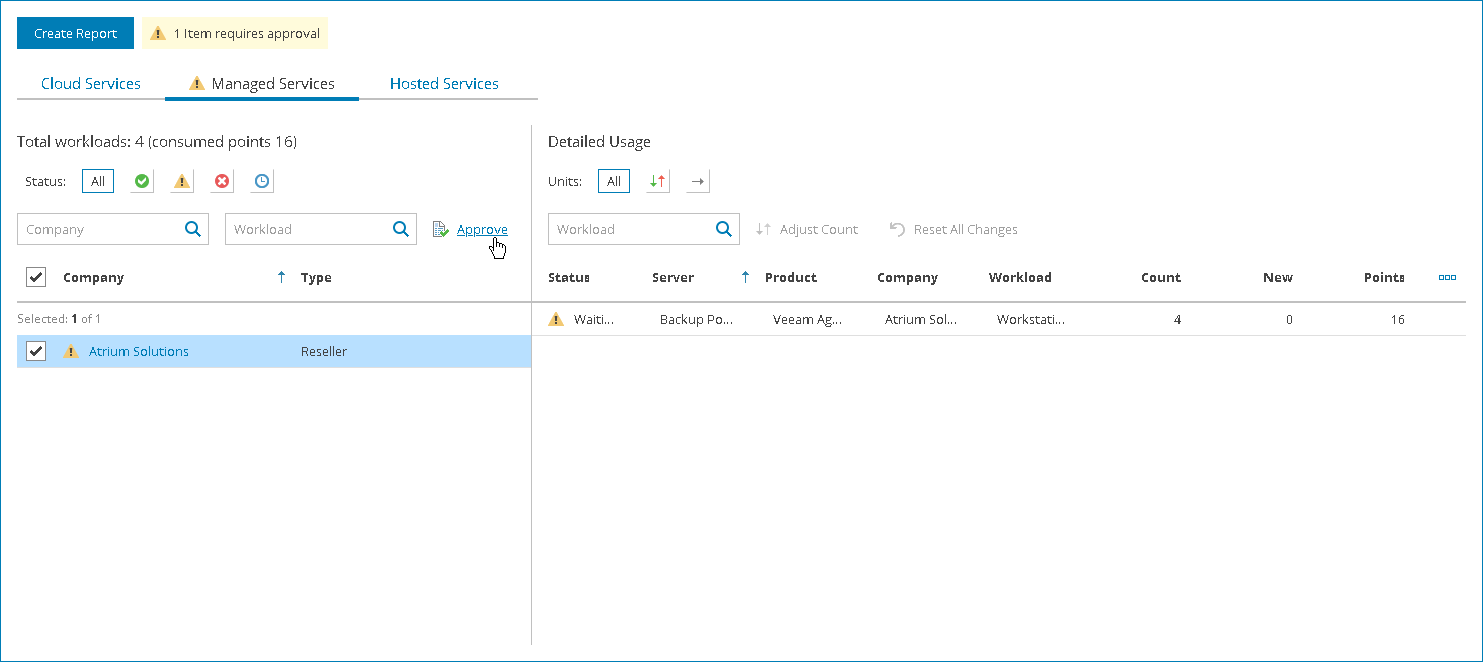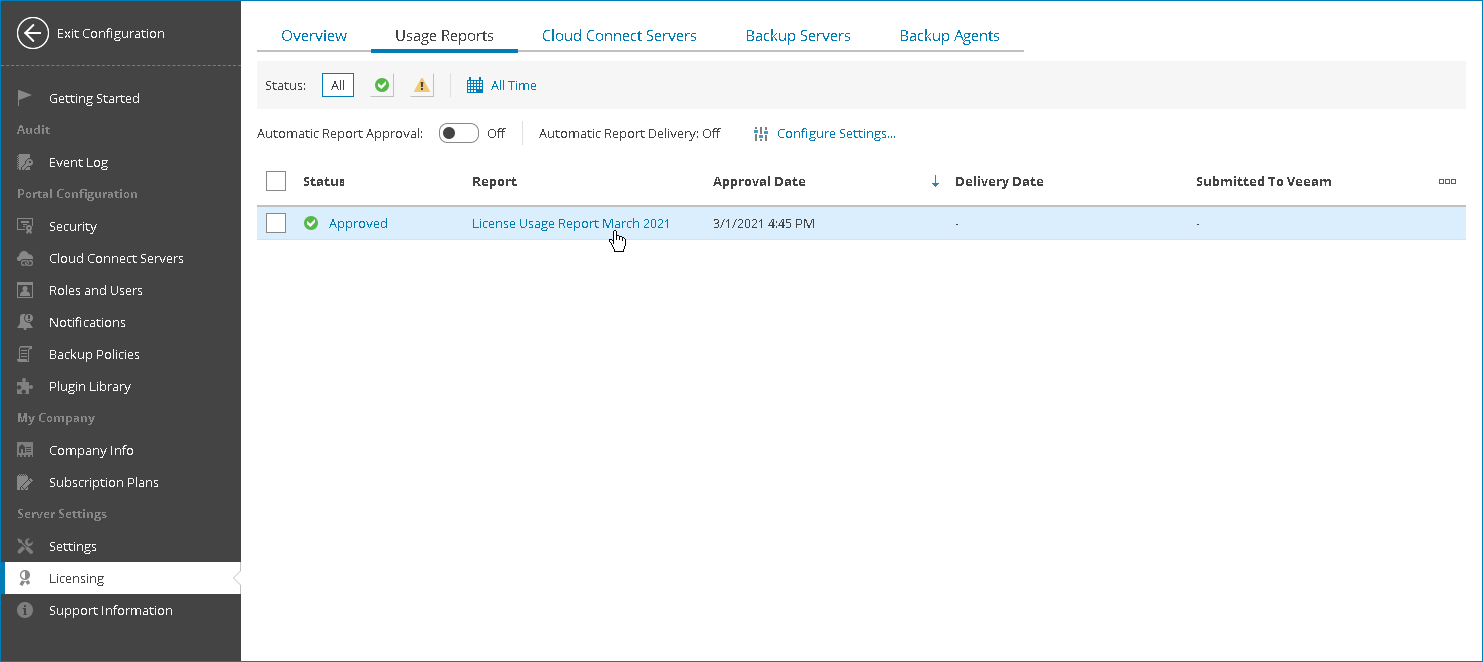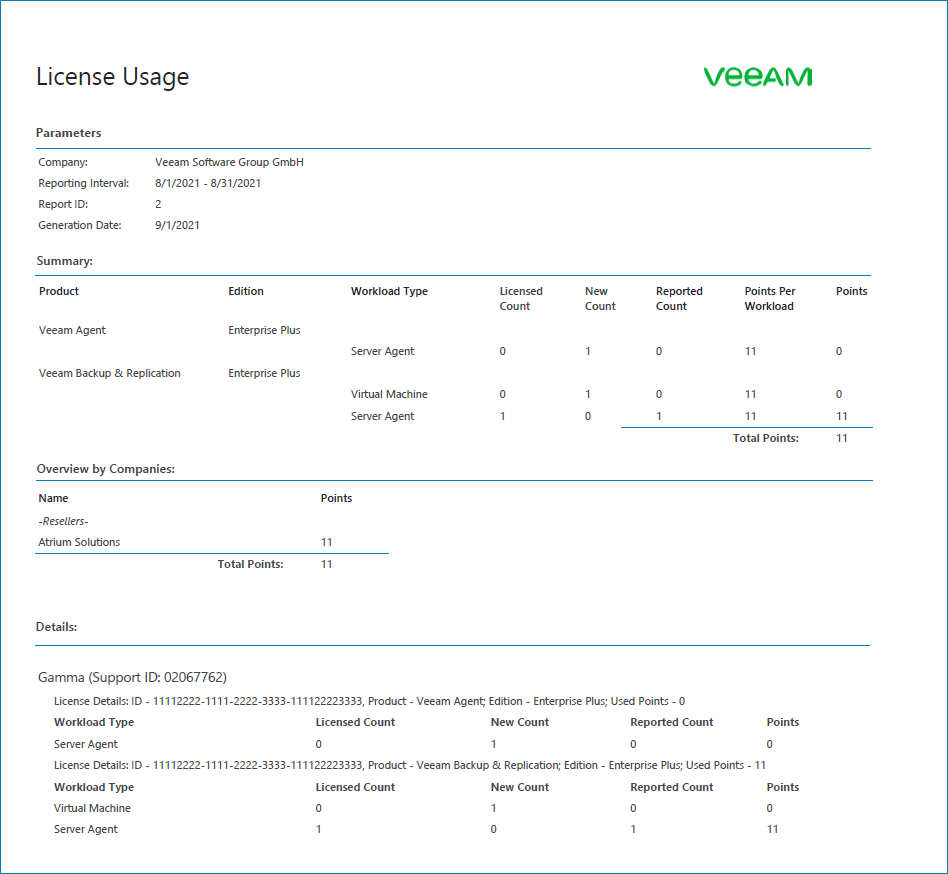Step 6. Check License Usage
Veeam Service Provider Console allows you to monitor the number of license instances consumed by reseller clients. Every month Veeam Service Provider Console generates license usage reports that includes agents that were active during the previous month.
Agents that were registered (activated) in Veeam Service Provider Console within the current calendar month are considered as New. New agents are managed in Veeam Service Provider Console as regular Veeam backup agents, but do not consume Veeam Service Provider Console licenses until the beginning of the new month. In license terms, New Veeam backup agents are counted separately from regular managed Veeam backup agents. On the first day of the new month, the number of New Veeam backup agents introduced in the previous month is added to the number of regular managed Veeam backup agents.
To perform this step of the scenario, you will set date on the machine that runs Veeam Service Provider Console to 2 months from the day when you connected agent workstations and Veeam Backup & Replication server for previous scenarios. For example, if you finished discovering agents on January 15th, change the date to March 15th.
To see details of reseller license usage:
- At the top right corner of the Veeam Service Provider Console window, click Configuration.
- In the configuration menu on the left, click Licensing.
- Open the Usage Reports tab.
- Navigate the generated license usage report and click a link in the Status column.
The license approval webpage will open.
- On the license approval webpage, open the Managed Services tab and select the reseller in the left part of the page.
- Click Approve.
- Click Create Report.
- Click the License Usage Report link.
- Open the downloaded document and check the report results.
The Details section contains information about number of activated agents and consumed license units for each client company.
More Information
For details on license management, see section Licensing of the Guide for Service Providers.