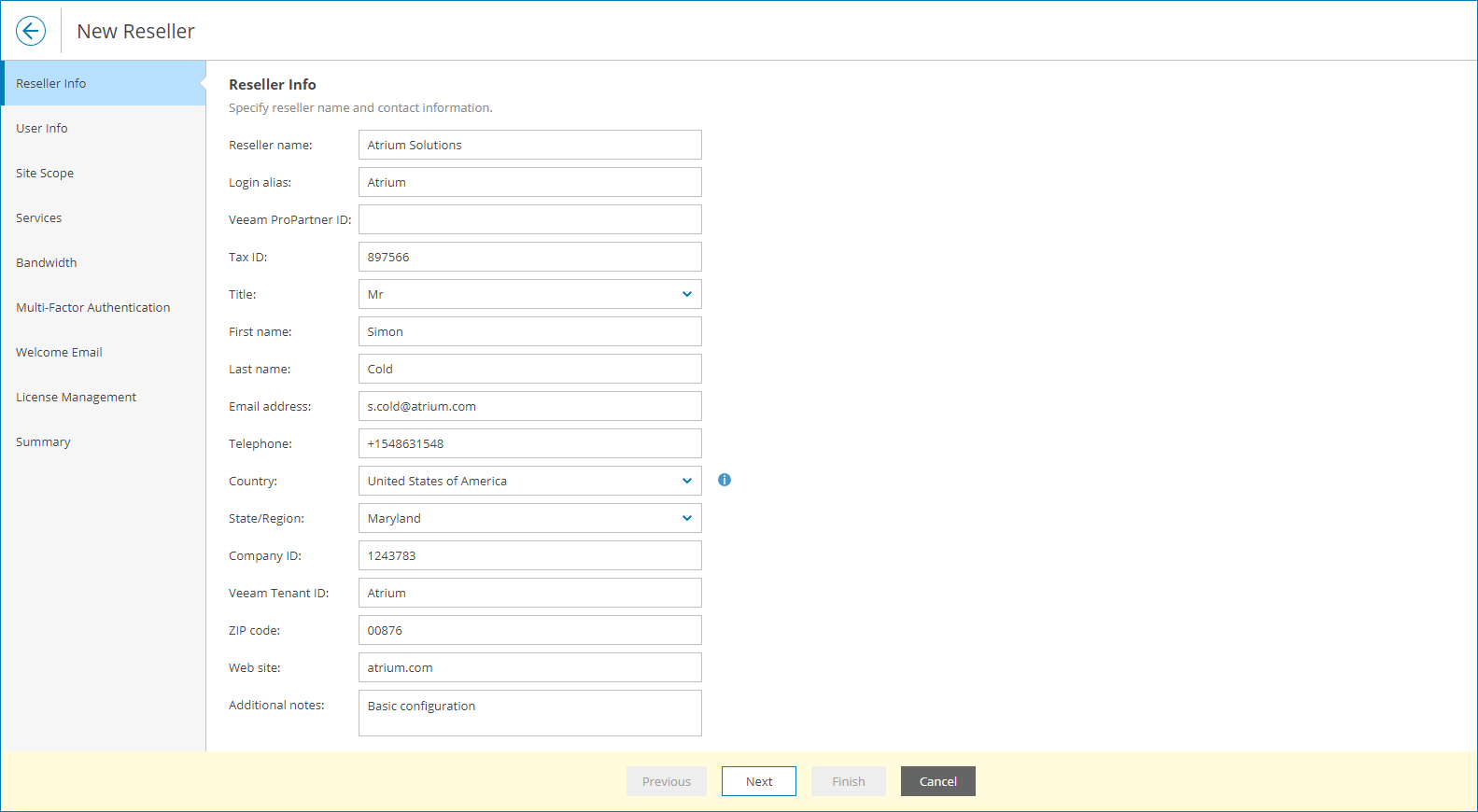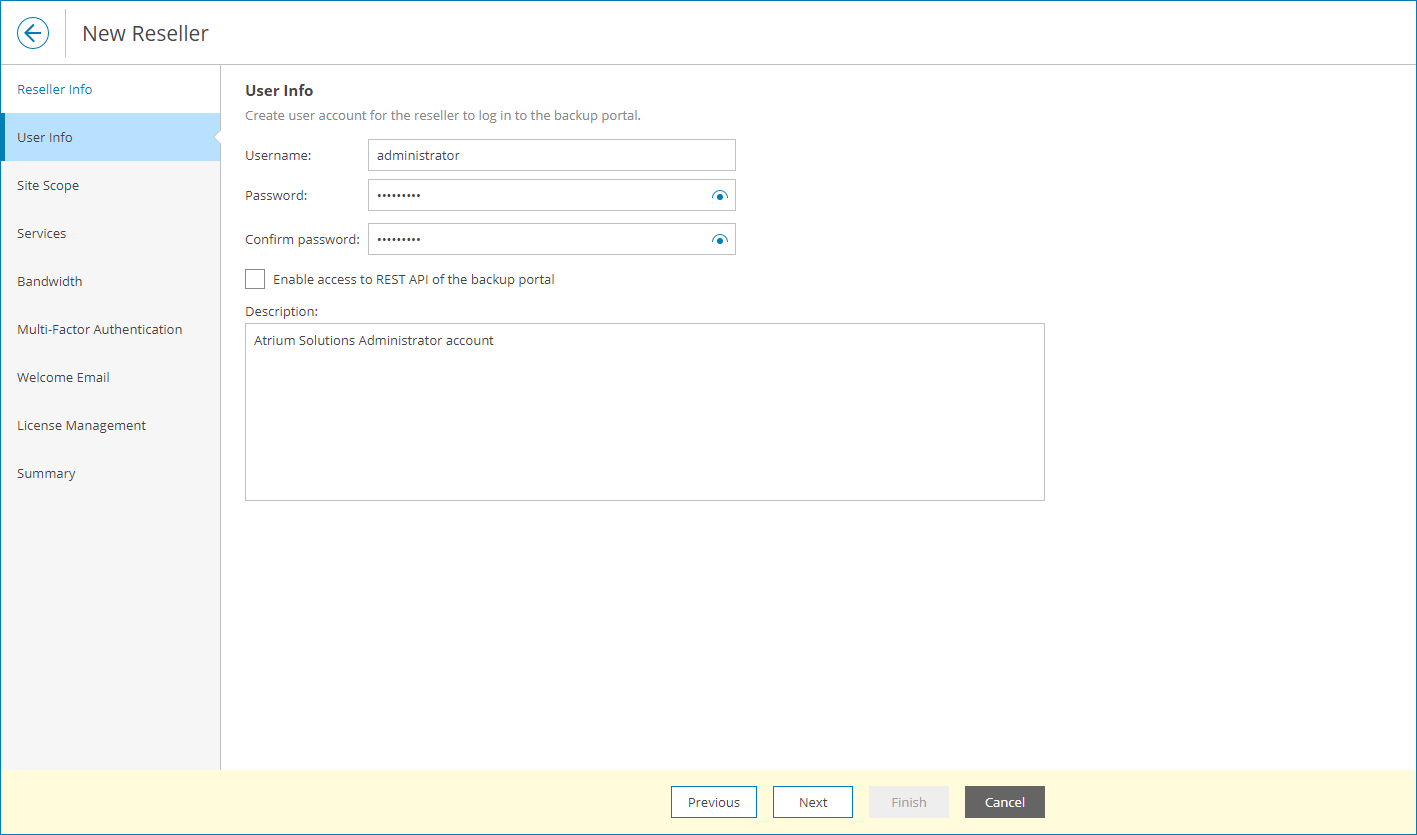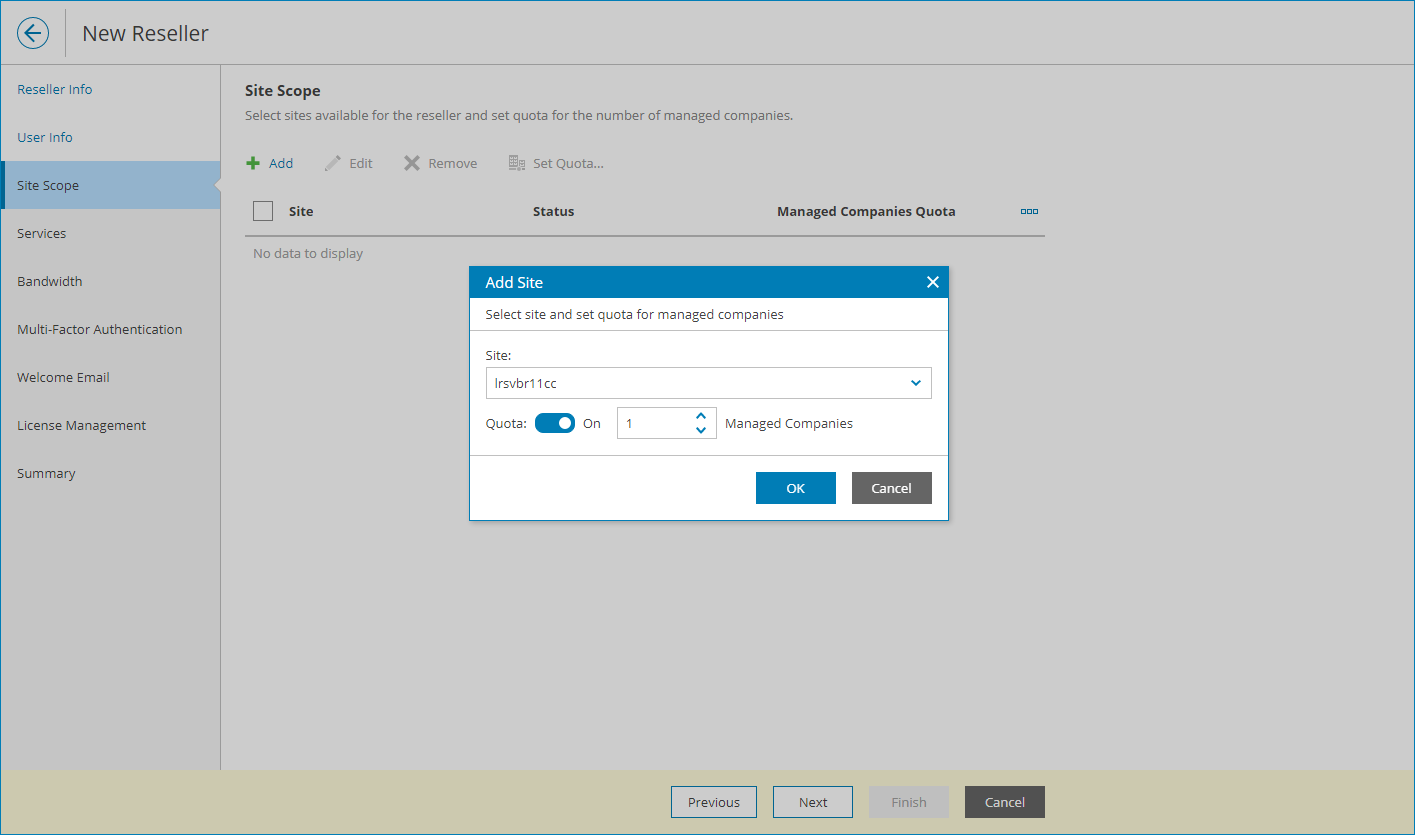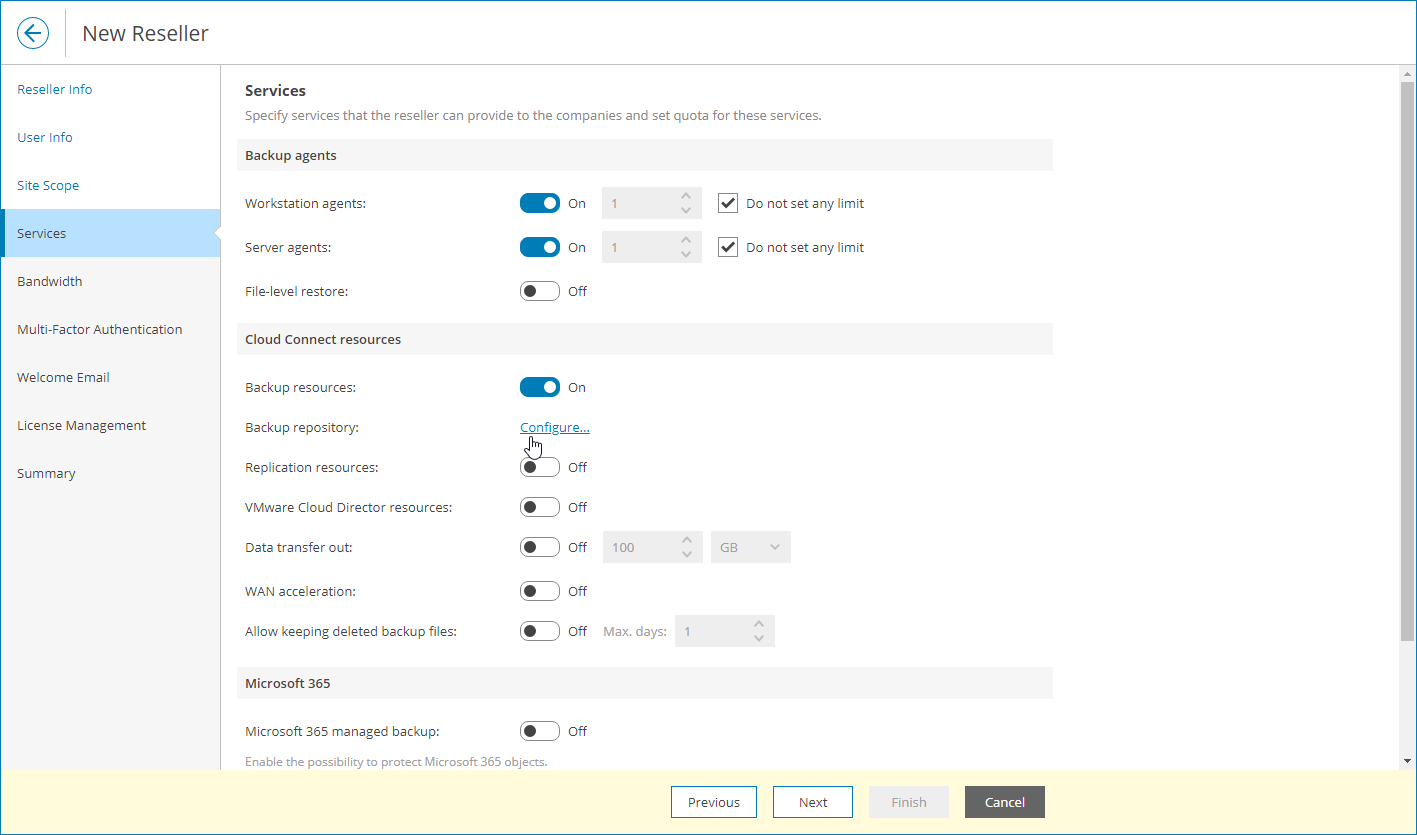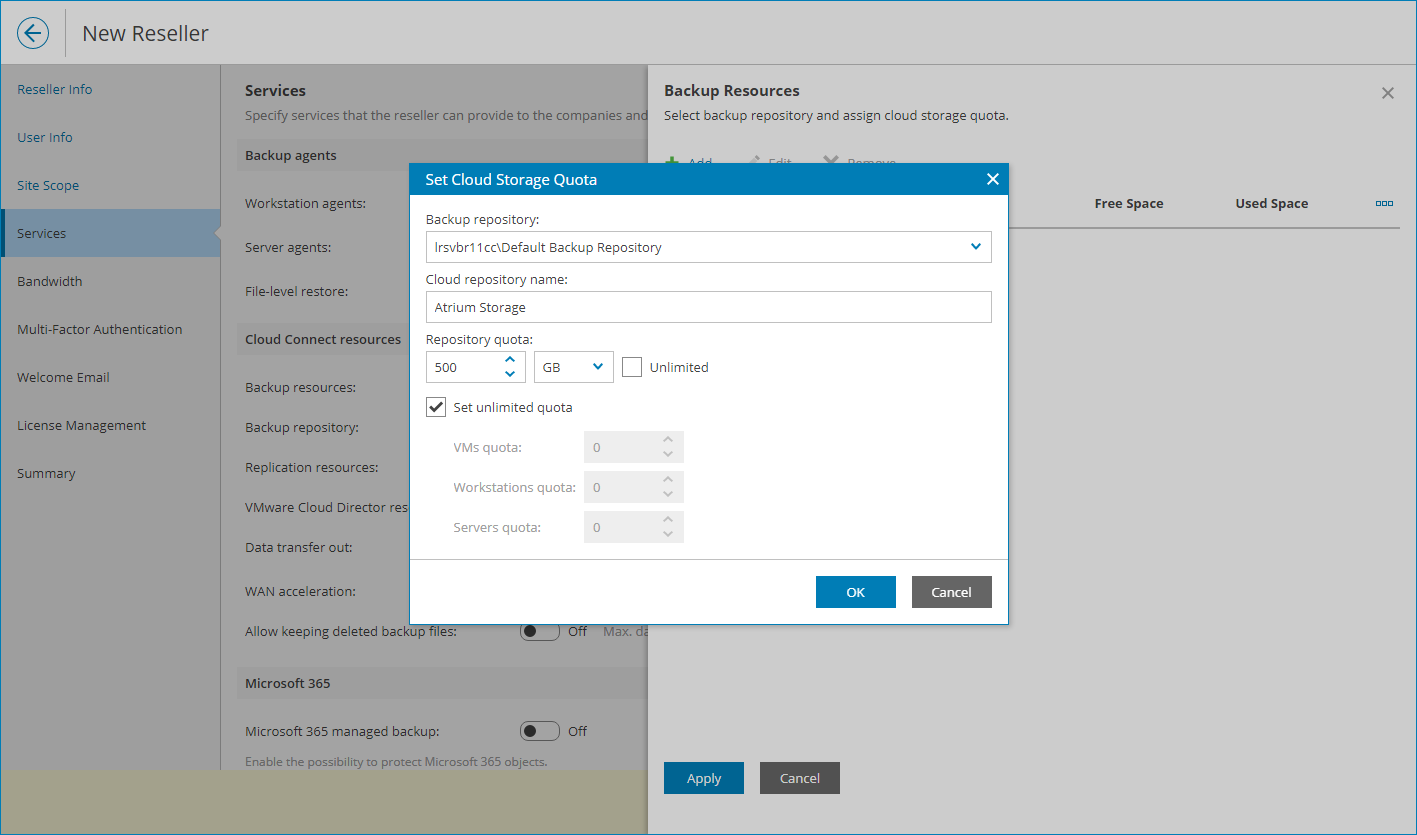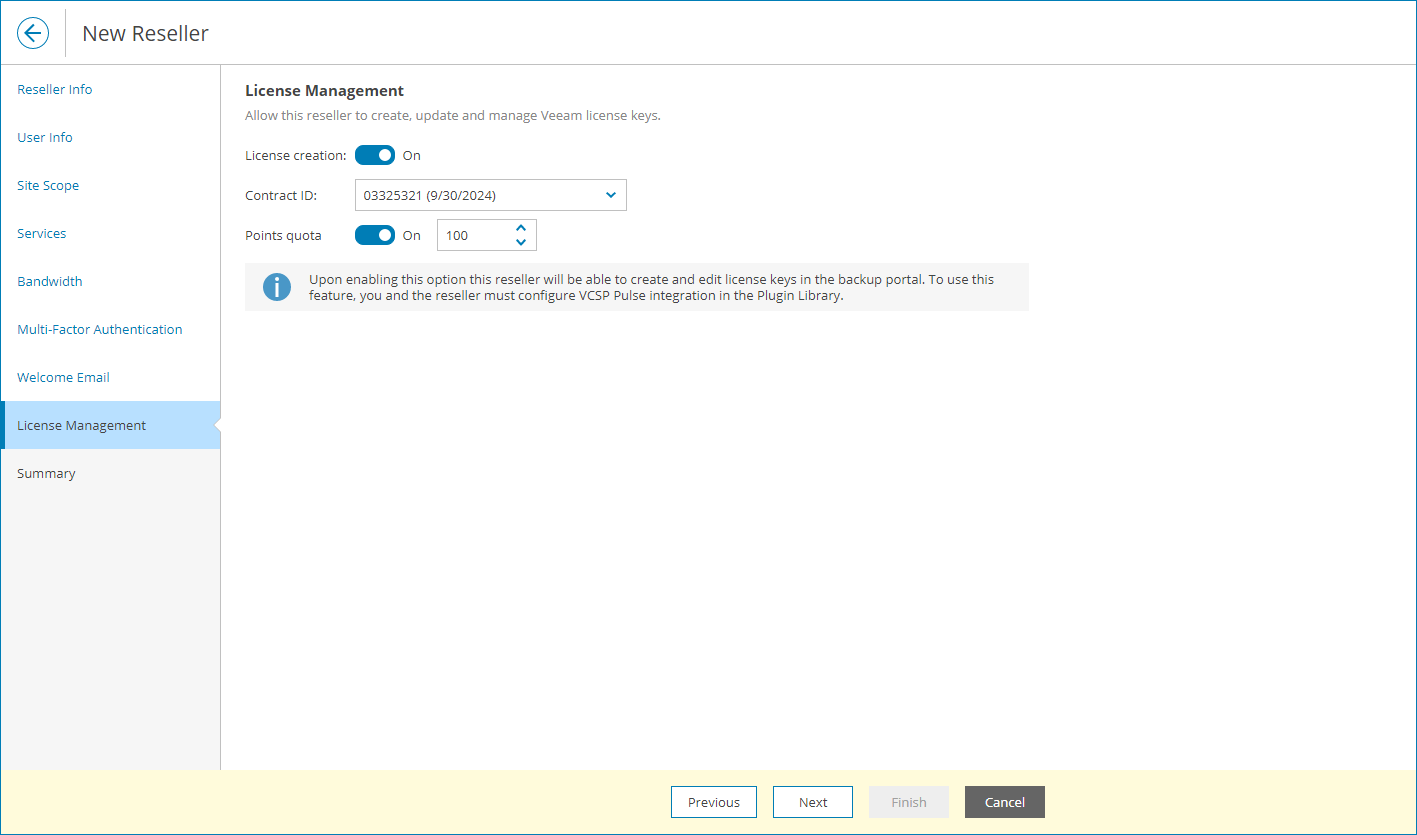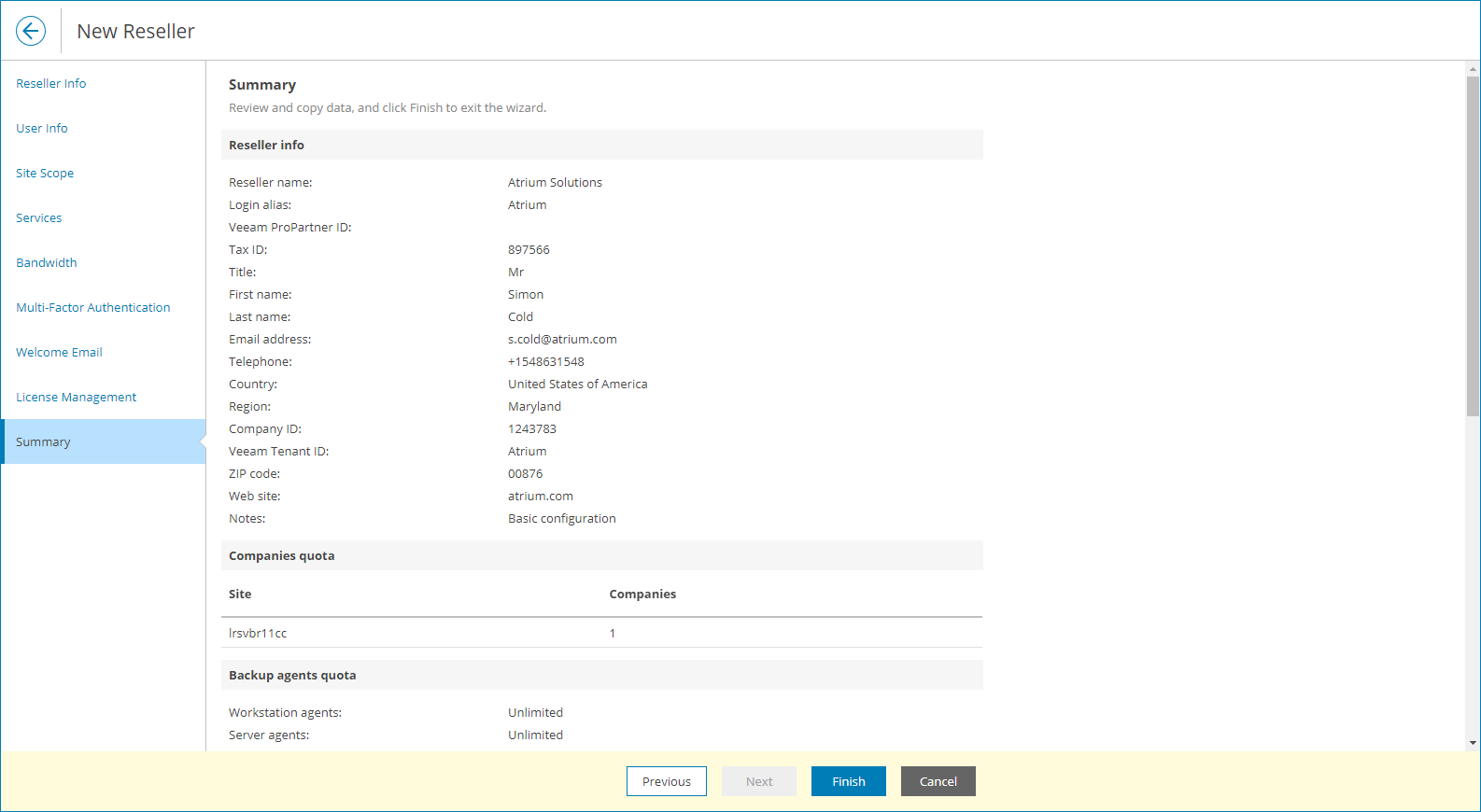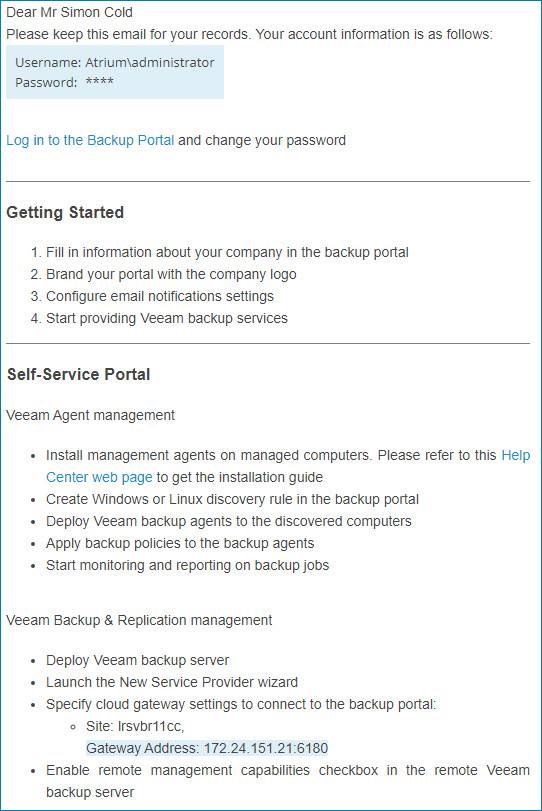Step 1. Create Reseller Account
To delegate company management to a reseller you must register a reseller account and provide hardware resources to it. A reseller account stores details and information about a reseller company and allocated quotas for clients. In this scenario, you will assign the company that you created for Scenario A. Managing Veeam Backup Agents to the reseller. Also, you will limit the number of maximum managed companies to one.
To create an account for a reseller:
- In the menu on the left, click Resellers.
- Click New.
- At the Reseller Info step of the wizard, specify the reseller name and contact details.
The email address you specify at this step will be used for communication with users within the reseller company. At this address, Veeam Service Provider Console will send email notifications intended for the reseller. For trial purposes, you can specify in this field an email address that belongs to you, so that you can check notifications sent from Veeam Service Provider Console.
Reseller users will use this account to connect to Veeam Service Provider Console.
- At the Site Scope step of the wizard, specify Veeam Service Provider Console sites whose resources will be available for a reseller. To do that:
- Click Add.
- From the Site drop-down list, select the Veeam Cloud Connect server that a reseller will use.
- In the Managed Companies field, type 1 .
- Click OK.
- At the Services step of the wizard, set the Backup resources toggle to On and click Configure.
- In the Backup Resources window, allocate cloud storage resources to the reseller. To do that:
- Click Add.
- In the Backup repository list, select a backup repository on the Veeam Cloud Connect site selected at the Site Scope step.
- In the Cloud repository name field, specify a friendly name of a cloud repository.
- In the Repository quota section, specify 500 GB.
- Click OK.
- At the License Management step of wizard, you can assign a VCSP Pulse contract to the reseller. To do that:
- Set the License creation toggle to On.
- If necessary, in the Contract ID list, change the VCSP Pulse contract that you want to assign to the reseller.
- To limit the amount of points the reseller can assign to tenant companies, set the Points quota toggle to On and specify the points quota.
- At the Summary step of the wizard, select the Send welcome email notification to the client when I click Finish check box.
- After you click Finish, Veeam Service Provider Console will send a welcome email notification at the email address that you specified at the Reseller Info step.
This notification is intended for the client reseller and includes instructions for getting started with Veeam Service Provider Console. If you specified your email address for evaluation purposes, open your mailbox and check what the notification looks like.
More Information
For details on resellers, see section Managing Resellers of the Guide for Service Providers.