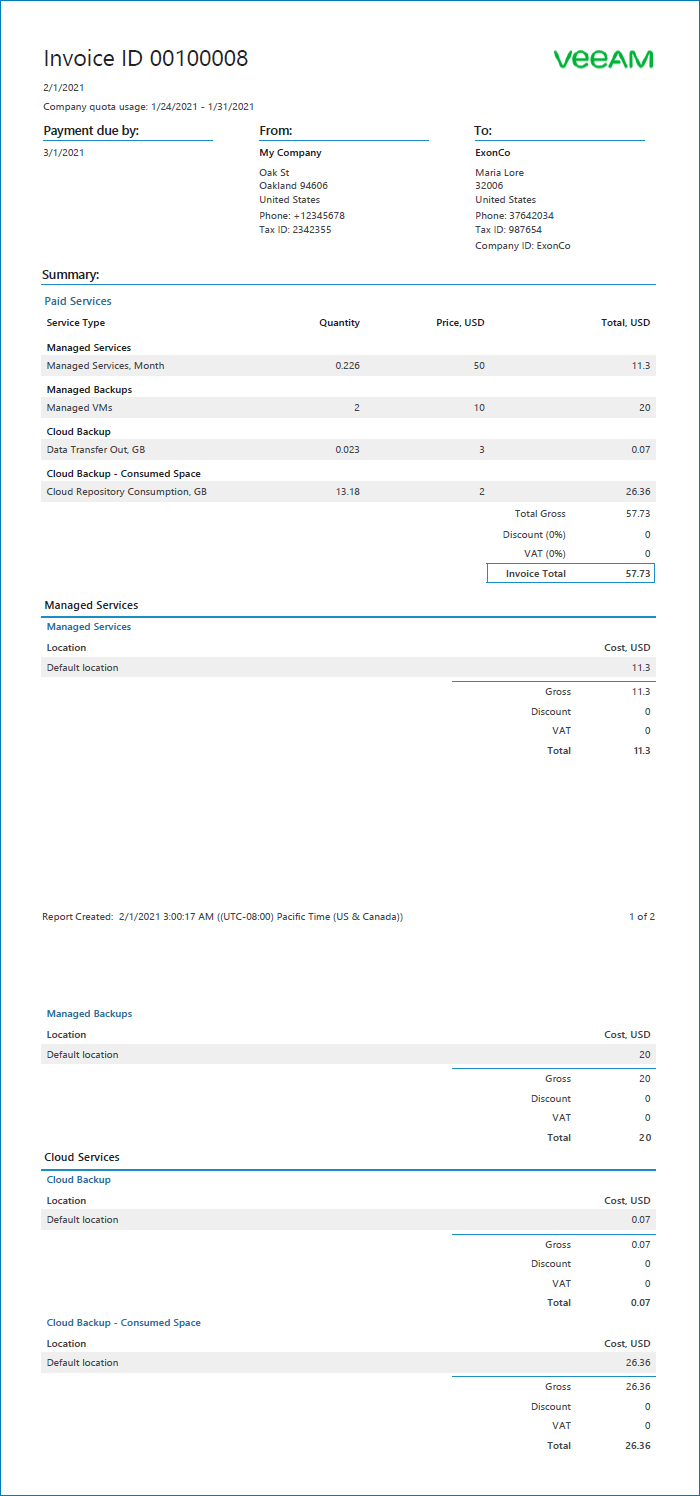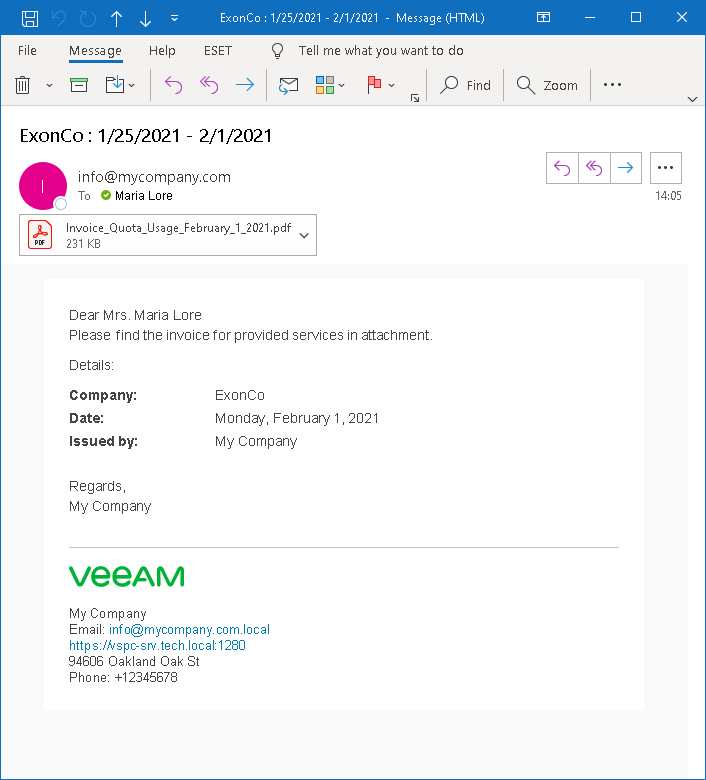Step 5. Create Invoice
To calculate the cost of services provided to a company, you must generate an invoice. An invoice is a PDF document that shows the cost of consumed services in accordance with a subscription plan assigned to a company.
To create an invoice showing the cost of cloud services:
- Log in to Veeam Service Provider Console as a Portal Administrator.
- In the menu on the left, click Invoices.
- Open the Configurations tab.
- Select a client company in the list and click Generate Invoice.
- Wait until the status of the invoice generation task in the Status column changes to Generated.
- Open the All Invoices tab.
- Locate a generated invoice in the list and click the link in the Invoice column to download the invoice in the PDF format.
- Open the downloaded document and check the invoice total amount.
The total amount specified in the invoice must include the charge rate for managed backup services, managed VMs, managed workstations and servers.
- Scroll down to the VM Cloud Backups and Workstation and Server Cloud Backups sections.
These sections must include details on the amount of space consumed by backups on the cloud repository, information about the data transfer out traffic, and the cost for these services.
Note: |
Invoices include data transfer out traffic for past full days only, and do not include traffic that was generated on the day of invoice creation. To include today’s data transfer out traffic in an invoice trial purposes, you can change the current system date to a future date on the machine where Veeam Service Provider Console runs, and then create an invoice. |
After you created an invoice, you can send a billing notification to a client company:
- Still on the All Invoices tab, select the generated invoice and click Send.
The invoice will be sent to the email address that you specified in the Company Info settings for the client company.
- If you specified your own email address for evaluation purposes, open your mail box and check what the notification looks like.
More Information
For details on working with invoices, see section Managing Invoices of the Guide for Service Providers.