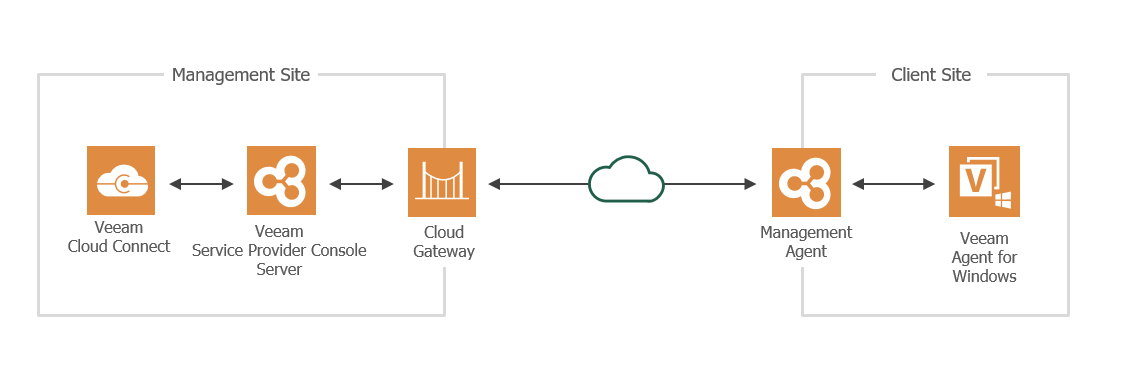Scenario E. Performing File-Level Restore
In Veeam Service Provider Console, you can recover individual files and folders from backups created by Veeam backup agent jobs. You can use Veeam backup agent backups stored on a Veeam Backup & Replication repository, Veeam Cloud Connect repository, local drive, or network shared folder. You can restore data to its original location or download a ZIP archive with restored objects to your computer.
Usage Scenario
Consider the following scenario: as a managed service provider (MSP), you plan to provide recovery services to client company users. You want to use Veeam Service Provider Console to perform restore of the individual files and folders without having to restore the entire computer. You need to download some of the restored backed up files to your computer and restore the other files to their original location. You know the exact location of some of the items you want to restore and you will browse for them in the file level restore portal. To locate other files, you will need to use advanced file search filters.
Reference Environment
To follow the instructions provided in this scenario, you must use an environment with two logical sites:
- Management site is a location where Veeam Service Provider Console is deployed.
- Client site is a location where client computers reside. On this site, you will need to choose a Microsoft Windows computer (physical or virtual) where you will install Veeam backup agent.
The management and client sites normally belong to different networks, separated by WAN links. However, for trial purposes, these sites can be parts of the same network.
Prerequisites
To follow the instructions provided in this scenario, complete the following prerequisites:
- Deploy Veeam Service Provider Console as described in the Deployment section.
- Perform initial configuration as described in the Before You Begin: Initial Configuration section.
- On the client site, you must have at least one Microsoft Windows computer protected by Veeam backup agent. Make sure that the agent is managed by Veeam Service Provider Console and has at least one successfully completed backup job.
- [For backups stored in network shared folders, on Veeam Backup & Replication repositories and Veeam Cloud Connect repositories] You must have access to the target location where the backup file resides.
- [For backups stored on Veeam Backup & Replication repositories] You must have access permissions on the target backup repository. For details, see section Setting Up User Permissions on Backup Repositories of the Veeam Agent for Microsoft Windows User Guide.
- Make sure you have credentials of a user account with administrative privileges on the protected computer, if you want to download restored files and folders to your computer.
Limitations
Consider the following limitations of the restore process:
- You can restore only files and folders from basic disks and dynamic disks (including simple, mirrored and striped volumes).
- You cannot restore pipes and other file system objects. File-level restore feature supports recovery of files and folders only.
- You cannot restore files from a backup created in the reverse incremental mode if the backup job is running.
Step-By-Step Walkthrough
To walk through this scenario, perform the following steps: